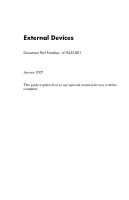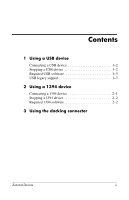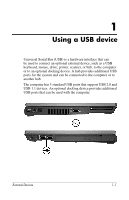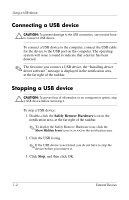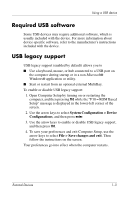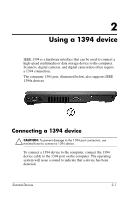HP Nx7400 External Devices - Windows Vista
HP Nx7400 - Compaq Business Notebook Manual
 |
UPC - 882780786653
View all HP Nx7400 manuals
Add to My Manuals
Save this manual to your list of manuals |
HP Nx7400 manual content summary:
- HP Nx7400 | External Devices - Windows Vista - Page 1
External Devices Document Part Number: 419432-001 January 2007 This guide explains how to use optional external devices with the computer. - HP Nx7400 | External Devices - Windows Vista - Page 2
Contents 1 Using a USB device Connecting a USB device 1-2 Stopping a USB device 1-2 Required USB software 1-3 USB legacy support 1-3 2 Using a 1394 device Connecting a 1394 device 2-1 Stopping a 1394 device 2-2 Required 1394 software 2-2 3 Using the docking connector External Devices ii - HP Nx7400 | External Devices - Windows Vista - Page 3
device, such as a USB keyboard, mouse, drive, printer, scanner, or hub, to the computer or to an optional docking device. A hub provides additional USB ports for the system and can be connected to the computer or to another hub. The computer has 3 standard USB ports that support USB 2.0 and USB - HP Nx7400 | External Devices - Windows Vista - Page 4
the USB cable for the device to the USB port on the computer. The operating system will issue a sound to indicate that a device has been detected. ✎ The first time you connect a USB device, the "Installing device driver software" message is displayed in the notification area, at the far right - HP Nx7400 | External Devices - Windows Vista - Page 5
device-specific software, refer to the manufacturer's instructions included with the device. USB legacy support USB legacy support (enabled by default) allows you to ■ Use a keyboard, mouse, or hub connected to a USB port on the computer during startup or in a non-Microsoft® Windows® application - HP Nx7400 | External Devices - Windows Vista - Page 6
be used to connect a high-speed multimedia or data storage device to the computer. Scanners, digital cameras, and digital camcorders often require a 1394 connection. The computer 1394 port, illustrated below, also supports IEEE 1394a devices. Connecting a 1394 device Ä CAUTION: To prevent damage to - HP Nx7400 | External Devices - Windows Vista - Page 7
Stop, and then click OK. Required 1394 software Some 1394 devices may require additional software, usually included with the device. For more information about device-specific software, refer to the manufacturer's instructions included with the device. 2-2 External Devices - HP Nx7400 | External Devices - Windows Vista - Page 8
3 Using the docking connector The docking connector on the bottom of the computer allows you to connect the computer to an optional docking device. An optional docking device provides additional ports and connectors that can be used with the computer. External Devices 3-1 - HP Nx7400 | External Devices - Windows Vista - Page 9
© Copyright 2007 Hewlett-Packard Development Company, L.P. Microsoft and Windows are U.S. registered trademarks of Microsoft Corporation. The information contained herein is subject to change without notice. The only warranties for HP products and services are set forth in the express warranty
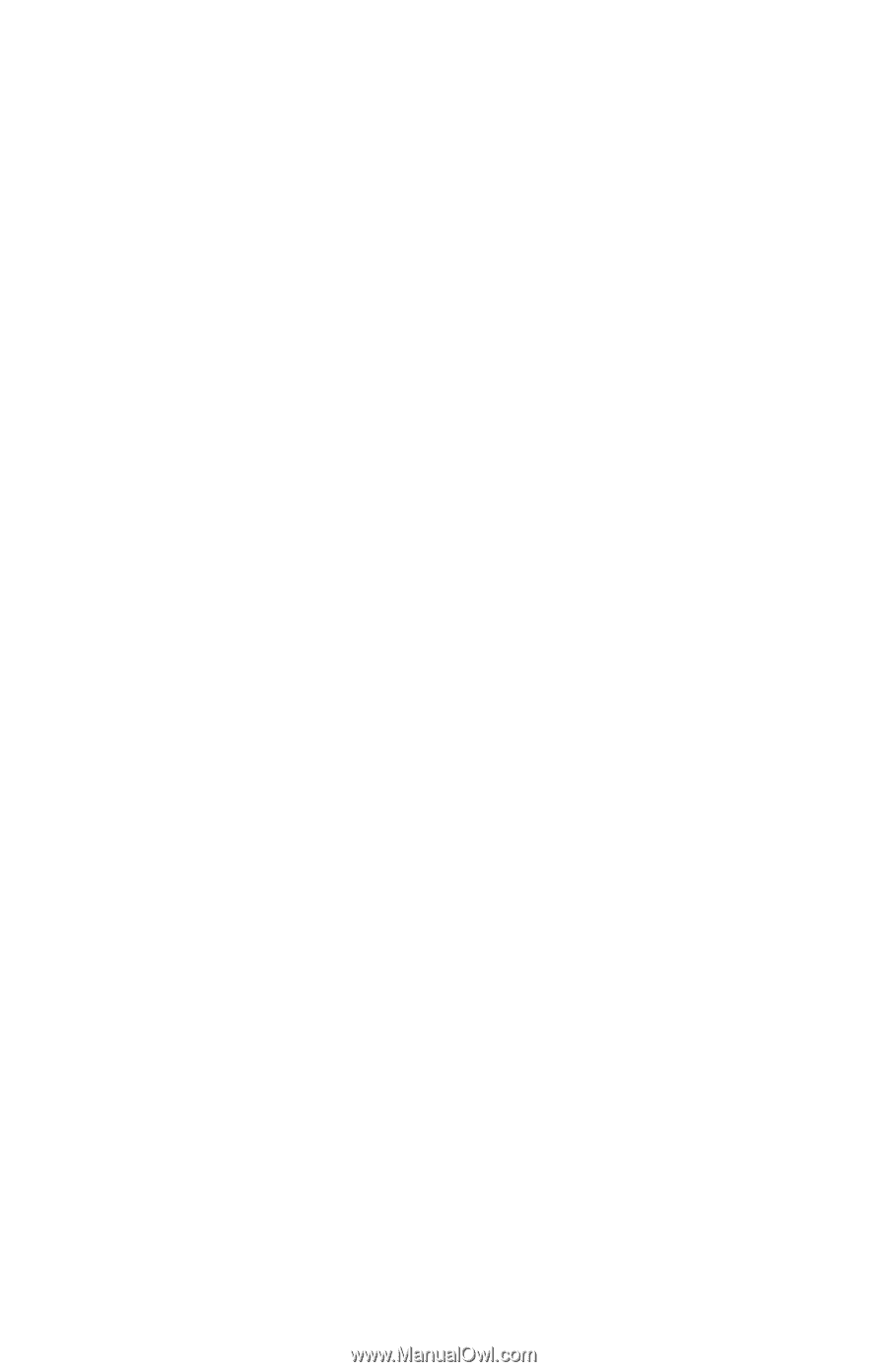
External Devices
Document Part Number: 419432-001
January 2007
This guide explains how to use optional external devices with the
computer.