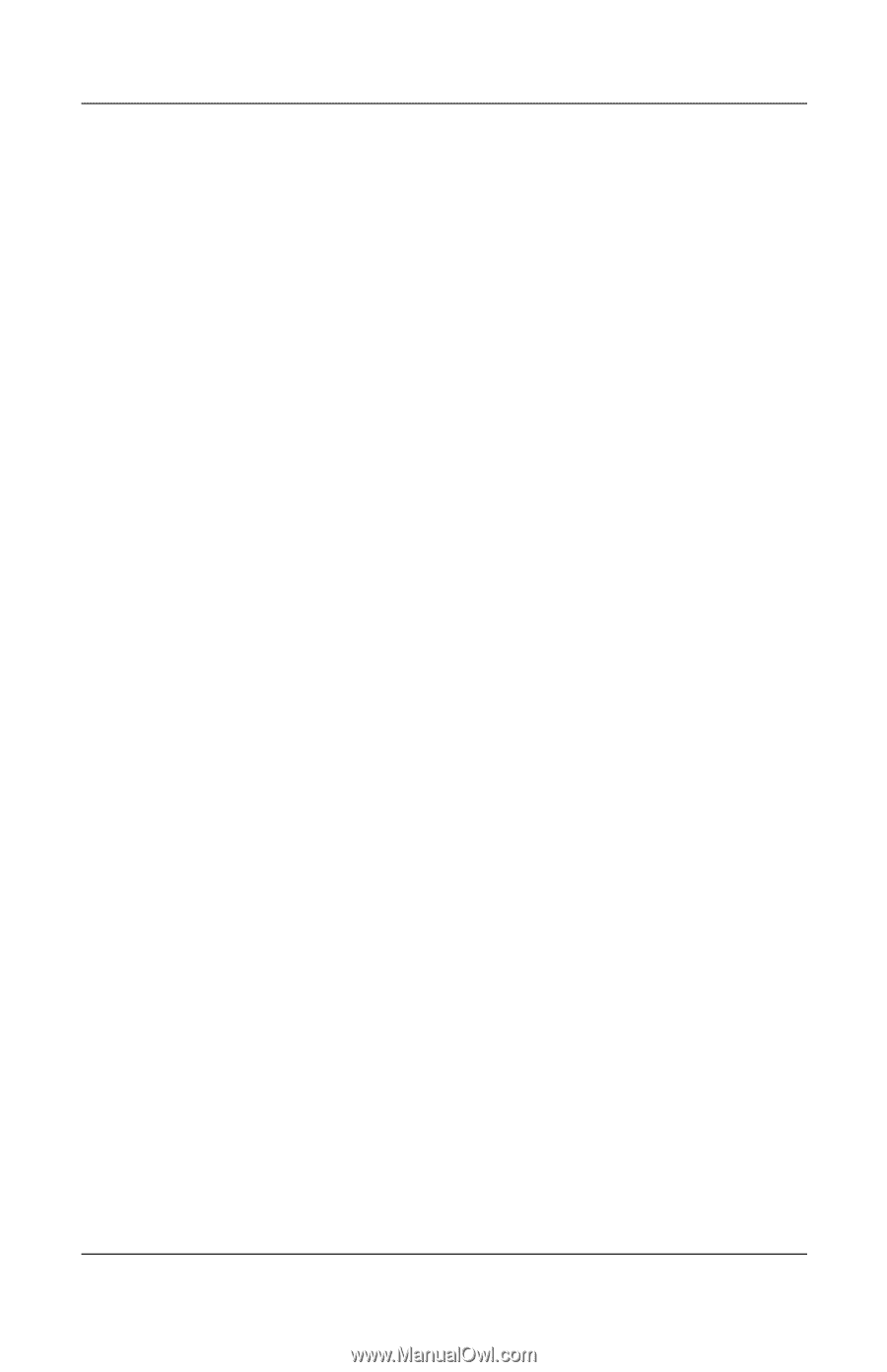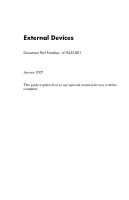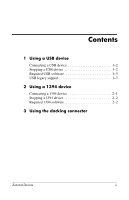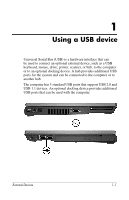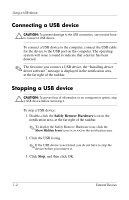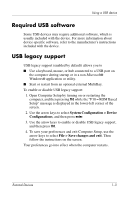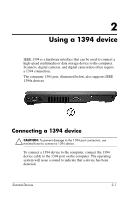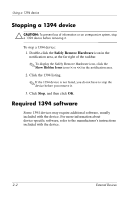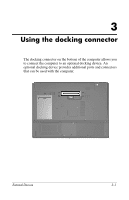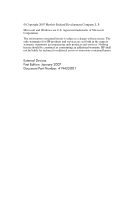HP Nx7400 External Devices - Windows Vista - Page 5
Required USB software, USB legacy support, System Configuration > Device, Configurations - specifications
 |
UPC - 882780786653
View all HP Nx7400 manuals
Add to My Manuals
Save this manual to your list of manuals |
Page 5 highlights
Using a USB device Required USB software Some USB devices may require additional software, which is usually included with the device. For more information about device-specific software, refer to the manufacturer's instructions included with the device. USB legacy support USB legacy support (enabled by default) allows you to ■ Use a keyboard, mouse, or hub connected to a USB port on the computer during startup or in a non-Microsoft® Windows® application or utility. ■ Start or restart from an optional external MultiBay. To enable or disable USB legacy support: 1. Open Computer Setup by turning on or restarting the computer, and then pressing f10 while the "F10 = ROM Based Setup" message is displayed in the lower-left corner of the screen. 2. Use the arrow keys to select System Configuration > Device Configurations, and then press enter. 3. Use the arrow keys to enable or disable USB legacy support, and then press f10. 4. To save your preferences and exit Computer Setup, use the arrow keys to select File > Save changes and exit. Then follow the instructions on the screen. Your preferences go into effect when the computer restarts. External Devices 1-3