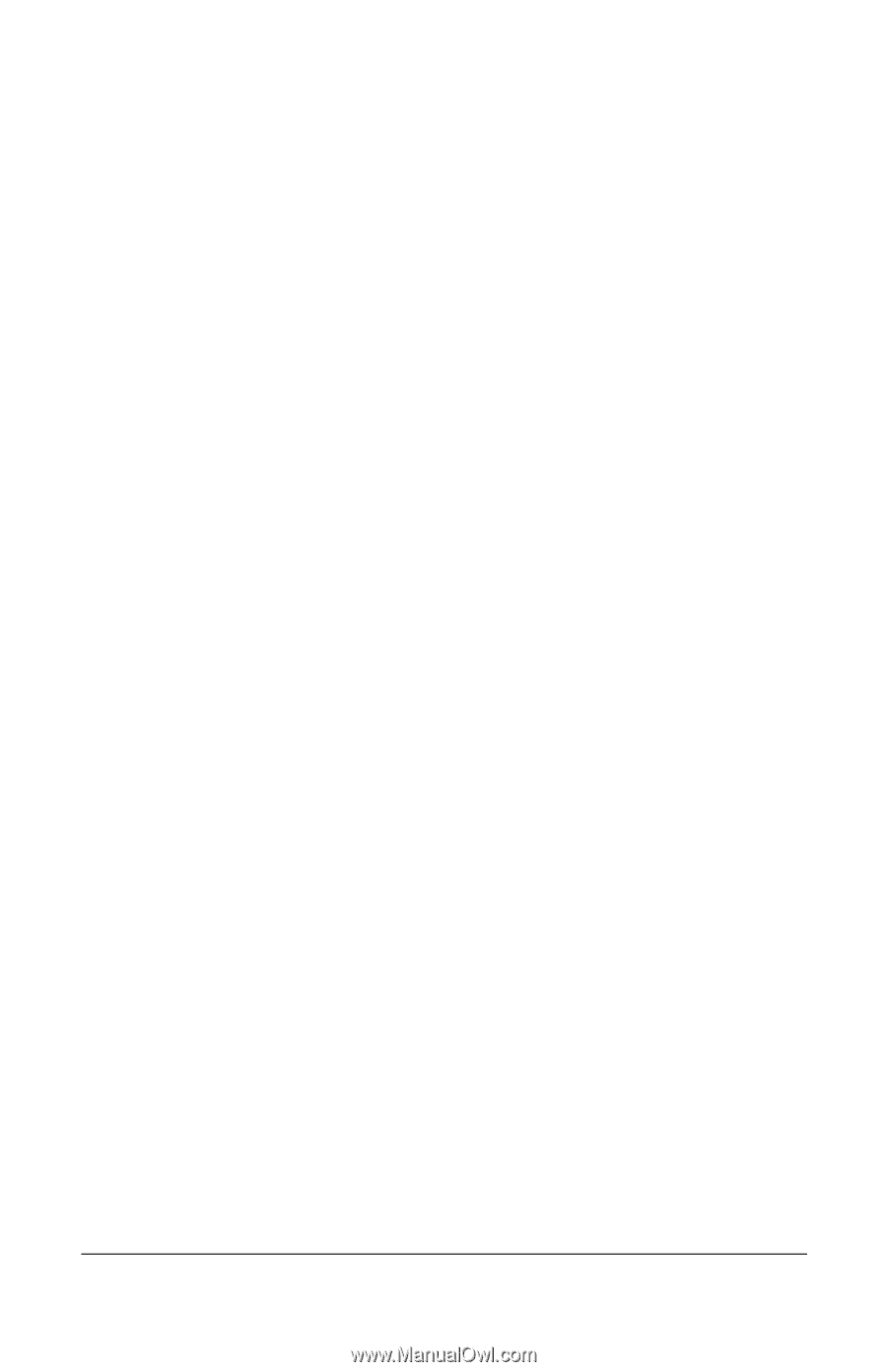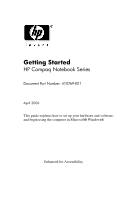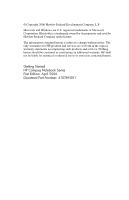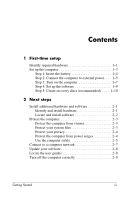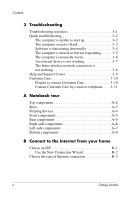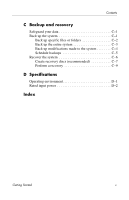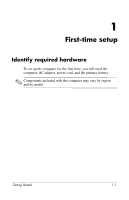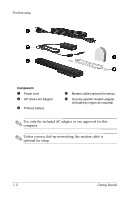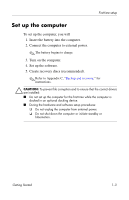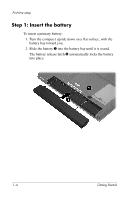HP Nx7400 HP Compaq nx7400 Notebook PC - Getting Started - Enhanced for Acce - Page 4
Troubleshooting, A Notebook tour, B Connect to the Internet from your home
 |
UPC - 882780786653
View all HP Nx7400 manuals
Add to My Manuals
Save this manual to your list of manuals |
Page 4 highlights
Contents 3 Troubleshooting Troubleshooting resources 3-1 Quick troubleshooting 3-2 The computer is unable to start up 3-2 The computer screen is blank 3-3 Software is functioning abnormally 3-4 The computer is turned on but not responding . . . . . 3-5 The computer is unusually warm 3-6 An external device is not working 3-7 The home wireless network connection is not working 3-8 Help and Support Center 3-9 Customer Care 3-10 Prepare to contact Customer Care 3-10 Contact Customer Care by e-mail or telephone. . . . 3-11 A Notebook tour Top components A-2 Keys A-3 Pointing devices A-4 Front components A-5 Rear components A-5 Right-side components A-6 Left-side components A-7 Bottom components A-8 B Connect to the Internet from your home Choose an ISP B-1 Use the New Connection Wizard B-2 Choose the type of Internet connection B-3 iv Getting Started