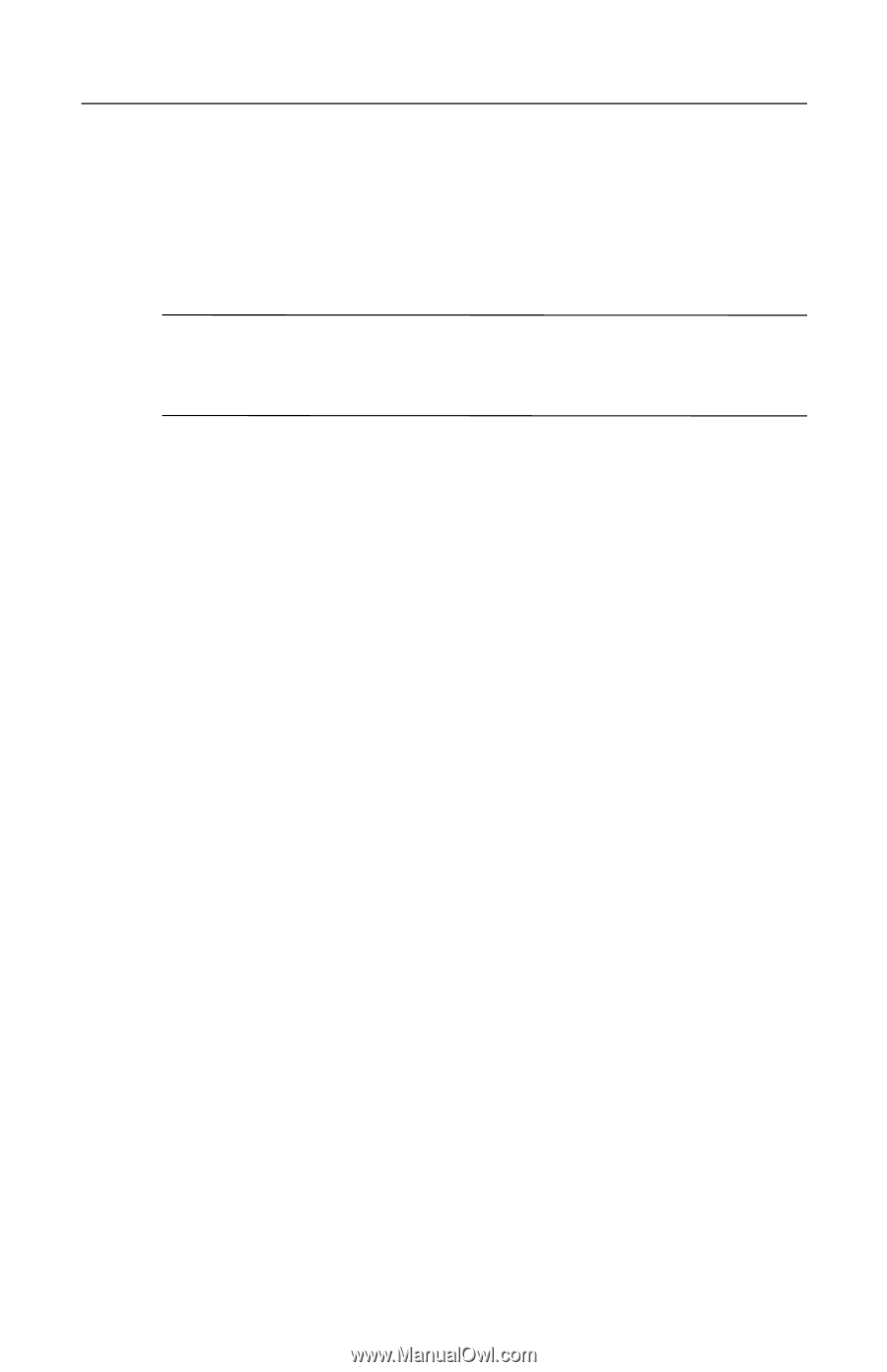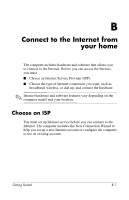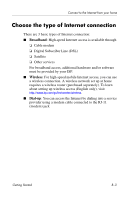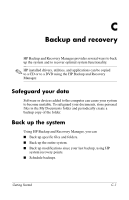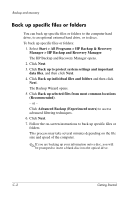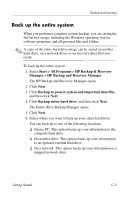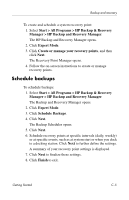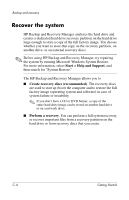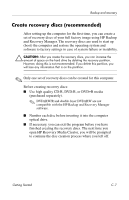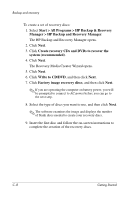HP Nx7400 HP Compaq nx7400 Notebook PC - Getting Started - Enhanced for Acce - Page 49
Back up the entire system, The HP Backup and Recovery Manager opens.
 |
UPC - 882780786653
View all HP Nx7400 manuals
Add to My Manuals
Save this manual to your list of manuals |
Page 49 highlights
Backup and recovery Back up the entire system When you perform a complete system backup, you are saving the full factory image, including the Windows operating system, software programs, and all personal files and folders. ✎ A copy of the entire hard drive image can be stored on another hard drive, on a network drive, or on recovery discs that you create. To back up the entire system: 1. Select Start > All Programs > HP Backup & Recovery Manager > HP Backup and Recovery Manager. The HP Backup and Recovery Manager opens. 2. Click Next. 3. Click Backup to protect system and important data files, and then click Next. 4. Click Backup entire hard drive, and then click Next. The Entire Drive Backup Manager opens. 5. Click Next. 6. Select where you want to back up your entire hard drive. You can back up to one of the following locations: ❏�On my PC: This option backs up your information to the computer hard drive. ❏�On another drive: This option backs up your information to an optional external hard drive. ❏�On a network: This option backs up your information to a mapped network drive. Getting Started� C-3