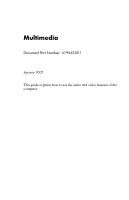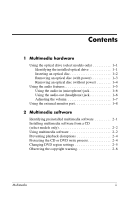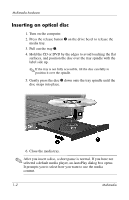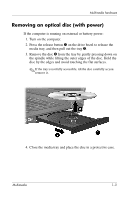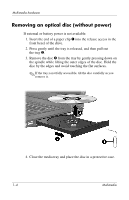HP Nx7400 Multimedia - Windows Vista
HP Nx7400 - Compaq Business Notebook Manual
 |
UPC - 882780786653
View all HP Nx7400 manuals
Add to My Manuals
Save this manual to your list of manuals |
HP Nx7400 manual content summary:
- HP Nx7400 | Multimedia - Windows Vista - Page 1
Multimedia Document Part Number: 419442-001 January 2007 This guide explains how to use the audio and video features of the computer. - HP Nx7400 | Multimedia - Windows Vista - Page 2
disc (with power 1-3 Removing an optical disc (without power 1-4 Using the audio features 1-5 Using the audio-in (microphone) jack 1-6 Using the audio-out (headphone) Protecting the CD or DVD write process 2-4 Changing DVD region settings 2-5 Observing the copyright warning 2-6 Multimedia ii - HP Nx7400 | Multimedia - Windows Vista - Page 3
, depending on the type of installed drive and installed software. Identifying the installed optical drive To view the type of optical drive installed in the computer: » Select Start > Computer. Multimedia 1-1 - HP Nx7400 | Multimedia - Windows Vista - Page 4
Multimedia hardware Inserting an optical disc 1. Turn on the computer. 2. Press the release button 1 on the drive bezel to release the media tray. 3. Pull out the tray 2. 4. Hold the CD or DVD by the edges - HP Nx7400 | Multimedia - Windows Vista - Page 5
Multimedia hardware Removing an optical disc (with power) If the computer is running on external or battery power: 1. Turn on the computer. 2. Press the release button 1 on the drive bezel to release the media tray, and then pull out the tray 2. 3. Remove the disc 3 from the tray - HP Nx7400 | Multimedia - Windows Vista - Page 6
Multimedia hardware Removing an optical disc (without power) If external or battery power is not available: 1. Insert the end of a paper clip 1 into the release access in the front bezel of the drive. 2. Press gently until the tray - HP Nx7400 | Multimedia - Windows Vista - Page 7
sound. Decreases speaker volume. Increases speaker volume. Produces computer sound when connected to optional powered stereo speakers, headphones, a headset, or television audio. Connects an optional computer headset microphone, stereo array microphone, or monaural microphone. Multimedia 1-5 - HP Nx7400 | Multimedia - Windows Vista - Page 8
Multimedia hardware Using the audio-in (microphone) jack The computer is equipped with a stereo (dual-channel) microphone jack that supports a stereo array and monaural microphone. Using sound recording software with external microphones allows for stereo (dual-channel) recordings and stereo - HP Nx7400 | Multimedia - Windows Vista - Page 9
adjust the volume using the following controls: ■ Computer volume buttons ❏ To mute or restore volume, press the volume mute button. ❏ To decrease the volume, press the volume down button. ❏ To increase the volume, press the volume up button. ■ Windows® volume control: 1. Click the Volume icon in - HP Nx7400 | Multimedia - Windows Vista - Page 10
the external monitor port The external monitor port connects an external display device such as an external monitor or projector, to the computer. To connect a display device, connect the device cable to the external monitor port. ✎ If a properly connected external display device does not display - HP Nx7400 | Multimedia - Windows Vista - Page 11
software on an optical disc. Depending on the hardware and software included with the computer, the following multimedia tasks may be supported: ■ Playing digital media, including audio and video CDs, audio and video DVDs, and Internet radio ■ Creating or copying data CDs ■ Creating, editing, and - HP Nx7400 | Multimedia - Windows Vista - Page 12
the installation instructions on the screen. 3. Restart the computer if prompted. Windows Media Player to play an audio CD, select Windows Media Player. ✎ Some programs may be located in subfolders. 2. Insert the media disc, such as an audio CD, into the optical drive. 3. Follow the instructions - HP Nx7400 | Multimedia - Windows Vista - Page 13
Multimedia software 2. Click a multimedia task from the list of tasks. Multimedia 2-3 - HP Nx7400 | Multimedia - Windows Vista - Page 14
to a disc, connect the computer to a reliable external power source. Do not write to a disc while the computer is running on battery power. ■ Before writing to a disc. ■ Do not use the computer keyboard or move the computer while the computer is writing to a disc. The write process is sensitive - HP Nx7400 | Multimedia - Windows Vista - Page 15
region settings on your DVD drive can be changed only 5 times. ■ The region setting you select the fifth time becomes the permanent region setting on DVD settings through the operating system: 1. Select Start > Computer > System properties. 2. In the left pane, click Device Manager. ✎ Windows - HP Nx7400 | Multimedia - Windows Vista - Page 16
/CD-ROM drives. 4. Right-click the DVD drive for which you want to change region settings, and then click Properties. 5. Make the desired changes on the DVD Region tab. 6. copies of copyright-protected material, including computer programs, films, broadcasts, and sound recordings. Do not use this - HP Nx7400 | Multimedia - Windows Vista - Page 17
© Copyright 2007 Hewlett-Packard Development Company, L.P. Windows is a U.S. registered trademark of Microsoft Corporation. The information contained herein is subject to change without notice. The only warranties for HP products and services are set forth in the express warranty statements
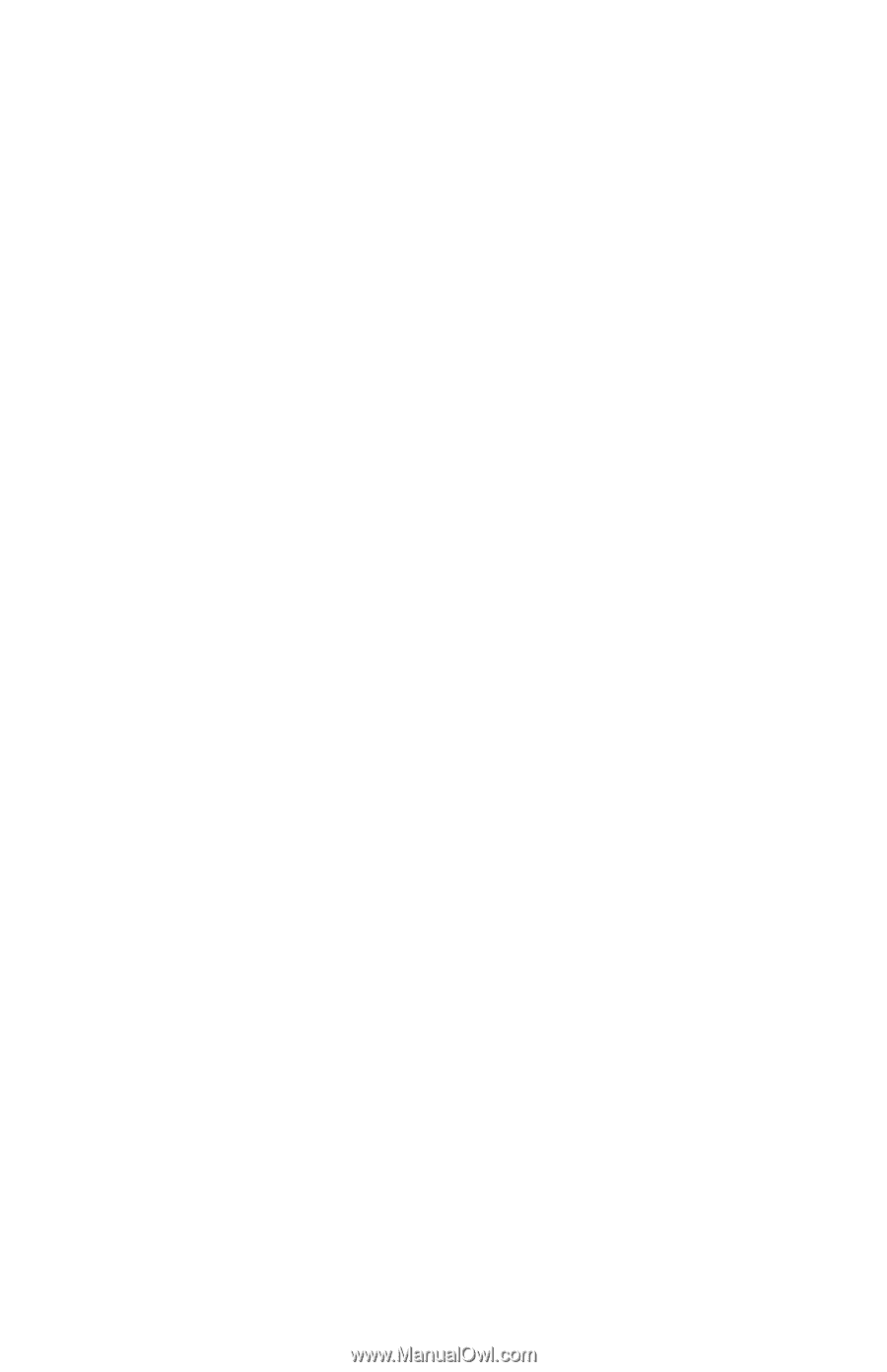
Multimedia
Document Part Number: 419442-001
January 2007
This guide explains how to use the audio and video features of the
computer.