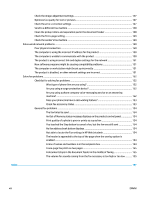Select the paper type (Windows)
......................................................................................................
32
Additional print tasks
........................................................................................................................
32
Print tasks (Mac OS X)
..........................................................................................................................................
33
How to print (Mac OS X)
.....................................................................................................................
33
Automatically print on both sides (Mac OS X)
..................................................................................
33
Manually print on both sides (Mac OS X)
..........................................................................................
33
Print multiple pages per sheet (Mac OS X)
.......................................................................................
33
Select the paper type (Mac OS X)
......................................................................................................
34
Additional print tasks
........................................................................................................................
32
Store print jobs on the product to print later
......................................................................................................
35
Create a stored job (Windows)
..........................................................................................................
35
Create a stored job (Mac OS X)
..........................................................................................................
36
Print a stored job
...............................................................................................................................
37
Delete a stored job
............................................................................................................................
37
Mobile printing
.....................................................................................................................................................
38
HP Wireless Direct and NFC Printing
.................................................................................................
38
HP ePrint via email
............................................................................................................................
39
HP ePrint software
............................................................................................................................
39
AirPrint
...............................................................................................................................................
40
Print from the USB port
.......................................................................................................................................
41
Enable the USB port for printing
.......................................................................................................
41
Print USB documents
........................................................................................................................
41
5
Copy
...........................................................................................................................................................
43
Make a copy
.........................................................................................................................................................
44
Copy on both sides (duplex)
................................................................................................................................
46
Copy on both sides automatically
.....................................................................................................
46
Copy on both sides manually
............................................................................................................
46
Optimize copy quality for text or pictures
..........................................................................................................
47
6
Scan/send
...................................................................................................................................................
49
Set up Scan to Email
............................................................................................................................................
50
Use the E-Mail Setup Wizard
.............................................................................................................
50
Set up the Scan to Email feature via the HP Embedded Web Server
...............................................
50
Set up personal and network contacts
.............................................................................................
51
Add contacts to the address book from the product control panel
..............................
52
Configure Microsoft Outlook with Google Gmail
..............................................................................
54
Set up Save to Network Folder
............................................................................................................................
56
Use the Save to Network Folder Quick Set Wizard
...........................................................................
56
Set up Save to Network Folder via the HP Embedded Web Server
..................................................
56
Complete the destination folder settings
........................................................................................
57
iv
ENWW