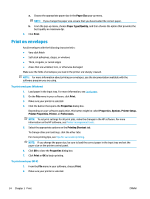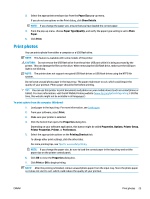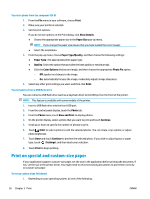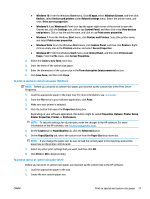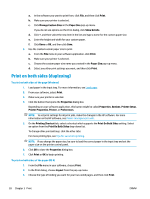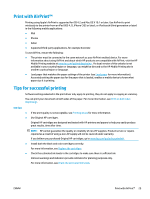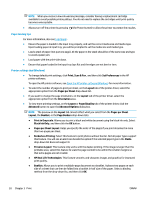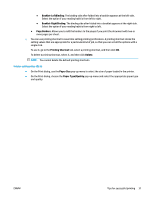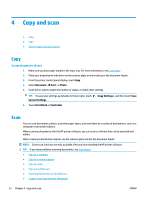HP OfficeJet Pro 6970 User Guide - Page 42
Print with AirPrint™, Tips for successful printing, Use Original HP cartridges.
 |
View all HP OfficeJet Pro 6970 manuals
Add to My Manuals
Save this manual to your list of manuals |
Page 42 highlights
Print with AirPrint™ Printing using Apple's AirPrint is supported for iOS 4.2 and Mac OS X 10.7 or later. Use AirPrint to print wirelessly to the printer from an iPad (iOS 4.2), iPhone (3GS or later), or iPod touch (third generation or later) in the following mobile applications: ● Mail ● Photos ● Safari ● Supported third-party applications, for example Evernote To use AirPrint, ensure the following: ● The printer must be connected to the same network as your AirPrint enabled device. For more information about using AirPrint and about which HP products are compatible with AirPrint, visit the HP Mobile Printing website at www.hp.com/go/mobileprinting . If a local version of this website is not available in your country/region or language, you might be directed to the HP Mobile Printing site in another country/region or language. ● Load paper that matches the paper settings of the printer (see Load paper for more information). Accurately setting the paper size for the paper that is loaded, enables a mobile device to know what paper size it is printing. Tips for successful printing Software settings selected in the print driver only apply to printing, they do not apply to copying or scanning. You can print your document on both sides of the paper. For more information, see Print on both sides (duplexing). Ink tips ● ● If the print quality is not acceptable, see Printing issues for more information. Use Original HP cartridges. Original HP cartridges are designed and tested with HP printers and papers to help you easily produce great results, time after time. NOTE: HP cannot guarantee the quality or reliability of non-HP supplies. Product service or repairs required as a result of using a non-HP supply will not be covered under warranty. If you believe you purchased Original HP cartridges, go to www.hp.com/go/anticounterfeit. ● Install both the black and color cartridges correctly. For more information, see Replace the cartridges. ● Check the estimated ink levels in the cartridges to make sure there is sufficient ink. Ink level warnings and indicators provide estimates for planning purposes only. For more information, see Check the estimated ink levels. ENWW Print with AirPrint™ 29