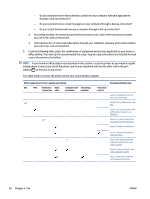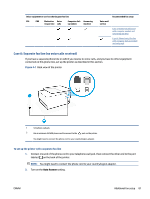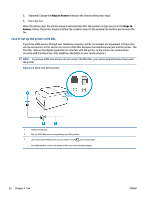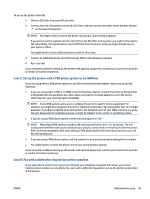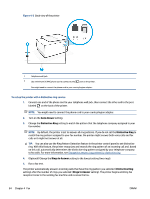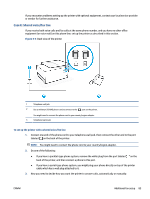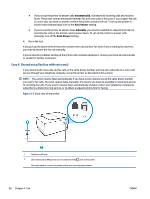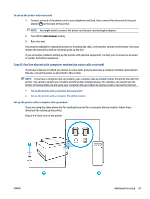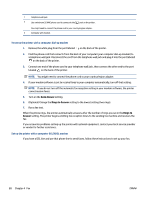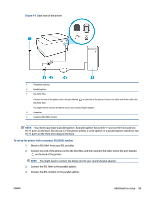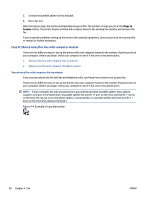HP OfficeJet Pro 8020 User Guide - Page 91
Case E: Shared voice/fax line, To set up the printer with a shared voice/fax line
 |
View all HP OfficeJet Pro 8020 manuals
Add to My Manuals
Save this manual to your list of manuals |
Page 91 highlights
If you encounter problems setting up the printer with optional equipment, contact your local service provider or vendor for further assistance. Case E: Shared voice/fax line If you receive both voice calls and fax calls at the same phone number, and you have no other office equipment (or voice mail) on this phone line, set up the printer as described in this section. Figure 4-4 Back view of the printer 1 Telephone wall jack. 2 Use a minimum 26 AWG phone cord to connect to the port on the printer. You might need to connect the phone cord to your country/region adapter. 3 Telephone (optional). To set up the printer with a shared voice/fax line 1. Connect one end of the phone cord to your telephone wall jack, then connect the other end to the port labeled on the back of the printer. NOTE: You might need to connect the phone cord to your country/region adapter. 2. Do one of the following: ● If you have a parallel-type phone system, remove the white plug from the port labeled back of the printer, and then connect a phone to this port. on the ● If you have a serial-type phone system, you might plug your phone directly on top of the printer cable which has a wall plug attached to it. 3. Now you need to decide how you want the printer to answer calls, automatically or manually: ENWW Additional fax setup 85