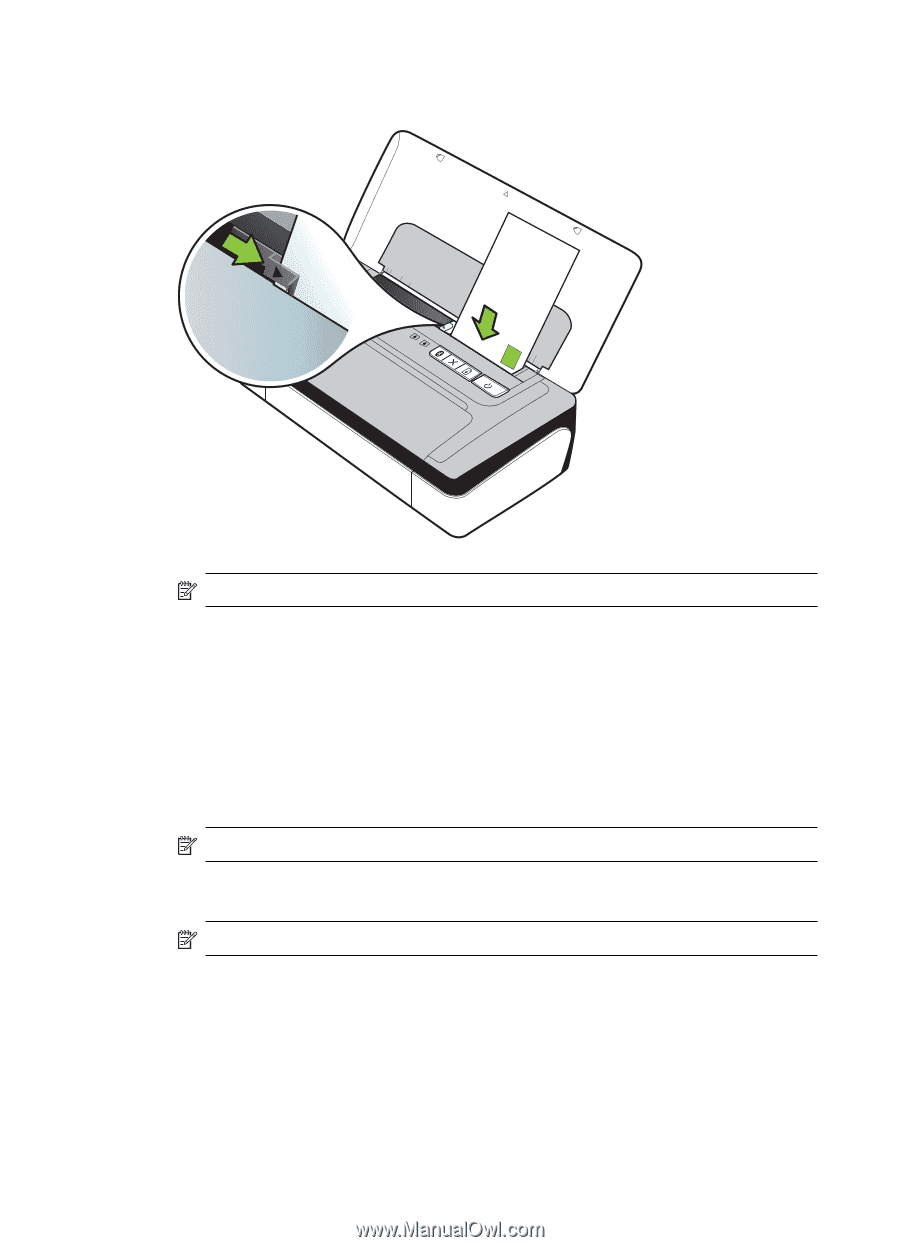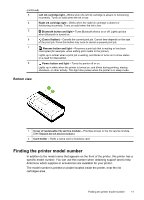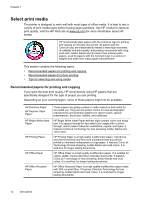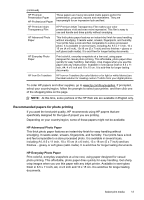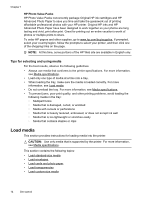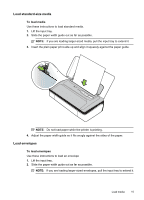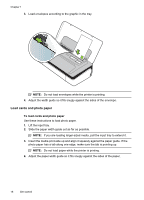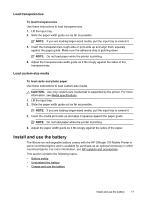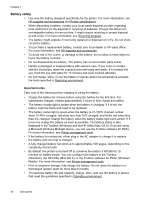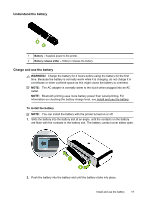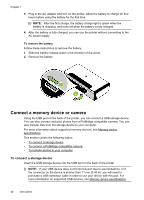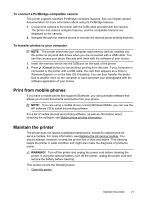HP Officejet 100 User Guide - Page 20
Load cards and photo paper
 |
View all HP Officejet 100 manuals
Add to My Manuals
Save this manual to your list of manuals |
Page 20 highlights
Chapter 1 3. Load envelopes according to the graphic in the tray. NOTE: Do not load envelopes while the printer is printing. 4. Adjust the width guide so it fits snugly against the sides of the envelope. Load cards and photo paper To load cards and photo paper Use these instructions to load photo paper. 1. Lift the input tray. 2. Slide the paper width guide out as far as possible. NOTE: If you are loading larger-sized media, pull the input tray to extend it. 3. Insert the media print-side up and align it squarely against the paper guide. If the photo paper has a tab along one edge, make sure the tab is pointing up. NOTE: Do not load paper while the printer is printing. 4. Adjust the paper width guide so it fits snugly against the sides of the paper. 16 Get started