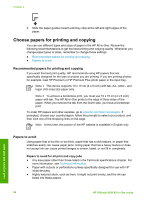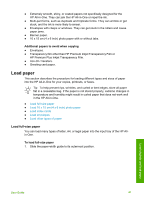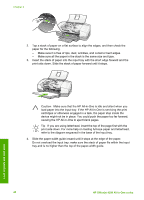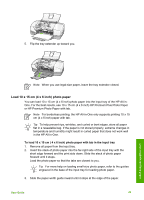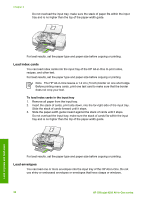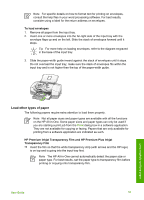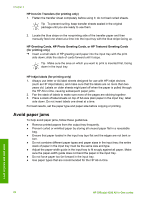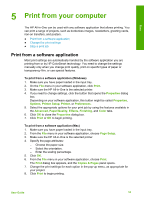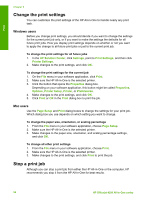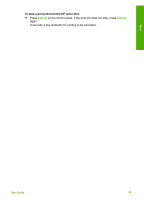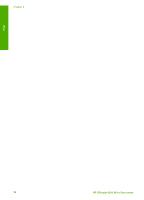HP Officejet 4350 User Guide - Page 54
Load other types of paper, To load envelopes
 |
View all HP Officejet 4350 manuals
Add to My Manuals
Save this manual to your list of manuals |
Page 54 highlights
Note For specific details on how to format text for printing on envelopes, consult the help files in your word processing software. For best results, consider using a label for the return address on envelopes. To load envelopes 1. Remove all paper from the input tray. 2. Insert one or more envelopes into the far-right side of the input tray with the envelope flaps up and on the left. Slide the stack of envelopes forward until it stops. Tip For more help on loading envelopes, refer to the diagram engraved in the base of the input tray. 3. Slide the paper-width guide inward against the stack of envelopes until it stops. Do not overload the input tray; make sure the stack of envelopes fits within the input tray and is not higher than the top of the paper-width guide. Load originals and load paper Load other types of paper The following papers require extra attention to load them properly. Note Not all paper sizes and paper types are available with all the functions on the HP All-in-One. Some paper sizes and paper types can only be used if you are starting a print job from the Print dialog box in a software application. They are not available for copying or faxing. Papers that are only available for printing from a software application are indicated as such. HP Premium Inkjet Transparency Film and HP Premium Plus Inkjet Transparency Film ➔ Insert the film so that the white transparency strip (with arrows and the HP logo) is on top and is going into the input tray first. Note The HP All-in-One cannot automatically detect the paper size or paper type. For best results, set the paper type to transparency film before printing or copying onto transparency film. User Guide 51