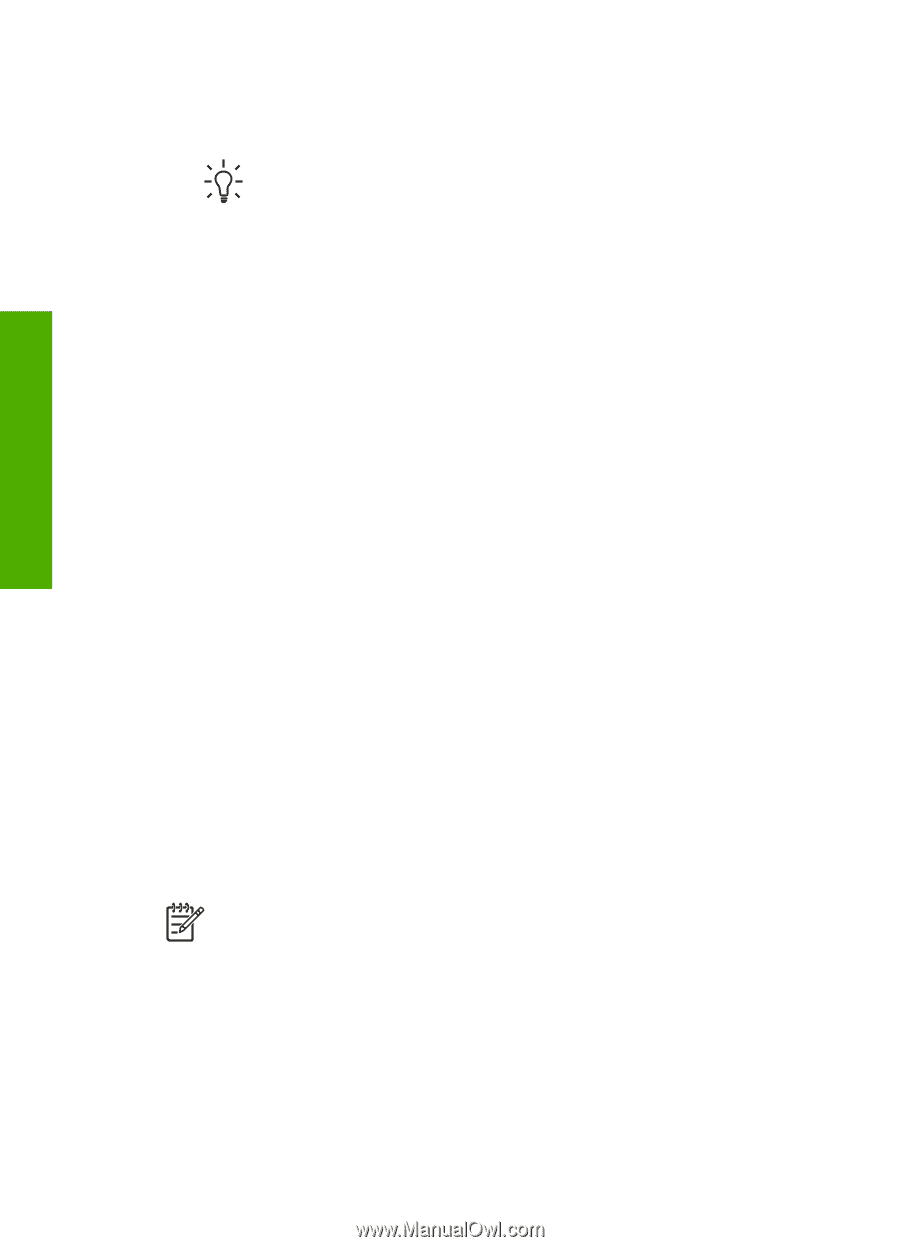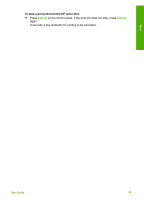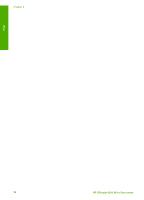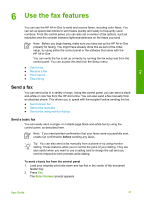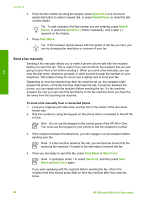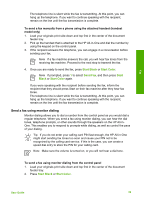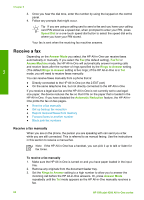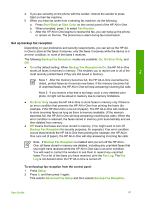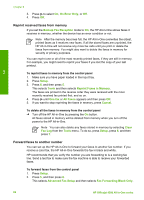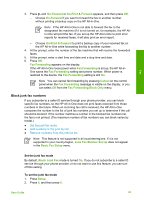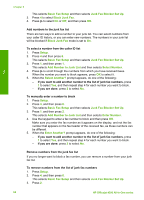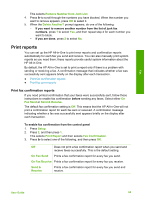HP Officejet 4350 User Guide - Page 63
Receive a fax, Receive a fax manually
 |
View all HP Officejet 4350 manuals
Add to My Manuals
Save this manual to your list of manuals |
Page 63 highlights
Fax Chapter 6 3. Once you hear the dial tone, enter the number by using the keypad on the control panel. 4. Follow any prompts that might occur. Tip If you are using a calling card to send a fax and you have your calling card PIN stored as a speed dial, when prompted to enter your PIN, press Speed Dial or a one-touch speed dial button to select the speed dial entry where you have your PIN stored. Your fax is sent when the receiving fax machine answers. Receive a fax Depending on the Answer Mode you select, the HP All-in-One can receive faxes automatically or manually. If you select the Fax (the default setting), FaxTel or AnswerMachine mode, the HP All-in-One will automatically answer incoming calls and receive faxes after the number of rings specified by the Rings to Answer setting. (The default Rings to Answer setting is five rings.) If the HP All-in-One is in Tel mode, you will need to receive faxes manually. You can receive faxes manually from a phone that is: ● Directly connected to the HP All-in-One (on the 2-EXT port) ● On the same telephone line, but not directly connected to the HP All-in-One If you receive a legal-size fax and the HP All-in-One is not currently set to use legalsize paper, the device reduces the fax so that it fits on the paper that is loaded in the HP All-in-One. If you have disabled the Automatic Reduction feature, the HP All-inOne prints the fax on two pages. ● Receive a fax manually ● Set up backup fax reception ● Reprint received faxes from memory ● Forward faxes to another number ● Block junk fax numbers Receive a fax manually When you are on the phone, the person you are speaking with can send you a fax while you are still connected. This is referred to as manual faxing. Use the instructions in this section to receive a manual fax. Note If the HP All-in-One has a handset, you can pick it up to talk or listen for fax tones. To receive a fax manually 1. Make sure the HP All-in-One is turned on and you have paper loaded in the input tray. 2. Remove any originals from the document feeder tray. 3. Set the Rings to Answer setting to a high number to allow you to answer the incoming call before the HP All-in-One answers. Or, press Answer Mode repeatedly until the Tel mode appears so the HP All-in-One manually receives a fax. 60 HP Officejet 4300 All-in-One series