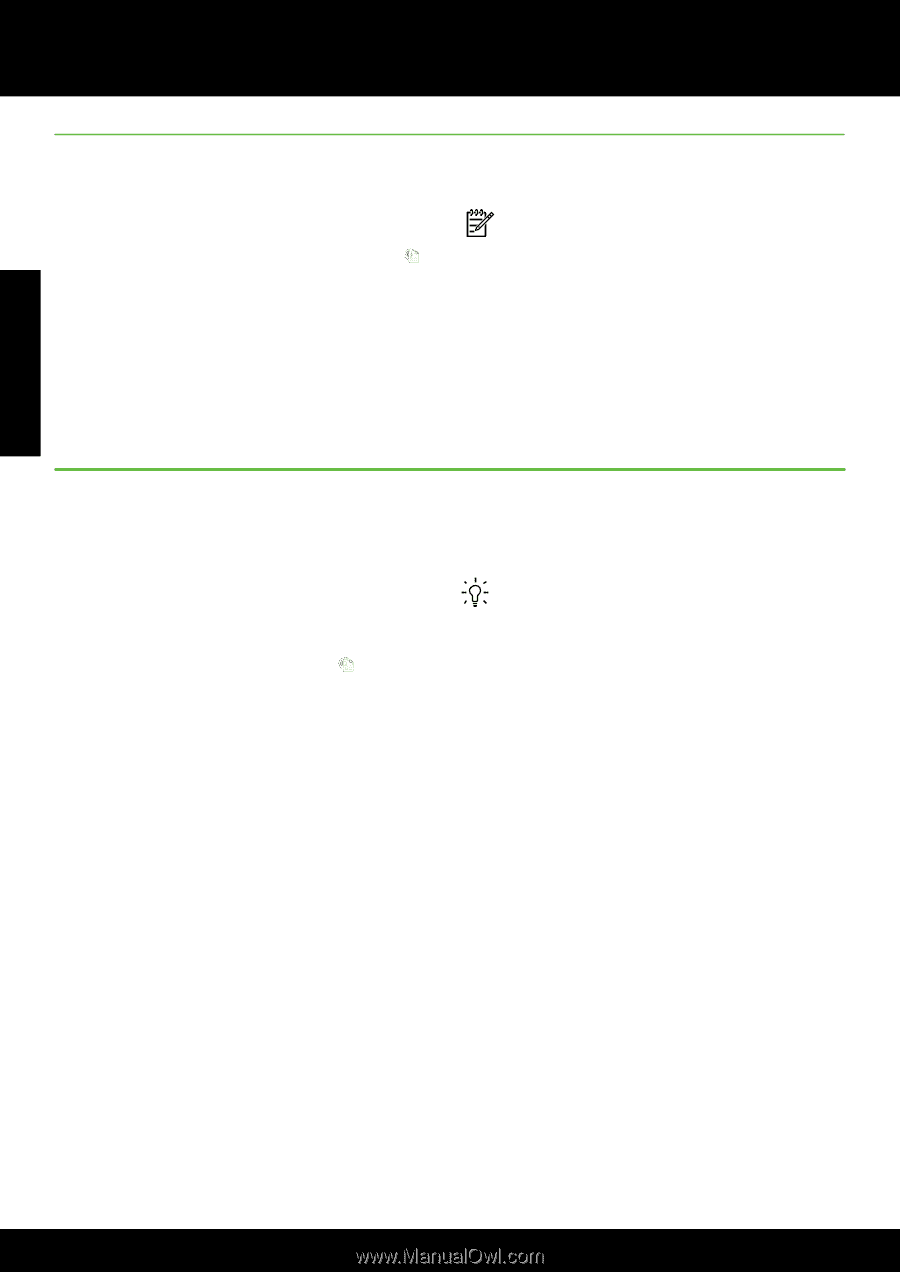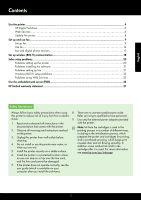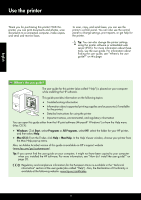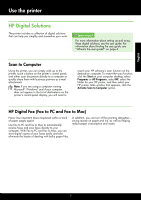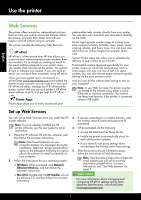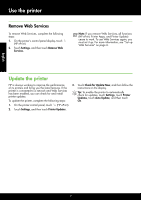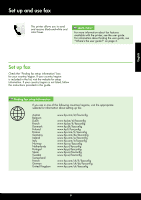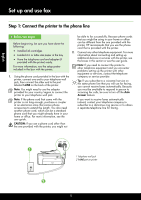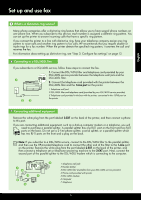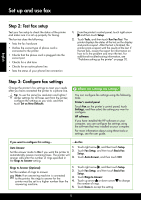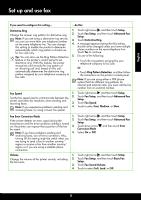HP Officejet 6600 Getting Started Guide - Page 8
Update the printer, Remove Web Services - install
 |
View all HP Officejet 6600 manuals
Add to My Manuals
Save this manual to your list of manuals |
Page 8 highlights
English Use the printer Remove Web Services To remove Web Services, complete the following steps: 1. On the printer's control panel display, touch (HP ePrint). 2. Touch Settings, and then touch Remove Web Services. Note: If you remove Web Services, all functions (HP ePrint, Printer Apps, and Printer Update) cease to work. To use Web Services again, you must set it up. For more information, see "Set up Web Services" on page 6. Update the printer HP is always working to improve the performance of its printers and bring you the latest features. If the printer is connected to a network and Web Services has been enabled, you can check for and install printer updates. To update the printer, complete the following steps: 3. Touch Check for Update Now, and then follow the instructions on the display. Tip: To enable the printer to automatically check for updates, touch Settings, touch Printer Updates, touch Auto Update, and then touch On. 1. On the printer control panel, touch (HP ePrint). 2. Touch Settings, and then touch Printer Updates. 8