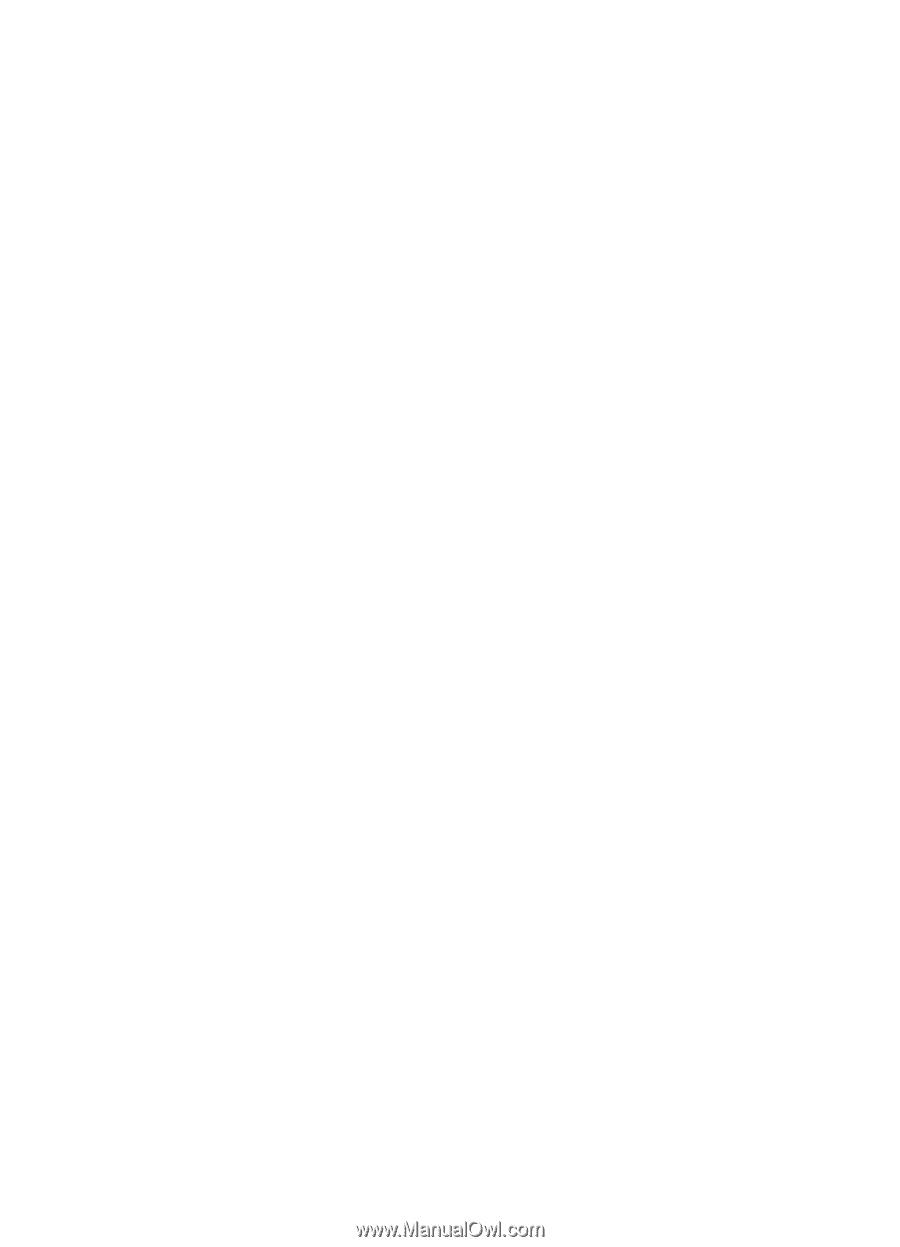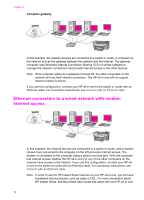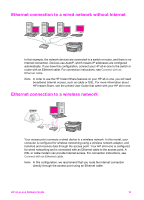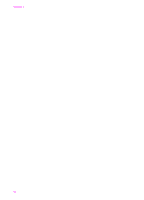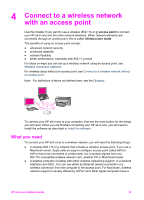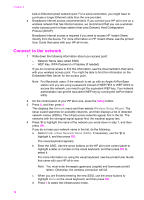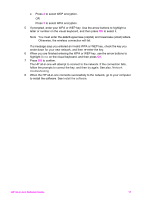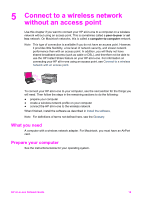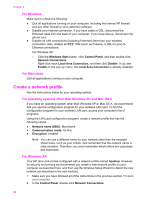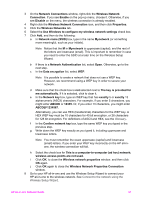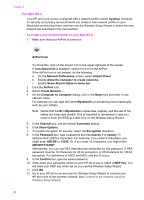HP Officejet 7400 Wired/Wireless Networking Guide - Page 20
exact, on the visual keyboard, and then press
 |
View all HP Officejet 7400 manuals
Add to My Manuals
Save this manual to your list of manuals |
Page 20 highlights
e Press 2 to select WEP encryption. OR Press 3 to select WPA encryption. 5 If prompted, enter your WPA or WEP key. Use the arrow buttons to highlight a letter or number on the visual keyboard, and then press OK to select it. Note You must enter the exact uppercase (capital) and lowercase (small) letters. Otherwise, the wireless connection will fail. If a message says you entered an invalid WPA or WEP key, check the key you wrote down for your new network, and then re-enter the key. 6 When you are finished entering the WPA or WEP key, use the arrow buttons to highlight Done on the visual keyboard, and then press OK. 7 Press OK to confirm. The HP all-in-one will attempt to connect to the network. If the connection fails, follow the prompts to correct the key, and then try again. See also, Network troubleshooting 8 When the HP all-in-one connects successfully to the network, go to your computer to install the software. See Install the software. HP all-in-one Network Guide 17