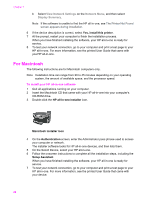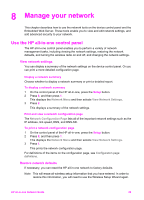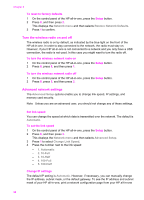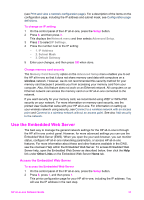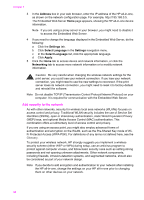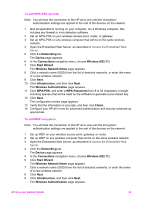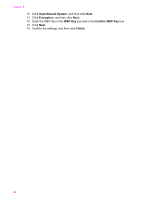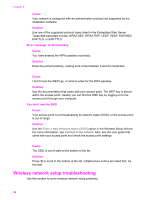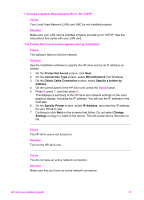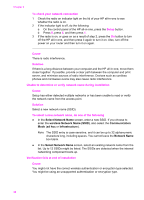HP Officejet 7400 Wired/Wireless Networking Guide - Page 36
To add WEP encryption, To add WPA-PSK security - review
 |
View all HP Officejet 7400 manuals
Add to My Manuals
Save this manual to your list of manuals |
Page 36 highlights
To add WPA-PSK security Note You will lose the connection to the HP all-in-one until the encryption/ authentication settings are applied to the rest of the devices on the network. 1 Quit all applications running on your computer. On a Windows computer, this includes any firewall or virus detection software. 2 Set up WPA-PSK on your wireless access point, router, or gateway. 3 Set up WPA-PSK on any wireless computer that will be on the same wireless network. 4 Open the Embedded Web Server, as described in Access the Embedded Web Server. 5 Click the Networking tab. The Device page appears. 6 In the Connections navigation menu, choose Wireless (802.11). 7 Click Start Wizard. The Wireless Network Name page appears. 8 Click a network name (SSID) from the list of detected networks, or enter the name of a new wireless network. 9 Click Next. 10 Click Infrastructure, and then click Next. The Wireless Authentication page appears. 11 Click WPA-PSK, and enter a WPA Password (from 8 to 63 characters in length, including spaces) that will be used by the software to generate a pre-shared key. 12 Click Next. The configuration review page appears. 13 Verify that the information is accurate, and then click Finish. 14 Configure your HP all-in-one for advanced authentication and security schemes as appropriate. To add WEP encryption Note You will lose the connection to the HP all-in-one until the encryption/ authentication settings are applied to the rest of the devices on the network. 1 Set up WEP on your wireless access point, gateway, or router. 2 Set up WEP on any wireless computer that will be on the same wireless network. 3 Open the Embedded Web Server, as described in Access the Embedded Web Server. 4 Click the Networking tab. The Device page appears. 5 In the Connections navigation menu, choose Wireless (802.11). 6 Click Start Wizard. The Wireless Network Name page appears. 7 Click a network name (SSID) from the list of detected networks, or enter the name of a new wireless network. 8 Click Next. 9 Click Infrastructure, and then click Next. The Wireless Authentication page appears. HP all-in-one Network Guide 33