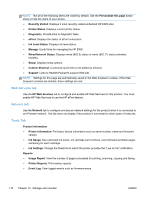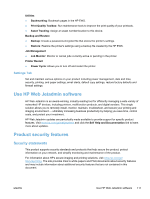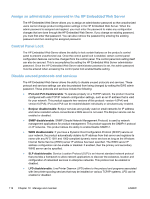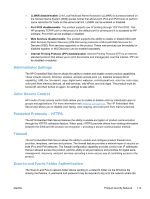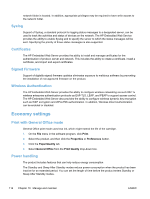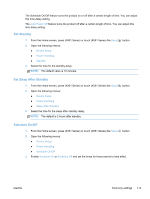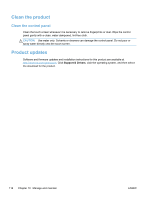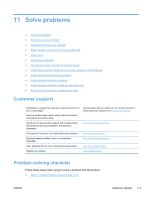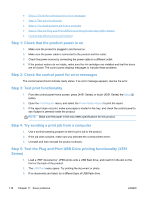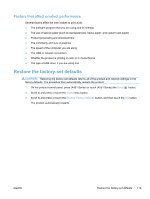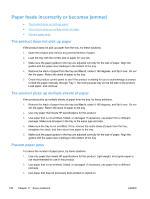HP Officejet Pro X551 HP Officejet Pro X451 and X551 - User Guide - Page 129
Set Standby, Set Sleep After Standby, Schedule On/Off, Auto Power Off, Setup, Device Setup
 |
View all HP Officejet Pro X551 manuals
Add to My Manuals
Save this manual to your list of manuals |
Page 129 highlights
The Schedule On/Off feature turns the product on or off after a certain length of time. You can adjust this time-delay setting. The Auto Power Off feature turns the product off after a certain length of time. You can adjust this time delay setting. Set Standby 1. From the Home screen, press (X451 Series) or touch (X551 Series) the Setup 2. Open the following menus: ● Device Setup ● Power Handling ● Standby 3. Select the time for the standby delay. NOTE: The default value is 10 minutes. button. Set Sleep After Standby 1. From the Home screen, press (X451 Series) or touch (X551 Series) the Setup 2. Open the following menus: ● Device Setup ● Power Handling ● Sleep After Standby 3. Select the time for the sleep after standby delay. NOTE: The default is 2 hours after standby. button. Schedule On/Off 1. From the Home screen, press (X451 Series) or touch (X551 Series) the Setup button. 2. Open the following menus: ● Device Setup ● Power Handling ● Schedule On/Off 3. Enable Schedule On or Schedule Off and set the times for those events to take affect. ENWW Economy settings 115