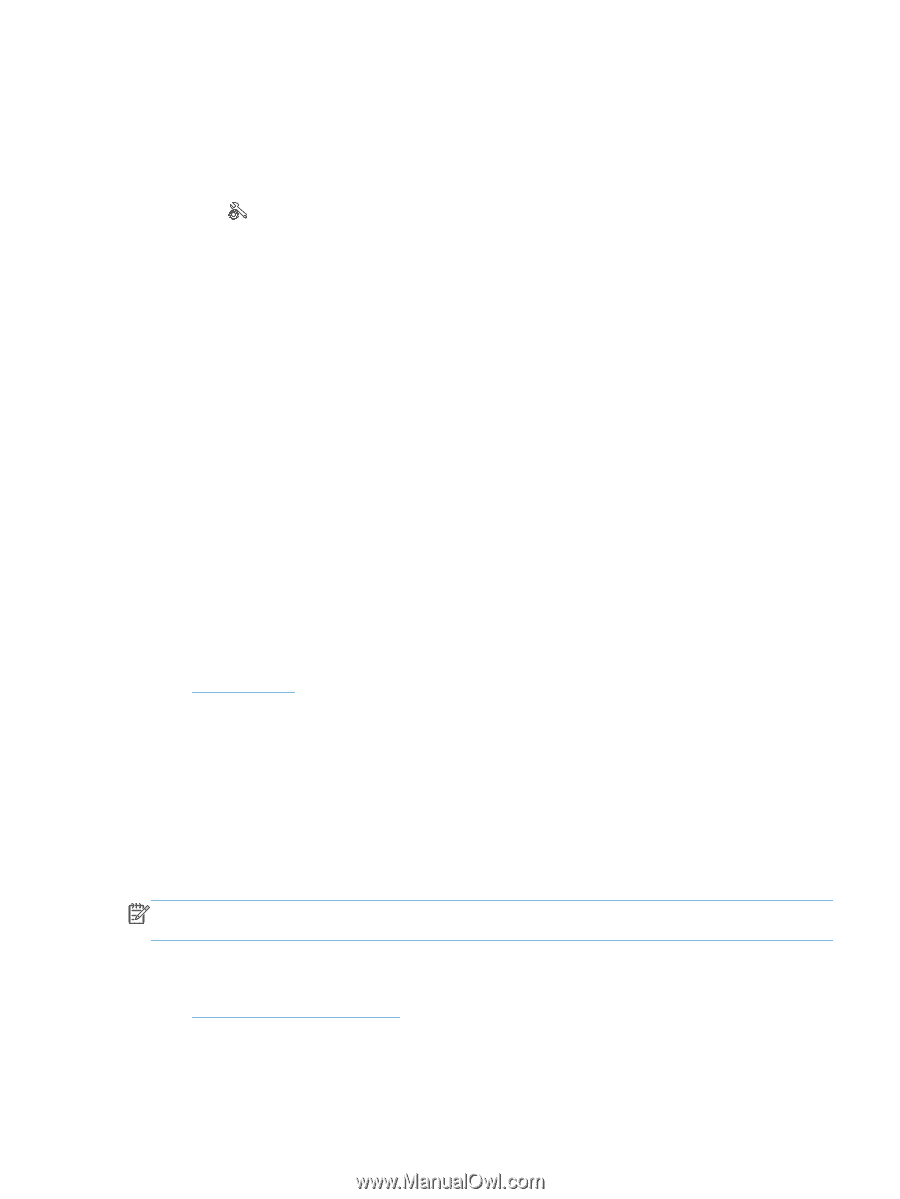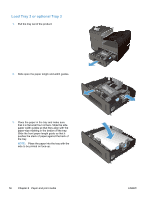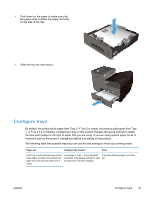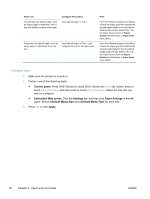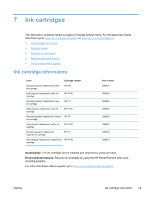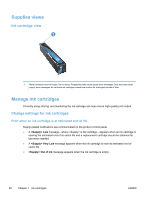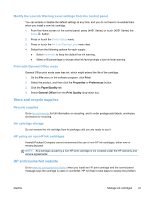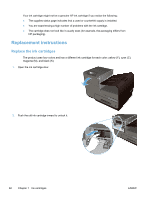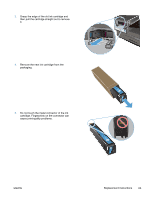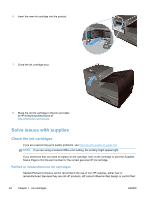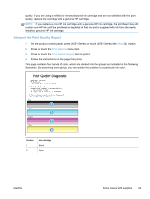HP Officejet Pro X551 HP Officejet Pro X451 and X551 - User Guide - Page 75
Modify the Low Ink Warning Level settings from the control panel, Print with General Office mode
 |
View all HP Officejet Pro X551 manuals
Add to My Manuals
Save this manual to your list of manuals |
Page 75 highlights
Modify the Low Ink Warning Level settings from the control panel You can enable or disable the default settings at any time, and you do not have to re-enable them when you install a new ink cartridge. 1. From the Home screen on the control panel, press (X451 Series) or touch (X551 Series) the Setup button. 2. Press or touch the Device Setup menu. 3. Press or touch the Ink Low Warning Level menu item. 4. Select from the following options for each supply: ● Select Automatic to keep the default low ink warning. ● Select a fill percentage to choose what ink level prompts a low ink level warning Print with General Office mode General Office print mode uses less ink, which might extend the life of the cartridge. 1. On the File menu in the software program, click Print. 2. Select the product, and then click the Properties or Preferences button. 3. Click the Paper/Quality tab. 4. Select General Office from the Print Quality drop-down box. Store and recycle supplies Recycle supplies Go to hp.com/recycle for full information on recycling, and to order postage-paid labels, envelopes, and boxes for recycling. Ink cartridge storage Do not remove the ink cartridge from its package until you are ready to use it. HP policy on non-HP ink cartridges Hewlett-Packard Company cannot recommend the use of non-HP ink cartridges, either new or remanufactured. NOTE: Any damage caused by a non-HP print cartridge is not covered under the HP warranty and service agreements. HP anticounterfeit website Go to www.hp.com/go/anticounterfeit when you install an HP print cartridge and the control-panel message says the cartridge is used or counterfeit. HP will help to take steps to resolve the problem. ENWW Manage ink cartridges 61