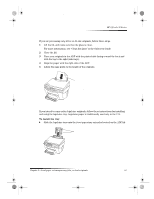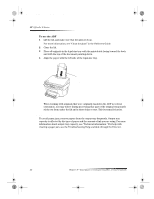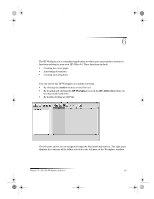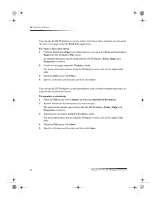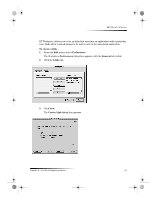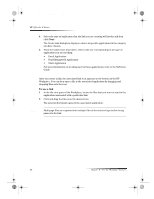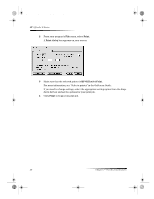HP Officejet g50 HP OfficeJet G Series - (English) User Guide for Macintosh - Page 30
Use links
 |
View all HP Officejet g50 manuals
Add to My Manuals
Save this manual to your list of manuals |
Page 30 highlights
AvMac.book Page 26 Friday, June 23, 2000 10:34 AM HP OfficeJet G Series 4 Select the type of application that the link you are creating will invoke and then click Next. The Create Link dialog box displays a choice of specific applications in the category you have chosen. 5 From the subsections that follow, refer to the one corresponding to the type of application you are invoking: • Email Application • Text Editing/OCR Application • Other Application For more information on invoking each of these applications, refer to the OnScreen Guide. Use links After you create a link, the associated link icon appears on the bottom of the HP Workplace. You can then open a file in the associated application by dragging and dropping files onto the icon. To use a link 1 In the file view pane of the Workplace, locate the files that you want to send to the application associated with a particular link. 2 Click and drag the files onto the desired icon. The selected document opens in the associated application. NOTE Multi-page files are exported into multiple files of the selected type before being passed to the link. 26 Chapter 6—Use the Workplace features