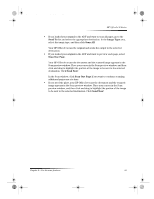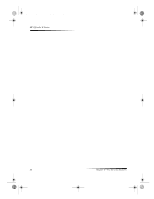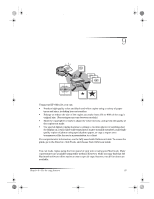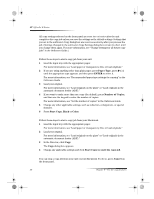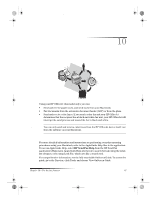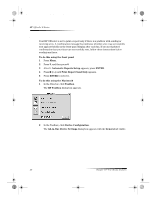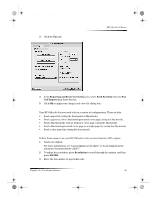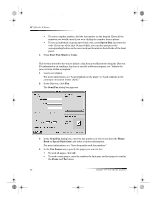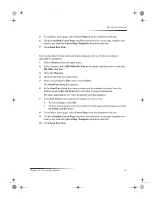HP Officejet g85 HP OfficeJet G Series - (English) User Guide for Macintosh - Page 42
Enable fax confirmation - fax setup
 |
View all HP Officejet g85 manuals
Add to My Manuals
Save this manual to your list of manuals |
Page 42 highlights
AvMac.book Page 38 Friday, June 23, 2000 10:34 AM HP OfficeJet G Series Enable fax confirmation Your HP OfficeJet is set to print a report only if there is a problem with sending or receiving a fax. A confirmation message that indicates whether a fax was successfully sent appears briefly on the front-panel display after each fax. If you need printed confirmation that your faxes are successfully sent, follow these instructions before sending any faxes. To do this using the front panel 1 Press Menu. 2 Press 3, and then press 6. 3 After 1. Automatic Reports Setup appears, press ENTER. 4 Press X (>) until Print Report Send Only appears. 5 Press ENTER to select it. To do this using the Macintosh 1 In the Director, click Toolbox. The HP Toolbox dialog box appears. 2 In the Toolbox, click Device Configuration. The All-in-One Device Settings dialog box appears with the General tab visible. 38 Chapter 10—Use the fax features