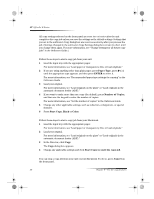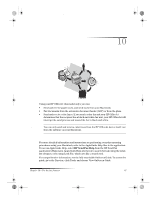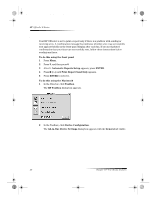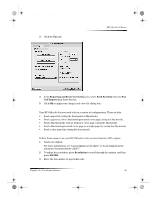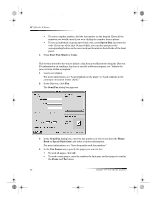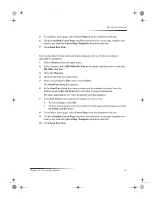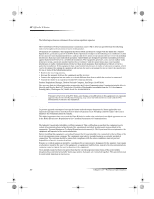HP Officejet g85 HP OfficeJet G Series - (English) User Guide for Macintosh - Page 45
Initiate the process from within a program
 |
View all HP Officejet g85 manuals
Add to My Manuals
Save this manual to your list of manuals |
Page 45 highlights
AvMac.book Page 41 Friday, June 23, 2000 10:34 AM HP OfficeJet G Series 5 To include a cover page, select Cover Page from the drop-down list box. 6 Click the Include Cover Page checkbox and select the cover page template you want to use from the Cover Page Template drop-down list box. 7 Click Send Fax Now. Initiate the process from within a program You can fax directly from other software programs such as word processing or spreadsheet programs. 1 Select Chooser from the Apple menu. 2 In the Chooser, select HP OfficeJet Fax as the printer and then select a specific HP OfficeJet Fax. 3 Close the Chooser. 4 Open the file that you want to fax. 5 From your program’s File menu, choose Print. The Send Fax dialog box appears. 6 In the Send Fax dialog box, enter a name and fax number (or select from the address book or Recent Faxes list) and other recipient information. For more information, see “Save frequently used fax numbers.” 7 In the Fax Source area, specify the pages you want to fax: • To send all pages, click All. • To send certain pages, enter the number the first page and last pages to send in the From: and To: boxes. 8 To include a cover page, select Cover Page from the drop-down list box. 9 Click the Include Cover Page checkbox and select the cover page template you want to use from the Cover Page Template drop-down list box. 10 Click Send Fax Now. Chapter 10—Use the fax features 41