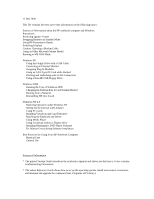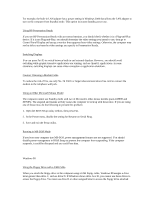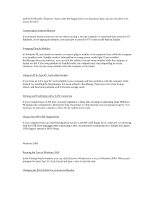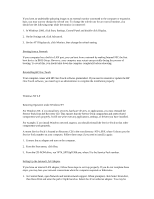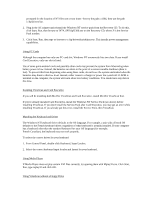HP OmniBook 500 hp omnibook 500 - Most Recent Information
HP OmniBook 500 - Notebook PC Manual
 |
View all HP OmniBook 500 manuals
Add to My Manuals
Save this manual to your list of manuals |
HP OmniBook 500 manual content summary:
- HP OmniBook 500 | hp omnibook 500 - Most Recent Information - Page 1
Matching the Keyboard and Driver Using Media Player Using VirusScan HP Notebook Computer Physical Care General Use Sources of Information * The printed Startup Guide introduces the notebook computer and shows you the basics. It also contains troubleshooting information. * The online Reference Guide - HP OmniBook 500 | hp omnibook 500 - Most Recent Information - Page 2
* The Microsoft Windows manual, shipped with your computer, contains information about using the standard features of your Windows operating system. * For updates to the BIOS and other technical documentation, connect to our website at http://www.hp.com/go/support. Precautions This section describes - HP OmniBook 500 | hp omnibook 500 - Most Recent Information - Page 3
HP Presentation Ready with an external monitor, you should check whether it is a Plug-and-Play device. If it is not Plug-and-Play, you should determine the video settings you intend to use, then go to Control Panel Display and set up a monitor that supports to prevent this problem: 1. Open the - HP OmniBook 500 | hp omnibook 500 - Most Recent Information - Page 4
software. BayManager helps prevent certain lockup, reboot, and detection problems with ATA mass storage cards. Docking and Undocking with HP USB floppy drive connected, try rebooting with the USB drive unplugged then connecting it later. An alternative workaround is to disable the Legacy USB Support - HP OmniBook 500 | hp omnibook 500 - Most Recent Information - Page 5
HP One-Touch Your computer comes with HP One-Touch software preinstalled. If you need to reinstall or update the HP drivers you have installed. For example, if you install Windows network support, you should reinstall the Service Pack so that other components work properly. A recent Service - HP OmniBook 500 | hp omnibook 500 - Most Recent Information - Page 6
prompted for the location of NT files one or two times--first try the path c:\i386, then use the path c:\hp\drivers\lan. 2. Plug in the AC adapter and reinstall the Windows NT service pack from the Recovery CD. To do this, click Start, Run, then browse to \NT4_SPX\SpXi386.exe on the Recovery - HP OmniBook 500 | hp omnibook 500 - Most Recent Information - Page 7
Control Panel, open SCSI Adapter and display the Drivers tab. 2. Highlight the Intel ATA driver and click Remove. 3. Click Add, Have Disk, and Browse. Then go to the c:\hp\Drivers\Piix4 directory and select Piixide.inf to install the PIIXIDE driver. This should allow you to install the Mediamatics - HP OmniBook 500 | hp omnibook 500 - Most Recent Information - Page 8
to shut down the computer. - For Windows 98 or other Plug-n-Play operating systems, you do not have to shut down before undocking. See your manual for details on how to start and stop your
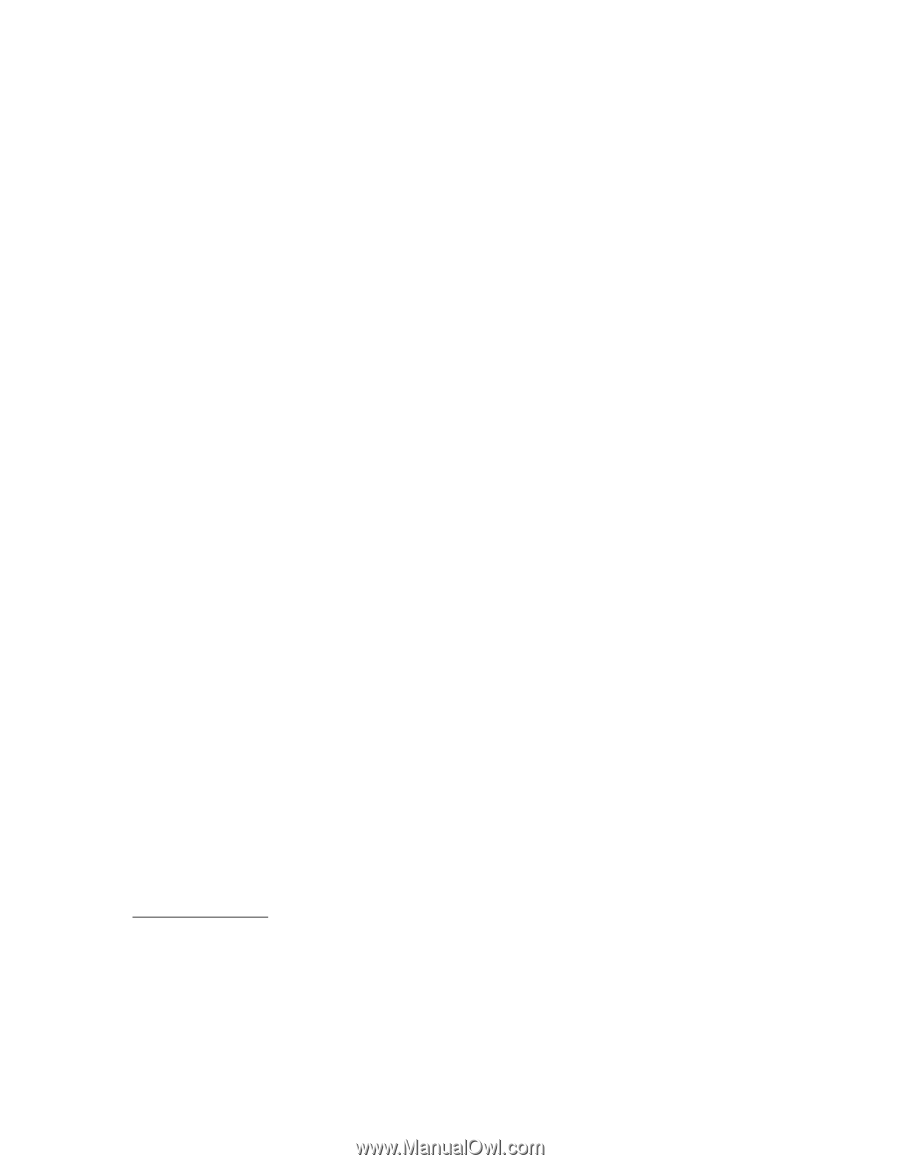
11 Dec 2000
This file contains the most up-to-date information on the following topics:
Sources of Information about the HP notebook computer and Windows
Precautions
Protecting against Viruses
Swapping Batteries in Standby Mode
Using HP Presentation Ready
Switching Displays
Caution: Choosing a Modem Cable
Using an Older Microsoft Mouse Model
Running in MS-DOS Mode
Windows 98
Using the Floppy Drive with a USB Cable
Connecting an External Monitor
Swapping Plug-In Modules
Using an ATA-Type PC Card while Docked
Docking and Undocking with a LAN Connection
Using a Non-HP USB Floppy Drive
Windows 2000
Running the Tour of Windows 2000
Changing the Refresh Rate for an External Monitor
Booting from a Network
Reinstalling HP One-Touch
Windows NT 4.0
Restoring Operation under Windows NT
Setting Up the Internal LAN Adapter
Using PC Cards
Installing VirusScan and Card Executive
Matching the Keyboard and Driver
Using Media Player
Using VirusScan without a Floppy Drive
Installing Mediamatics DVD Player Software
Dr. Watson Errors during Software Installation
Best Practices for Using Your HP Notebook Computer
Physical Care
General Use
Sources of Information
*
The printed
Startup Guide
introduces the notebook computer and shows you the basics. It also contains
troubleshooting information.
*
The online
Reference Guide
shows how to set up the operating system, install and connect accessories,
and maintain and upgrade the computer (Start, Programs, HP Library).