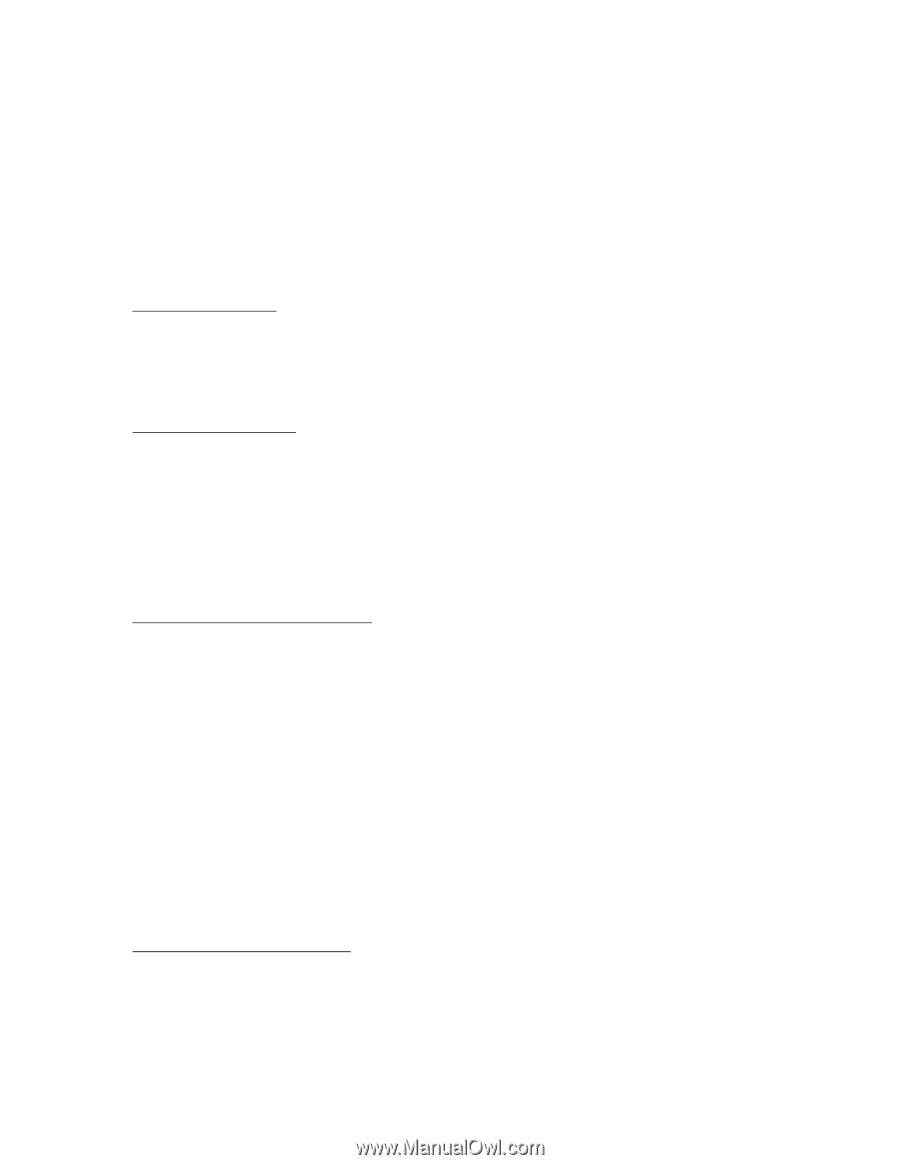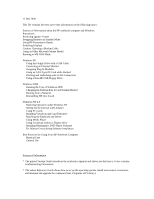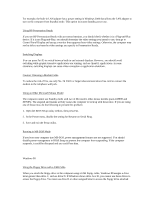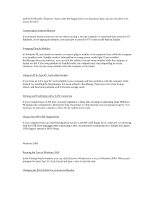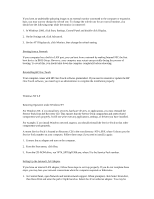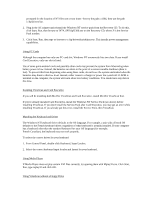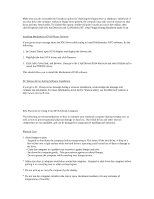HP OmniBook 500 hp omnibook 500 - Most Recent Information - Page 5
In Control Panel, open Network and install network support. When prompted, click Select From List - restore disk
 |
View all HP OmniBook 500 manuals
Add to My Manuals
Save this manual to your list of manuals |
Page 5 highlights
If you have an undesirable pulsating image on an external monitor connected to the computer or expansion base, you may want to change the refresh rate. To change the refresh rate for an external monitor, you should use the following steps while the monitor is connected: 1. In Windows 2000, click Start, Settings, Control Panel and double-click Display. 2. On the Settings tab, click Advanced. 3. On the ATI Display tab, click Monitor, then change the refresh setting. Booting from a Network If your computer has a built-in LAN port, you can boot from a network by making Internal NIC the first boot device in BIOS Setup. However, your computer may restart unexpectedly during the process of booting. To avoid this, you should shut down the computer completely before rebooting. Reinstalling HP One-Touch Your computer comes with HP One-Touch software preinstalled. If you need to reinstall or update the HP One-Touch software, you must log in as administrator to complete the installation properly. Windows NT 4.0 Restoring Operation under Windows NT For Windows NT, if you install new services, hardware devices, or applications, you must reinstall the Service Pack from the Recovery CD. This ensures that the Service Pack components and other related components work properly. It will not write over any applications, settings, or drivers you have installed. For example, if you install Windows network support, you should reinstall the Service Pack so that other components work properly. A recent Service Pack is located on Recovery CD in the root directory \NT4_SPX, where X shows you the Service Pack number on your computer. Follow these steps if you need to install it again: 1. Connect the ac adapter and turn on the computer. 2. From the Start menu, click Run. 3. From the CD-ROM drive, run \NT4_SPX\SpXi386.exe, where X is the Service Pack number. Setting Up the Internal LAN Adapter If you have an internal LAN adapter, follow these steps to set it up properly. If you do not complete these steps, you may lose your network connections when the computer suspends or hibernates. 1. In Control Panel, open Network and install network support. When prompted, click Select From List, then Have Disk and enter the path c:\hp\drivers\lan. Select the 3Com ethernet adapter. You may be