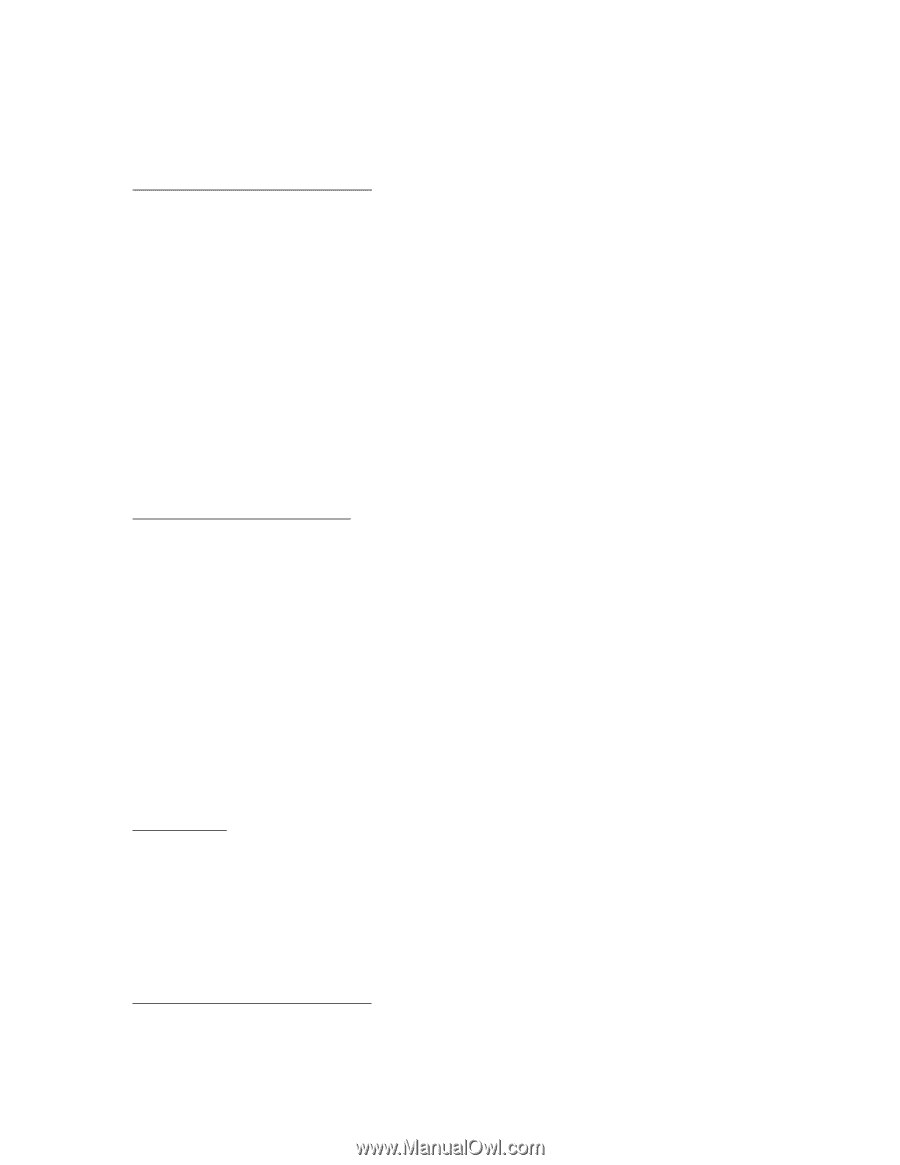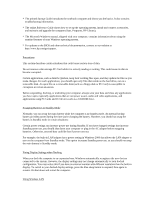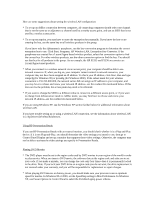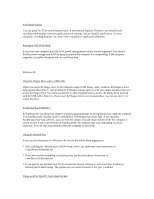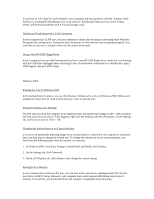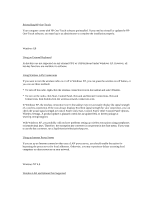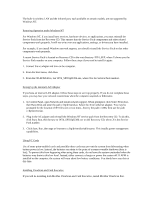HP OmniBook 500 HP OmniBook 500 - Most Recent Information Revision 3 - Page 7
In Control Panel, open Network and install network support. When prompted, click Select From List - restore disk
 |
View all HP OmniBook 500 manuals
Add to My Manuals
Save this manual to your list of manuals |
Page 7 highlights
The built-in wireless LAN and the infrared port, each available on certain models, are not supported by Windows NT. Restoring Operation under Windows NT For Windows NT, if you install new services, hardware devices, or applications, you must reinstall the Service Pack from the Recovery CD. This ensures that the Service Pack components and other related components work properly. It will not write over any applications, settings, or drivers you have installed. For example, if you install Windows network support, you should reinstall the Service Pack so that other components work properly. A recent Service Pack is located on Recovery CD in the root directory \NT4_SPX, where X shows you the Service Pack number on your computer. Follow these steps if you need to install it again: 1. Connect the ac adapter and turn on the computer. 2. From the Start menu, click Run. 3. From the CD-ROM drive, run \NT4_SPX\SpXi386.exe, where X is the Service Pack number. Setting Up the Internal LAN Adapter If you have an internal LAN adapter, follow these steps to set it up properly. If you do not complete these steps, you may lose your network connections when the computer suspends or hibernates. 1. In Control Panel, open Network and install network support. When prompted, click Select From List, then Have Disk and enter the path c:\hp\drivers\lan. Select the 3Com ethernet adapter. You may be prompted for the location of NT files one or two times--first try the path c:\i386, then use the path c:\hp\drivers\lan. 2. Plug in the AC adapter and reinstall the Windows NT service pack from the Recovery CD. To do this, click Start, Run, then browse to \NT4_SPX\SpXi386.exe on the Recovery CD, where X is the Service Pack number. 3. Click Start, Run, then type or browse to c:\hp\drivers\lan\tdiinst.exe. This installs power management capabilities. Using PC Cards Use of some point-enabled cards and possibly other cards may prevent the system from hibernating when battery power is low. Instead, the batteries can drain to the point of a nonrecoverable shutdown (data is lost). To prevent this from happening when using these cards, do not leave the system unattended when the batteries may drain to this low level. Instead, either connect a charger or power the system off. If APM is installed on the computer, the system will warn about low battery conditions. You should save any data at this time. Installing VirusScan and Card Executive If you will be installing both McAfee VirusScan and Card Executive, install McAfee VirusScan first.