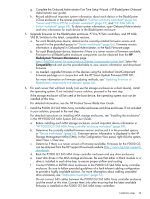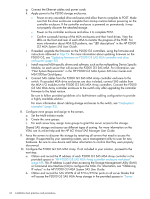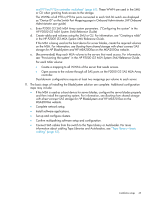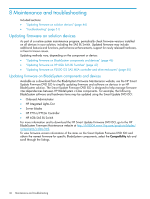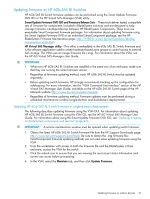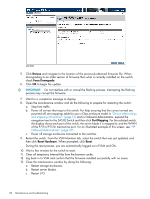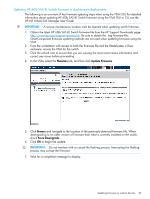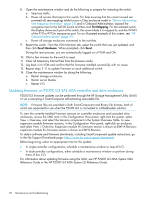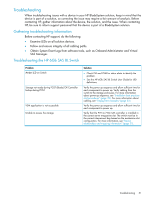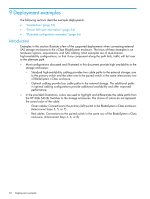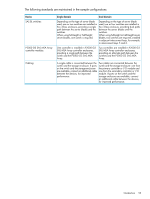HP P2000 HP BladeSystem Deployment Guide for Solutions with 6Gb SAS Switches a - Page 48
Browse, Force Downgrade, Port Mapping, Reset Hardware, Reset, Restart I/O.
 |
View all HP P2000 manuals
Add to My Manuals
Save this manual to your list of manuals |
Page 48 highlights
5. Click Browse and navigate to the location of the previously-obtained firmware file. When downgrading to an older version of firmware than what is currently installed on the switch, check Force Downgrade. 6. Click OK to begin the update. IMPORTANT: Do not interfere with or cancel the flashing process. Interrupting the flashing process may corrupt the firmware. 7. Wait for a completion message to display. 8. Open the maintenance window and do the following to prepare for restarting the switch: a. Stop host traffic. b. Power off servers that map to this switch. For help ensuring that the correct served are powered off, see mappings table for your c-Class enclosure model in "Device relationships and mapping information" (page 37) and in Onboard Administrator, expand the navigation tree for the SAS BL Switch and then click Port Mapping. For the selected switch, the display shows each port of the switch, the server blade it is mapped to, and the WWN of the P711m/P712m mezzanine port. For an illustrated example of this screen, see "HP Onboard Administrator" (page 27) c. Power off storage enclosures connected to the switches. 9. Restart the switch. From the VSM Maintain tab, select the switch that was just updated, and then click Reset Hardware. When prompted, click Reset. During the reset process, you are automatically logged out of VSM and OA. 10. Wait a few minutes for the switch to reset. 11. Clear all temporary Internet files from the browser cache. 12. Log back in to VSM and confirm that the firmware installed successfully with no issues. 13. Close the maintenance window by doing the following: a. Restart storage enclosures. b. Restart server blades. c. Restart I/O. 48 Maintenance and troubleshooting