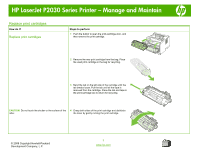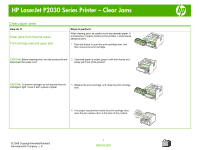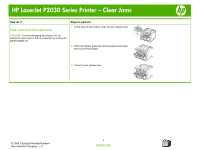HP P2035n HP LaserJet P2030 Series - Manage and Maintain - Page 9
Clear jams from the output bins
 |
UPC - 884420093992
View all HP P2035n manuals
Add to My Manuals
Save this manual to your list of manuals |
Page 9 highlights
HP LaserJet P2030 Series Printer - Clear Jams How do I? Clear jams from the output bins CAUTION: To avoid damaging the product, do not attempt to clear a jam in the top output bin by pulling the paper straight out. Steps to perform 1 At the back of the product, open the jam-release door. 2 With both hands, grasp the jammed paper and slowly pull it out of the product. 3 Close the jam-release door. © 2008 Copyright Hewlett-Packard Development Company, L.P. 4 www.hp.com

HP LaserJet P2030 Series Printer – Clear Jams
© 2008 Copyright Hewlett-Packard
Development Company, L.P.
4
www.hp.com
How do I?
Steps to perform
Clear jams from the output bins
CAUTION:
To avoid damaging the product, do not
attempt to clear a jam in the top output bin by pulling the
paper straight out.
1
At the back of the product, open the jam-release door.
2
With both hands, grasp the jammed paper and slowly
pull it out of the product.
3
Close the jam-release door.