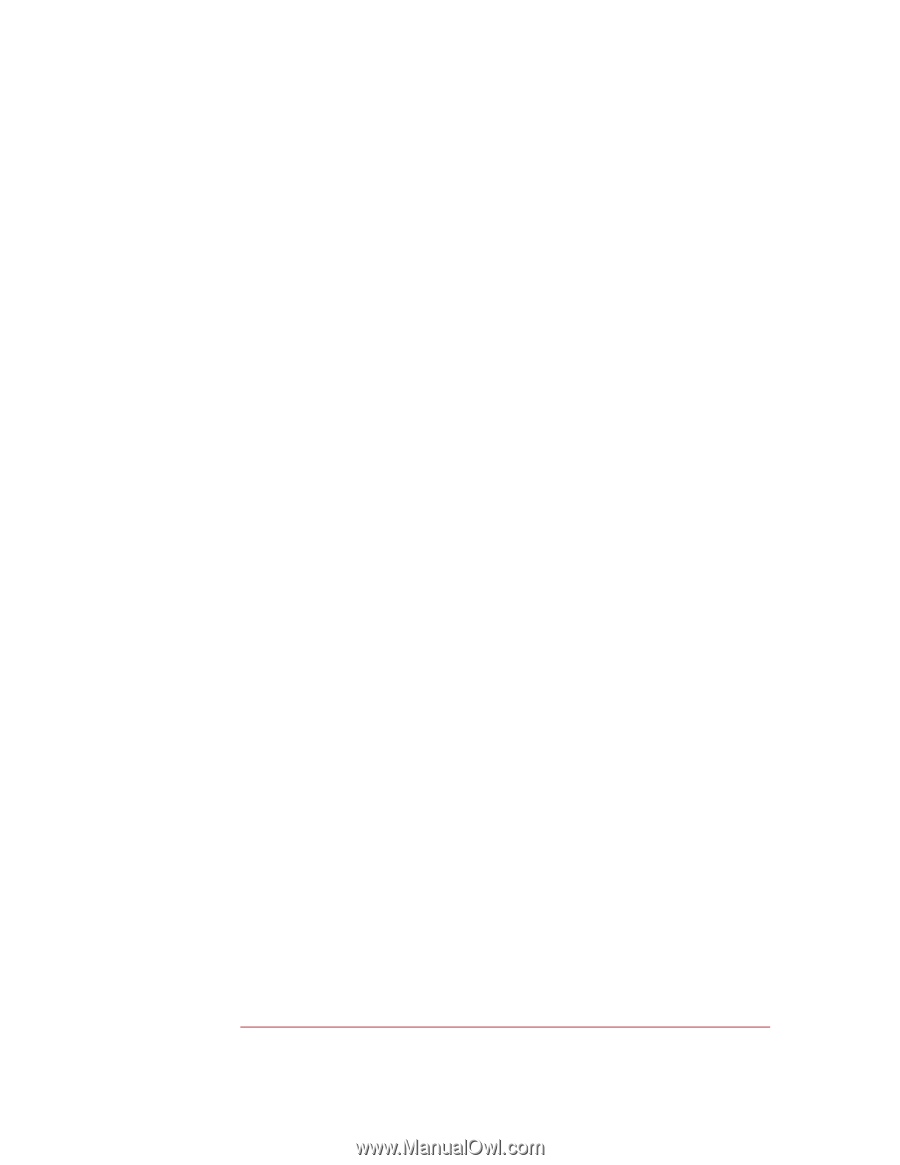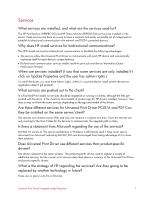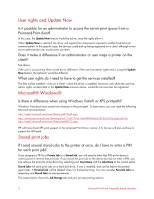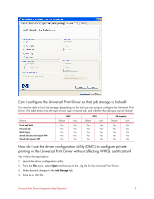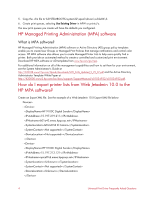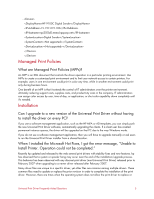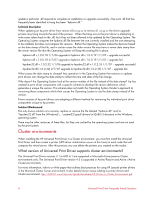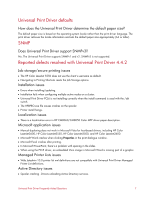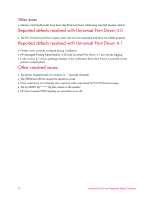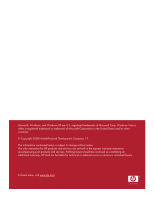HP P2035n HP Universal Print Driver for Windows, Version 4.1 - Technical Frequ - Page 10
Cluster environments - laserjet driver download
 |
UPC - 884420093992
View all HP P2035n manuals
Add to My Manuals
Save this manual to your list of manuals |
Page 10 highlights
update a particular .dll required to complete an installation or upgrade successfully. One such .dll that has frequently been identified to hang has been "hpbmini.dll." Technical Description When updating an hp print driver from version 60.xx.yy.zz to version 61.xx.yy.zz the driver upgrade process may hang towards the end of the process. When the hang occurs the print driver is attempting to write some values back to the .dll, but it has not been allowed to be updated by the Operating System. The Operating System compares the hpbmini.dll file between the one currently installed and the one attempting to be installed, but does not compare file versions. Rather the Operating System makes the decision based on the date stamp of the file, and in certain cases the older version file may have a newer date stamp than the newer version file thus the Operating System will keep the existing file in place. hpbmini.dll v.1.0.0.18 1/1/06 upgrade to hpbmini.dll v.1.0.0.19 1/1/07 - upgrade successful. hpbmini.dll v.1.0.0.18 2/7/07 upgrade to hpbmini.dll v.1.0.0.19 1/1/07 - upgrade fail. hpcdmc32.dll v.1.0.2.32 1/1/06 upgrade to hpcdmc32.dll v.1.0.2.35 1/1/07 - upgrade successful. hpcdmc32.dll (1.0.2.32) 2/7/07 upgrade to hpcdmc32.dll (1.0.2.35) 1/1/07 - upgrade fail. What causes the date stamp to change? Any operation in the Operating System that restores or updates print drivers can change the date stamp to reflect the time and date of the file change. Why doesn't the Operating System look at the version number of the file instead of the date stamp? hp has created its print driver components with a specific schema to develop file version definitions which generates a unique file version. This schema does not match the Operating System Vendor's approach to versioning these components which then causes the Operating System to use the date stamp instead of the version. Future versions of hp print drivers are adopting a different method for versioning the individual print driver components unique to hp printers. Solution\Workaround The only known solution is to rename, replace or remove the file labeled "hpbmini.dll" and/or "hpcdmc32.dll" from the [Windows]\...\system32\spool\drivers\w32x86\3 directory in the Windows operating system. There may be other instances of these files, but they are cached by the operating system and are not used by the print system. Cluster environments When installing the HP Universal Print Driver in a Cluster environment, you must first install the Universal Print Driver and then create a printer (UPD driver initialization occurs at this time) on each node that will compose the virtual server. After this process, you can delete the printers you created on the nodes. What version of Universal Print Driver supports cluster environments? The Universal Print Driver versions 3.1 to UPD 4.1 are supported in Microsoft Active/passive Cluster environments only. The Universal Print Driver version 4.5 is supported in Active/Passive and Active /Active Cluster environments. For more information, refer to a white paper that outlines best practices for using HP LaserJet printer drivers in the Microsoft Cluster Server environment. It also details known issues relating to printer drivers and Cluster environment. http://h20331.www2.hp.com/Hpsub/downloads/HP_Drivers_in_Cluster_Environments.pdf. 6 Universal Print Driver Frequently Asked Questions