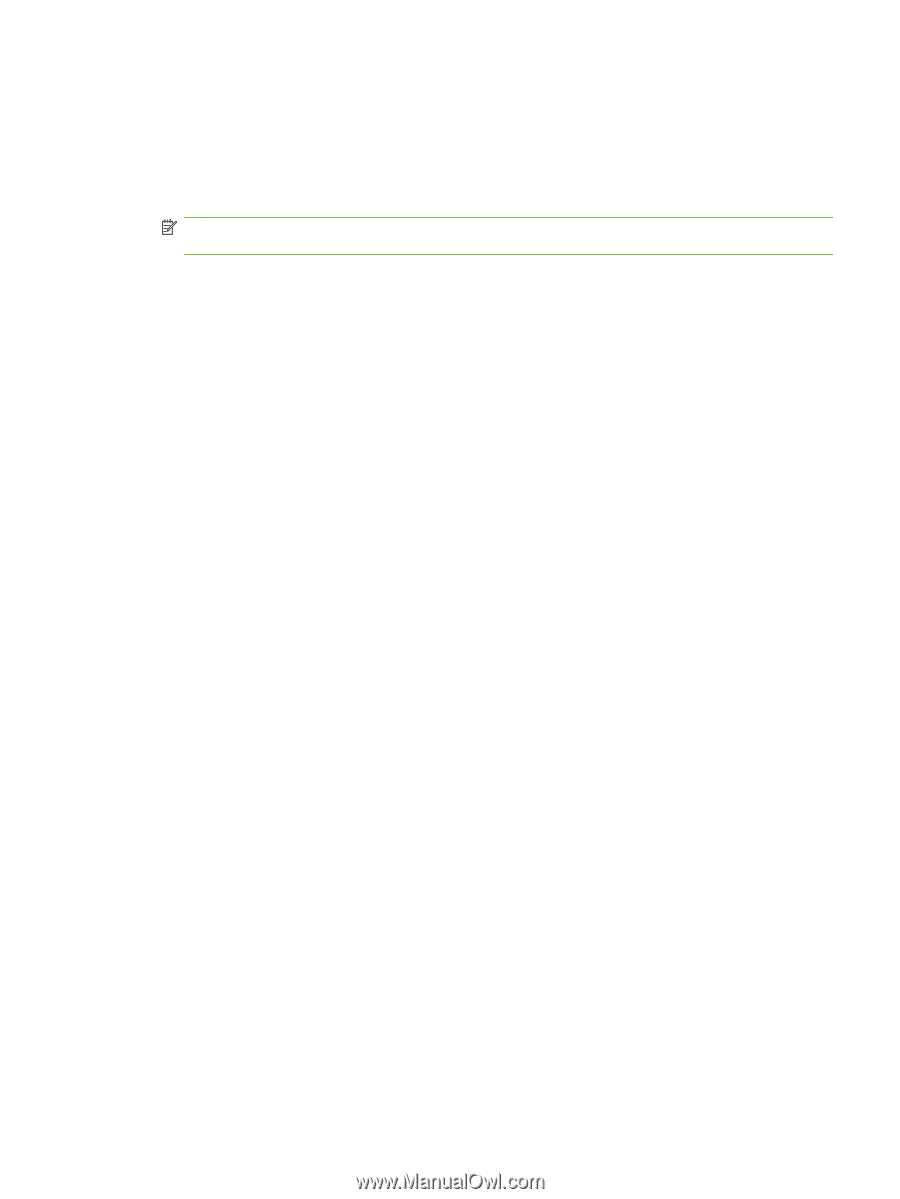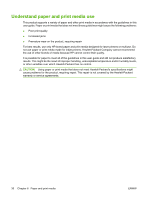HP P2035n HP LaserJet P2030 Series - User Guide - Page 37
Set or change the network password, IP address, Link speed setting, Networking, Password, Apply - manually set ip address
 |
UPC - 884420093992
View all HP P2035n manuals
Add to My Manuals
Save this manual to your list of manuals |
Page 37 highlights
Set or change the network password Use the embedded Web server to set a network password or change an existing password. 1. Open the embedded Web server and click the Networking tab. 2. In the left-side pane, click the Password button. NOTE: If a password has previously been set, you are prompted to type the password. Type the password, and then click the Apply button. 3. In the Device Password area, type the new password in the Password box and in the Confirm Password box. 4. At the bottom of the window, click the Apply button to save the password. IP address The product IP address can be set manually, or it can be configured automatically via DHCP, BootP, or AutoIP. To change the IP address manually, use the Networking tab in the embedded Web server. Link speed setting Use the Networking tab in the embedded Web server to set the link speed if necessary. Incorrect changes to the link speed setting might prevent the product from communicating with other network devices. For most situations, the product should be left in automatic mode. Changes can cause the product to power cycle. Changes should be made only while the product is idle. ENWW Network configuration 27