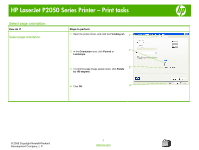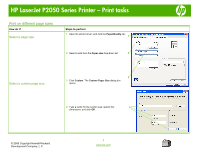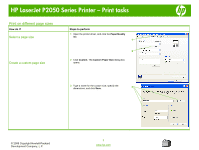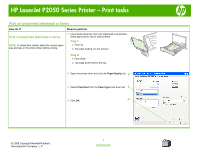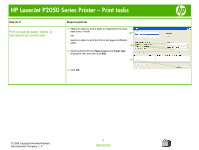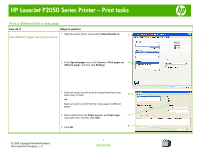HP P2055d HP LaserJet P2050 Series - Print Tasks - Page 11
Print on special paper, labels, or transparencies - laserjet laser printer
 |
UPC - 884962230343
View all HP P2055d manuals
Add to My Manuals
Save this manual to your list of manuals |
Page 11 highlights
HP LaserJet P2050 Series Printer - Print tasks Print on special paper, labels, or transparencies How do I? Steps to perform Print on special paper, labels, or transparencies NOTE: For best results, use only HP-brand paper and print media designed for laser printers or multiuse. 1 Load input tray. Tray 1 - Face up Top edge leading into the product first -or- All other trays Top edge at the front of the tray NOTE: Be sure to set the type and size in your print driver to obtain the best print results. 2 Open the printer driver and click the Paper/Quality tab. 2 3 In the Special pages area, click Print pages on different paper, and then click Settings. 3 © 2008 Copyright Hewlett-Packard Development Company, L.P. 1 www.hp.com

HP LaserJet P2050 Series Printer – Print tasks
© 2008 Copyright Hewlett-Packard
Development Company, L.P.
1
www.hp.com
Print on special paper, labels, or transparencies
How do I?
Steps to perform
Print on special paper, labels, or
transparencies
NOTE:
For best results, use only HP-brand paper and
print media designed for laser printers or multiuse.
1
Load input tray.
Tray 1 – Face up
Top edge leading into the product first
-or-
All other trays
Top edge at the front of the tray
NOTE:
Be sure to set the type and size in your print
driver to obtain the best print results.
2
Open the printer driver and click the
Paper/Quality
tab.
3
In the
Special pages
area, click
Print pages on
different paper
, and then click
Settings
.
2
3