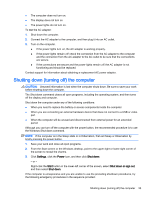HP Pavilion 11-n100 User Guide 1 - Page 38
Managing power, Initiating and exiting Sleep and Hibernation
 |
View all HP Pavilion 11-n100 manuals
Add to My Manuals
Save this manual to your list of manuals |
Page 38 highlights
6 Managing power Your computer can operate on either battery power or external power. When the computer is running on battery power only and an AC power source is not available to charge the battery, it is important to monitor and conserve the battery charge. Initiating and exiting Sleep and Hibernation Windows has two power-saving states, Sleep and Hibernation. ● Sleep-The Sleep state is automatically initiated after a period of inactivity. Your work is saved to memory, allowing you to resume your work very quickly. You can also initiate Sleep manually. For more information, see Manually initiating and exiting Sleep on page 29. ● Hibernation-The Hibernation state is automatically initiated if the battery reaches a critical level. In the Hibernation state, your work is saved to a hibernation file and the computer powers down. You can also initiate Hibernation manually. For more information, see Manually initiating and exiting Hibernation (select models only) on page 29. CAUTION: To reduce the risk of possible audio and video degradation, loss of audio or video playback functionality, or loss of information, do not initiate the Sleep state while reading from or writing to a disc or an external media card. NOTE: You cannot initiate any type of networking connection or perform any computer functions while the computer is in the Sleep state or in the Hibernation state. 28 Chapter 6 Managing power