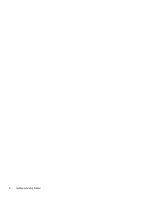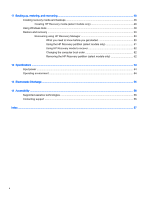Connecting speakers
.........................................................................................................
21
Connecting headphones
....................................................................................................
21
Connecting a microphone
..................................................................................................
21
Connecting headsets
.........................................................................................................
21
Using Beats Audio (select models only)
............................................................................
21
Accessing Beats Audio Control Panel
...............................................................
21
Enabling and disabling Beats Audio
..................................................................
22
Using video
.........................................................................................................................................
22
Connecting video devices using an HDMI cable (select models only)
..............................
22
Setting up HDMI audio
......................................................................................
23
Discovering and connecting to Miracast-compatible wireless displays (select Intel
models only)
......................................................................................................................
23
5
Navigating the screen
.....................................................................................................................................
24
Using the TouchPad and touch screen gestures
...............................................................................
24
Tap
.....................................................................................................................................
24
Two-finger scroll
................................................................................................................
25
Two-finger pinch zoom
......................................................................................................
25
Two-finger click
..................................................................................................................
25
Right-edge swipe
...............................................................................................................
26
Left-edge swipe
.................................................................................................................
26
Top-edge swipe and bottom-edge swipe
...........................................................................
26
One-finger slide (touch screen only)
..................................................................................
27
Using the keyboard and optional mouse
............................................................................................
27
6
Managing power
.............................................................................................................................................
28
Initiating and exiting Sleep and Hibernation
.......................................................................................
28
Manually initiating and exiting Sleep
..................................................................................
29
Manually initiating and exiting Hibernation (select models only)
.......................................
29
Setting password protection on wakeup (exiting Sleep or Hibernation)
............................
29
Using the power meter and power settings
........................................................................................
30
Running on battery power
..................................................................................................................
30
Factory-sealed battery (select models only)
......................................................................
30
Finding battery information
................................................................................................
30
Conserving battery power
..................................................................................................
31
Identifying low battery levels
..............................................................................................
31
Resolving a low battery level
.............................................................................................
31
Resolving a low battery level when external power is available
........................
31
Resolving a low battery level when no power source is available
.....................
32
Resolving a low battery level when the computer cannot exit Hibernation
.......
32
Running on AC power
........................................................................................................................
32
viii