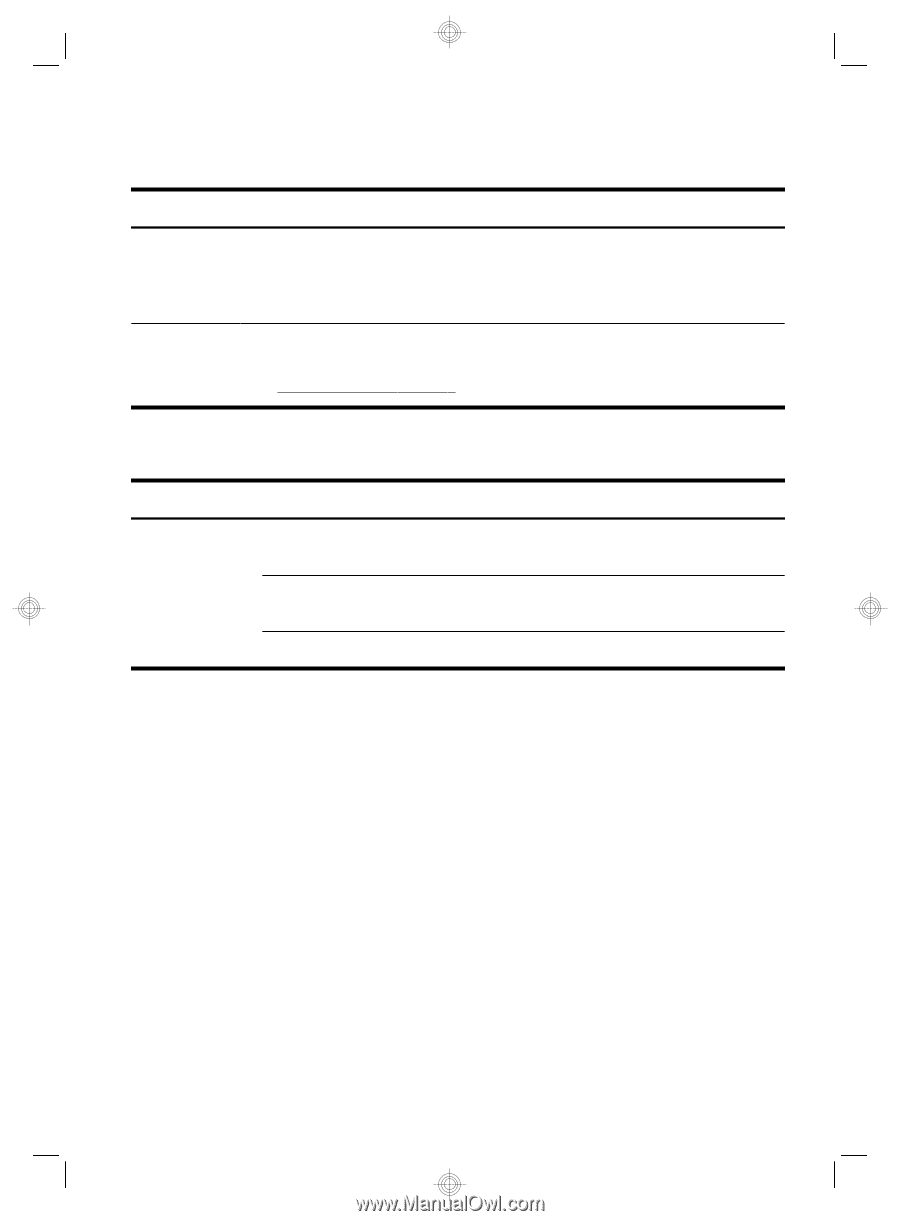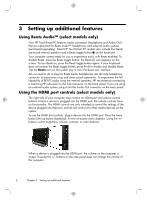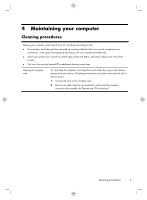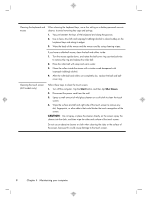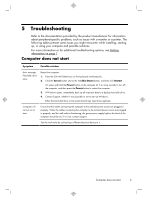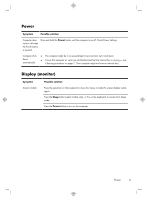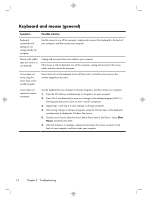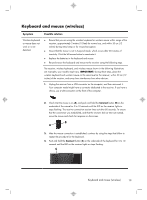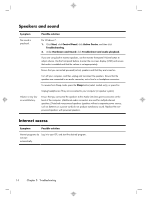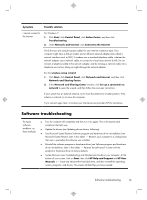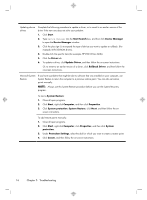HP Pavilion 21-a000 Quick Setup Booklet - Page 15
Power, Display monitor
 |
View all HP Pavilion 21-a000 manuals
Add to My Manuals
Save this manual to your list of manuals |
Page 15 highlights
Power Symptom Possible solution Computer does not turn off when the Power button is pressed. Press and hold the Power button until the computer turns off. Check Power Settings. Computer shuts ● The computer might be in an exceedingly hot environment. Let it cool down. down automatically. ● Ensure that computer air vents are not blocked and that the internal fan is running - see : Cleaning procedures on page 7. (Your computer might not have an internal fan.) Display (monitor) Symptom Screen is blank. Possible solution Press the space bar on the keyboard or move the mouse to make the screen display visible again. Press the Sleep button (select models only), or Esc on the keyboard, to resume from Sleep mode. Press the Power button to turn on the computer. Power 11