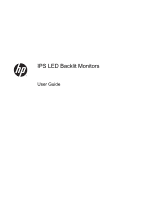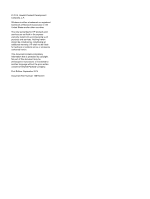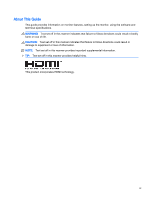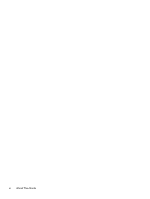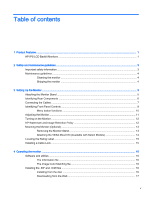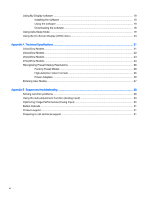HP Pavilion 23-inch Displays User Guide 1
HP Pavilion 23-inch Displays Manual
 |
View all HP Pavilion 23-inch Displays manuals
Add to My Manuals
Save this manual to your list of manuals |
HP Pavilion 23-inch Displays manual content summary:
- HP Pavilion 23-inch Displays | User Guide 1 - Page 1
IPS LED Backlit Monitors User Guide - HP Pavilion 23-inch Displays | User Guide 1 - Page 2
Corporation in the United States and/or other countries. The only warranties for HP products and services are set forth in the express warranty statements accompanying such products and services. Nothing herein should be construed as constituting an additional warranty. HP shall not be liable for - HP Pavilion 23-inch Displays | User Guide 1 - Page 3
About This Guide This guide provides information on monitor features, setting up the monitor, using the software and technical specifications. WARNING! Text set off in this manner indicates that failure - HP Pavilion 23-inch Displays | User Guide 1 - Page 4
iv About This Guide - HP Pavilion 23-inch Displays | User Guide 1 - Page 5
Table of contents 1 Product Features ...1 HP IPS LCD Backlit Monitors ...1 2 Safety and maintenance guidelines ...3 Important safety information ...3 Maintenance guidelines ...4 Cleaning the monitor ...4 Shipping the monitor ...4 3 Setting Up the Monitor ...5 Attaching the Monitor Stand ...5 - HP Pavilion 23-inch Displays | User Guide 1 - Page 6
Factory Preset Modes ...26 High-definition Video Formats 26 Power Adapters ...26 Entering User Modes ...27 Appendix B Support and troubleshooting ...28 Solving common problems ...28 Using the Auto-Adjustment Function (Analog Input 29 Optimizing Image Performance (Analog Input 30 Button lockouts - HP Pavilion 23-inch Displays | User Guide 1 - Page 7
LCD Backlit Monitors NOTE: Some models described in this guide may not be available in your country or region. in) diagonal viewable area display with 1920 x 1080 resolution, plus full-screen support for lower resolutions; includes custom scaling for maximum image size while preserving original - HP Pavilion 23-inch Displays | User Guide 1 - Page 8
Notices provided on your media disc, if one is included, or in your documentation kit. To locate updates to the user guide for your product, go to http://www.hp.com/support, and select your country. Select Drivers & Downloads, and then follow the on-screen instructions. 2 Chapter 1 Product Features - HP Pavilion 23-inch Displays | User Guide 1 - Page 9
for computer users, and provides important electrical and mechanical safety information. This guide is located on the Web at http://www.hp.com/ ergo. . Use the appropriate and correctly sized furniture designed to properly support your HP LCD monitor. WARNING! LCD monitors that are inappropriately - HP Pavilion 23-inch Displays | User Guide 1 - Page 10
performance and extend the life of the monitor: ● Do not open the monitor cabinet or attempt to service this product yourself. Adjust only those controls that are covered in the operating instructions. If the monitor is not operating properly or has been dropped or damaged, contact an authorized HP - HP Pavilion 23-inch Displays | User Guide 1 - Page 11
To set up the monitor, ensure that the power is turned off to the monitor, computer system, and other attached devices, then follow the instructions below. Attaching the Monitor Stand CAUTION: The screen is fragile. Avoid touching or applying pressure to the screen; doing so can cause damage. TIP - HP Pavilion 23-inch Displays | User Guide 1 - Page 12
3. Insert the two tabs on the stand into the slot on the back of the display head until they click into place. Identifying Rear Components Component 1 VGA 2 HDMI 3 HDMI* 4 DC Power LED 5 DC Power Connector 6 Cable Lock Slot * Select models only Function Connects the VGA cable from - HP Pavilion 23-inch Displays | User Guide 1 - Page 13
the Cables 1. Place the monitor in a convenient, well-ventilated location near the computer. 2. Connect a signal cable. NOTE: The monitor is capable of supporting analog or HDMI input. The video mode is determined by the video cable used. The monitor will automatically determine which inputs have - HP Pavilion 23-inch Displays | User Guide 1 - Page 14
3. Connect one end of the power cord to the power supply (1) and the other end to a grounded electrical outlet (2), and then connect the round end of the power supply cord to the monitor (3). WARNING! To reduce the risk of electric shock or damage to the equipment: Do not disable the power cord - HP Pavilion 23-inch Displays | User Guide 1 - Page 15
to go back, cancel, or exit. Turns the monitor on or off. NOTE: To view an OSD menu simulator, visit the HP Customer Self Repair Services Media Library at http://www.hp.com/go/sml. Identifying Front Panel Controls 9 - HP Pavilion 23-inch Displays | User Guide 1 - Page 16
Menu button functions Pressing one of the four Menu buttons on the bottom of the monitor activates the buttons and displays the icons next to the buttons. The function of the buttons depends on the active video input and the model. If the active video input is an analog signal (VGA input), the - HP Pavilion 23-inch Displays | User Guide 1 - Page 17
Adjusting the Monitor Tilt the monitor panel forward or backward to set it to a comfortable eye level. Adjusting the Monitor 11 - HP Pavilion 23-inch Displays | User Guide 1 - Page 18
HP warranty. To avoid image retention damage, always turn off the monitor when it is not in use or use the power management setting, if supported on your system, to turn off the display when the system is idle. 12 Chapter 3 Setting Up the Monitor - HP Pavilion 23-inch Displays | User Guide 1 - Page 19
they may damage the monitor. It is important to verify that the manufacturer's mounting solution is compliant with the VESA standard and is rated to support the weight of the monitor display panel. For best performance, it is important to use the power and video cables provided with the monitor - HP Pavilion 23-inch Displays | User Guide 1 - Page 20
Attaching the VESA Mount Kit (Available with Select Models) 1. Remove the monitor stand. Refer to Removing the Monitor Stand on page 13. 2. Remove the screw from the center of the rear of the display head. 3. Insert the tab at the bottom of the VESA mount into the slot on the back of the display - HP Pavilion 23-inch Displays | User Guide 1 - Page 21
Locating the Rating Label The rating label on the monitor provides the product number and serial number. You may need these numbers when contacting HP about the monitor model. The rating label is located on the bottom of the monitor. Installing a Cable Lock You can secure the monitor to a fixed - HP Pavilion 23-inch Displays | User Guide 1 - Page 22
matching from monitor screen to printer, or from scanner to monitor screen. This file is activated from within graphics programs that support this feature. NOTE: The ICM color profile is written in accordance with the International Color Consortium (ICC) Profile Format specification. Installing - HP Pavilion 23-inch Displays | User Guide 1 - Page 23
instructions. 5. Ensure that the proper resolution and refresh rates appear in the Windows Display control panel. NOTE: You may need to install the digitally signed monitor .INF and .ICM files manually the HP monitors support Web site: 1. Go to http://www.hp.com/support and select the appropriate - HP Pavilion 23-inch Displays | User Guide 1 - Page 24
the on-screen Help within the software. Downloading the software If you prefer to download the My Display software, follow the instructions below. 1. Go to http://www.hp.com/support and select the appropriate country and language. 2. Select Drivers & Downloads, type your monitor model in the Find by - HP Pavilion 23-inch Displays | User Guide 1 - Page 25
and then verify that your system meets the program minimum requirements. 8. Click Download and follow the on-screen instructions to download My Display. Using Auto-Sleep Mode The display supports an OSD (On-Screen Display) option called Auto-Sleep Mode that allows you to enable or disable a reduced - HP Pavilion 23-inch Displays | User Guide 1 - Page 26
is English. Selects and displays important information about the monitor. Exits the OSD menu screen. NOTE: Connect to the HP support Website, http://www.hp.com/support to check for updates to software or documentation that might have become available between the manufacturing and delivery of your - HP Pavilion 23-inch Displays | User Guide 1 - Page 27
typical specifications provided by HP's component manufacturers; actual performance may vary either higher or lower. NOTE: Some models described in this guide may not be available in your country or region. 22cw/22xw Models Display Type Viewable Image Size Tilt Maximum Weight (Unpacked) Dimensions - HP Pavilion 23-inch Displays | User Guide 1 - Page 28
Relative Humidity Power Source Altitude: Operating Storage Measured Power Consumption: Full Power Typical Settings Sleep Power Off Input Terminal 23cw/23xw Models Display Type Viewable Image Size Tilt Maximum Weight (Unpacked) Dimensions (include base) Height Depth Width Maximum Graphic Resolution - HP Pavilion 23-inch Displays | User Guide 1 - Page 29
Environmental Requirements Temperature Operating Temperature Storage Temperature Relative Humidity Power Source Altitude: Operating Storage Measured Power Consumption: Full Power Typical Settings Sleep Power Off Input Terminal 25cw/25xw Models Display Type Viewable Image Size Tilt Maximum Weight ( - HP Pavilion 23-inch Displays | User Guide 1 - Page 30
Horizontal Frequency Vertical Refresh Rate Environmental Requirements Temperature Operating Temperature Storage Temperature Relative Humidity Power Source Altitude: Operating Storage Measured Power Consumption: Full Power Typical Settings Sleep Power Off Input Terminal 30 to 80 kHz 50 to 60 Hz 5° - HP Pavilion 23-inch Displays | User Guide 1 - Page 31
Dot Pitch Pixels Per in Horizontal Frequency Vertical Refresh Rate Environmental Requirements Temperature Operating Temperature Storage Temperature Relative Humidity Power Source Altitude: Operating Storage Measured Power Consumption: Full Power Typical Settings Sleep Power Off Input Terminal 0.311 - HP Pavilion 23-inch Displays | User Guide 1 - Page 32
monitor automatically recognizes these preset modes and they will appear properly sized and centered on the screen. NOTE: Some models described in this guide may not be available in your country or region. Factory Preset Modes Preset Pixel Format 1 640 x 480 2 720 x 400 3 800 × 600 4 1024 - HP Pavilion 23-inch Displays | User Guide 1 - Page 33
Entering User Modes The video controller signal may occasionally call for a mode that is not preset if: ● You are not using a standard graphics adapter. ● You are not using a preset mode. It this occurs, you may need to readjust the parameters of the monitor screen by using the on-screen display. - HP Pavilion 23-inch Displays | User Guide 1 - Page 34
Support and troubleshooting Solving common problems The following table lists possible problems, the possible cause of each problem, and the recommended solutions. Problem the Input Control menu. Set Auto-Switch Input to Off and manually select the input. Image appears blurred, indistinct, or too - HP Pavilion 23-inch Displays | User Guide 1 - Page 35
input at any time by using the Auto button on the monitor (see your model's user guide for the specific button name) and the autoadjustment pattern software utility on the disc provided (select models be downloaded from http://www.hp.com/support. Using the Auto-Adjustment Function (Analog Input) 29 - HP Pavilion 23-inch Displays | User Guide 1 - Page 36
blurring may not be eliminated depending on your computer or graphics controller card installed. To correct screen position (Horizontal Position or Vertical Position): 30 Appendix B Support and troubleshooting - HP Pavilion 23-inch Displays | User Guide 1 - Page 37
, it is available in English. ● Find support telephone numbers ● Locate an HP service center Preparing to call technical support If you cannot solve a problem using the troubleshooting tips in this section, you may need to call technical support. Have the following information available when you - HP Pavilion 23-inch Displays | User Guide 1 - Page 38
● Error messages received ● Hardware configuration ● Name and version of the hardware and software you are using 32 Appendix B Support and troubleshooting
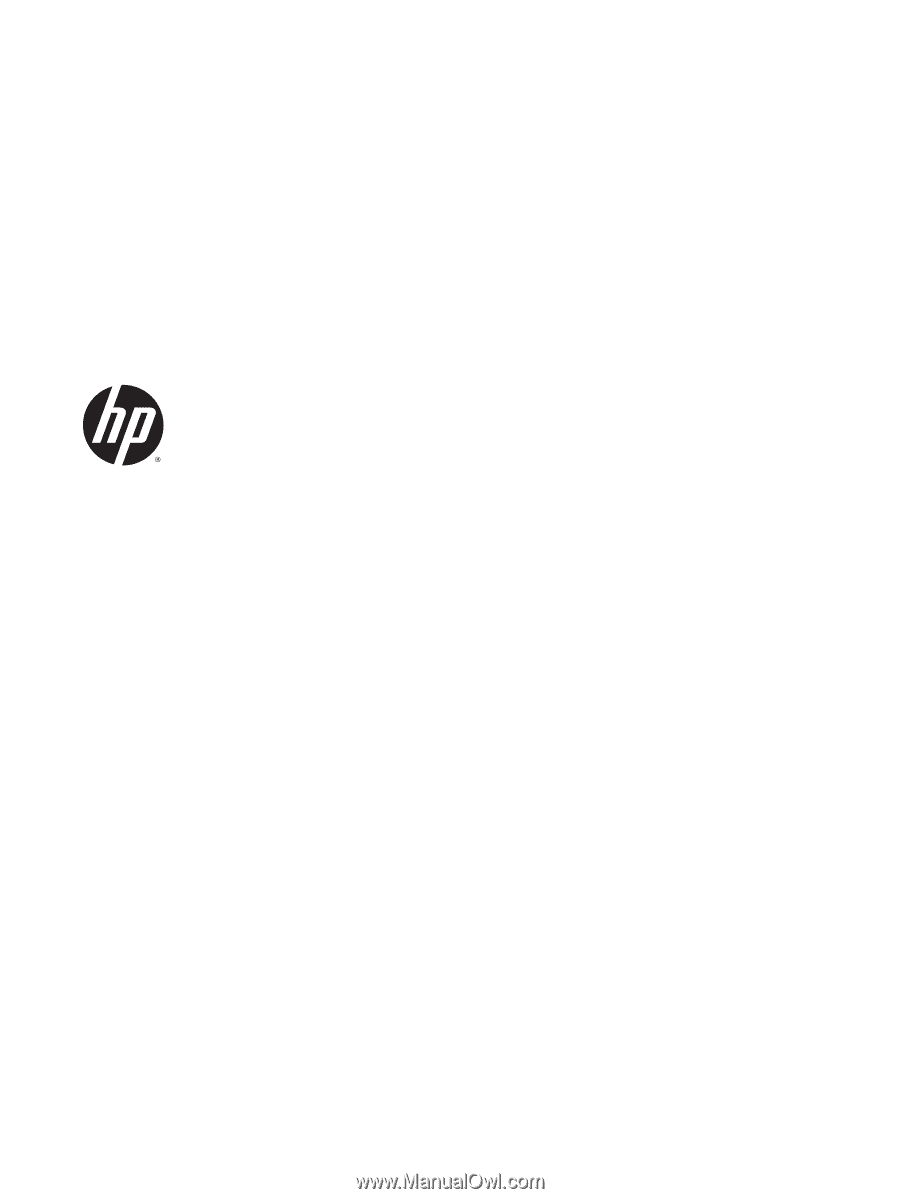
IPS LED Backlit Monitors
User Guide