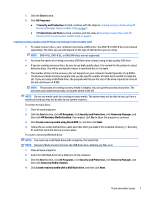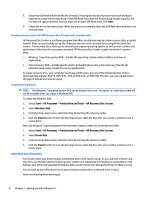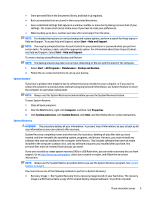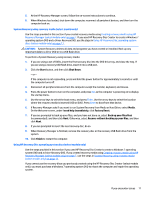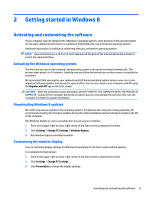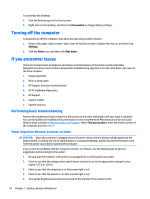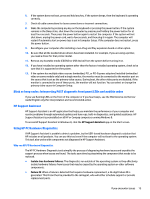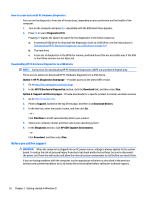HP Pavilion 23-p100 Getting Started Guide - Page 19
System Recovery using recovery media (select models only)
 |
View all HP Pavilion 23-p100 manuals
Add to My Manuals
Save this manual to your list of manuals |
Page 19 highlights
5. At the HP Recovery Manager screen, follow the on-screen instructions to continue. 6. When Windows has loaded, shut down the computer, reconnect all peripheral devices, and then turn the computer back on. System Recovery using recovery media (select models only) Use the steps provided in this section if you created recovery media using Creating recovery media using HP Recovery Manager (select models only) on page 7. If you used HP Recovery Disc Creator to create a Windows 7 operating system DVD and a Driver Recovery DVD, use the steps in Using HP Recovery Disc operating system discs (select models only) on page 11. CAUTION: System Recovery deletes all data and programs you have created or installed. Back up any important data to a CD or DVD or to a USB flash drive. To perform a System Recovery using recovery media: 1. If you are using a set of DVDs, insert the first recovery disc into the DVD drive tray, and close the tray. If you are using a recovery USB flash drive, insert it into a USB port. 2. Click the Start button, and then click Shut Down. - or - If the computer is not responding, press and hold the power button for approximately 5 seconds or until the computer turns off. 3. Disconnect all peripheral devices from the computer except the monitor, keyboard, and mouse. 4. Press the power button to turn on the computer, and press Esc as the computer is powering on to display the startup menu. 5. Use the arrow keys to select the boot menu, and press Enter. Use the arrow keys to select the location where the recovery media is inserted (USB or DVD). Press Enter to boot from that device. 6. If Recovery Manager asks if you want to run System Recovery from Media or Hard Drive, select Media. On the Welcome screen, under I need help immediately, click Factory Reset. 7. If you are prompted to back up your files, and you have not done so, select Back up your files first (recommended), and then click Next. Otherwise, select Recover without backing up your files, and then click Next. 8. If you are prompted to insert the next recovery disc, do so. 9. When Recovery Manager is finished, remove the recovery disc or the recovery USB flash drive from the system. 10. Click Finish to restart the computer. Using HP Recovery Disc operating system discs (select models only) Use the steps provided in this section if you used HP Recovery Disc Creator to create a Windows 7 operating system DVD and a Driver Recovery DVD. If you created recovery media using Creating recovery media using HP Recovery Manager (select models only) on page 7, use the steps in System Recovery using recovery media (select models only) on page 11. If you cannot use the recovery discs you previously created using the HP Recovery Disc Creator (select models only), you must purchase a Windows 7 operating system DVD to reboot the computer and repair the operating system. If you encounter issues 11