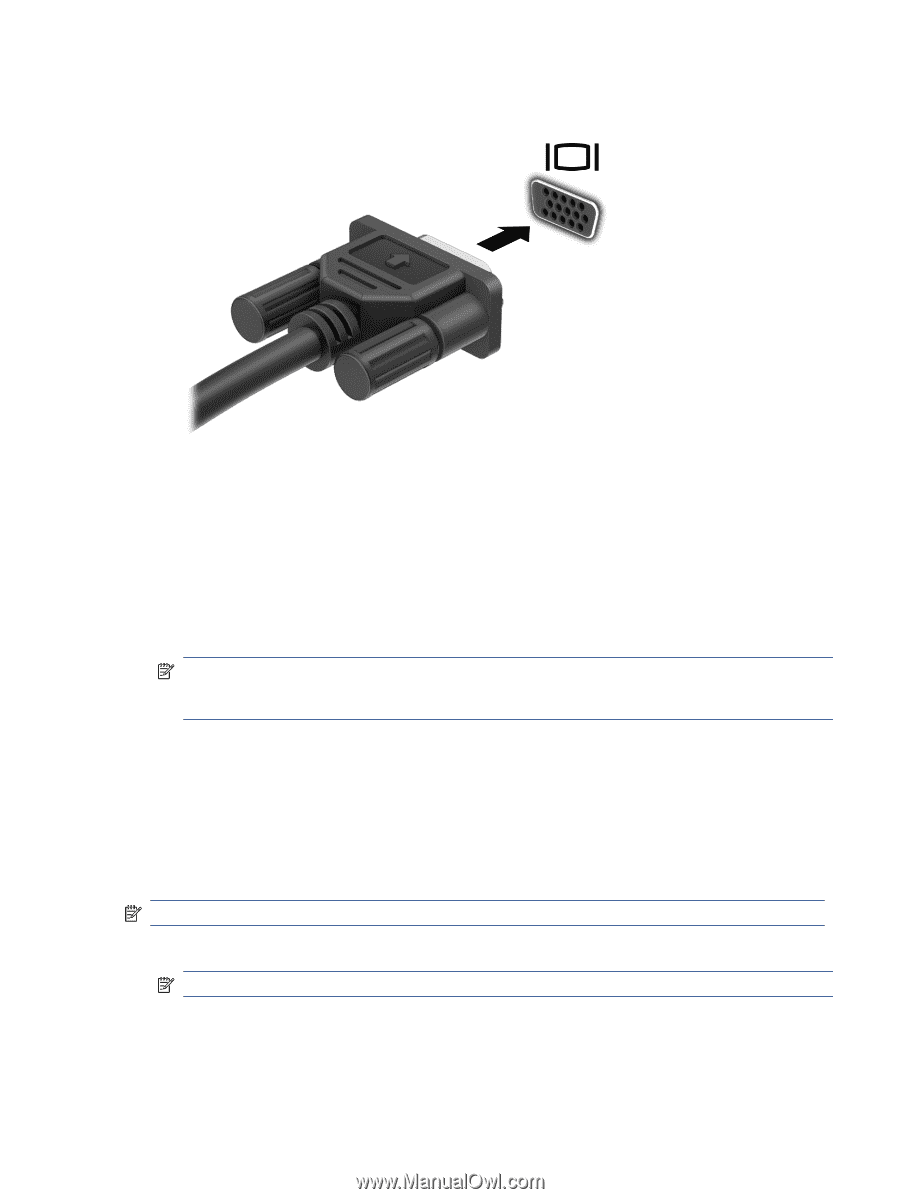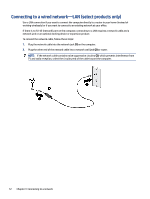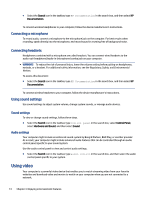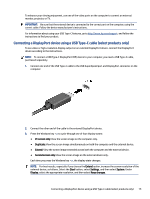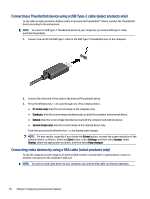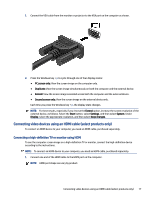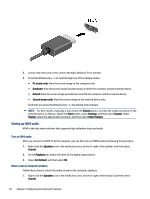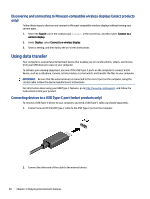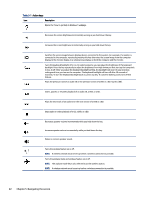HP Pavilion Desktop PC TP01-4000i User Guide - Page 25
Connecting video devices using an HDMI cable (select products only)
 |
View all HP Pavilion Desktop PC TP01-4000i manuals
Add to My Manuals
Save this manual to your list of manuals |
Page 25 highlights
1. Connect the VGA cable from the monitor or projector to the VGA port on the computer as shown. 2. Press the Windows key + p to cycle through one of four display states: ● PC screen only: View the screen image on the computer only. ● Duplicate: View the screen image simultaneously on both the computer and the external device. ● Extend: View the screen image extended across both the computer and the external device. ● Second screen only: View the screen image on the external device only. Each time you press the Windows key + p, the display state changes. NOTE: For best results, especially if you choose the Extend option, increase the screen resolution of the external device, as follows. Select the Start button, select Settings, and then select System. Under Display, select the appropriate resolution, and then select Keep changes. Connecting video devices using an HDMI cable (select products only) To connect an HDMI device to your computer, you need an HDMI cable, purchased separately. Connecting a high-definition TV or monitor using HDMI To see the computer screen image on a high-definition TV or monitor, connect the high-definition device according to the instructions. NOTE: To connect an HDMI device to your computer, you need an HDMI cable, purchased separately. 1. Connect one end of the HDMI cable to the HDMI port on the computer. NOTE: HDMI port shape can vary by product. Connecting video devices using an HDMI cable (select products only) 17