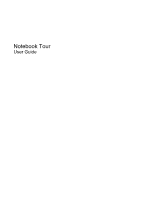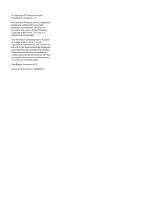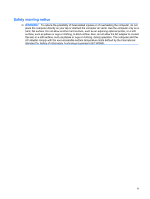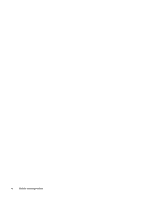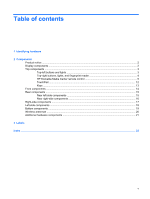HP Pavilion HDX9300 Notebook Tour - Windows Vista
HP Pavilion HDX9300 - Entertainment Notebook PC Manual
 |
View all HP Pavilion HDX9300 manuals
Add to My Manuals
Save this manual to your list of manuals |
HP Pavilion HDX9300 manual content summary:
- HP Pavilion HDX9300 | Notebook Tour - Windows Vista - Page 1
Notebook Tour User Guide - HP Pavilion HDX9300 | Notebook Tour - Windows Vista - Page 2
contained herein is subject to change without notice. The only warranties for HP products and services are set forth in the express warranty statements accompanying such products and services. Nothing herein should be construed as constituting an additional warranty. HP shall not be liable - HP Pavilion HDX9300 | Notebook Tour - Windows Vista - Page 3
Safety warning notice WARNING! To reduce the possibility of heat-related injuries or of overheating the computer, do not place the computer directly on your lap or obstruct the computer air vents. Use the computer only on a hard, flat surface. Do not allow another hard surface, such as an adjoining - HP Pavilion HDX9300 | Notebook Tour - Windows Vista - Page 4
iv Safety warning notice - HP Pavilion HDX9300 | Notebook Tour - Windows Vista - Page 5
Table of contents 1 Identifying hardware 2 Components Product notice ...2 Display components ...2 Top components ...3 Top-left buttons and lights 3 Top-right buttons, lights, and fingerprint reader 4 HP Dockable Media Center remote control 5 TouchPad ...12 Keys ...13 Front components ...14 Rear - HP Pavilion HDX9300 | Notebook Tour - Windows Vista - Page 6
vi - HP Pavilion HDX9300 | Notebook Tour - Windows Vista - Page 7
1 Identifying hardware To see a list of hardware installed in the computer, follow these steps: 1. Select Start > Computer > System properties. 2. In the left pane, click Device Manager. You can also add hardware or modify device configurations using Device Manager. NOTE: Windows® includes the User - HP Pavilion HDX9300 | Notebook Tour - Windows Vista - Page 8
2 Components Product notice This user guide describes features that are common to most models. Some features may not be available on your computer. Display components Component (1) Speakers (4) (2) Internal microphones (2) (3) HP Webcam - HP Pavilion HDX9300 | Notebook Tour - Windows Vista - Page 9
Top components Top-left buttons and lights Component (1) Power button* (2) Power light (3) Media button Description ● When the computer is off, press the button to turn on the computer. ● When the computer is on, press the button to initiate Sleep. ● When the computer is in the Sleep state, press - HP Pavilion HDX9300 | Notebook Tour - Windows Vista - Page 10
is on. *This table describes factory settings. For information about changing factory settings, refer to the user guides located in Help and Support. Top-right buttons, lights, and fingerprint reader Component (1) Fingerprint reader 4 Chapter 2 Components Description Allows a fingerprint logon - HP Pavilion HDX9300 | Notebook Tour - Windows Vista - Page 11
Component Description (2) Wireless button Turns the wireless feature on or off, but does not create a wireless connection. (3) Wireless light NOTE: To establish a wireless connection, a wireless network must already be set up. ● Blue: An integrated wireless device, such as a wireless local area - HP Pavilion HDX9300 | Notebook Tour - Windows Vista - Page 12
Button (1) Power 6 Chapter 2 Components Description ● If the computer is off, press the Power button to turn the computer on. ● If the computer is on, press the Power button to initiate Sleep. NOTE: Press the Power button again to exit the Sleep state. - HP Pavilion HDX9300 | Notebook Tour - Windows Vista - Page 13
video files. ● Moves the video backward. ● Moves a live TV program to the beginning of the 30-minute pause buffer. ● Moves the television Program Guide back 3 hours. ● When you press the Rewind button and then press the Play button, instant replay is deactivated. Changes channels or enters text into - HP Pavilion HDX9300 | Notebook Tour - Windows Vista - Page 14
chapter. ● Advances 30 seconds in live TV or in a recorded program. ● Advances one music track in a CD. ● Advances 12 hours in the television Program Guide. Stops the selected media. When you press the button while you are watching TV, the Windows Media Center pause buffer continues to record in the - HP Pavilion HDX9300 | Notebook Tour - Windows Vista - Page 15
Button (1) Power (2) Recorded TV Description ● If the computer is off, press the Power button to turn the computer on. ● If the computer is on, press the Power button to initiate Sleep. NOTE: Press the Power button again to exit the Sleep state. Opens the Recorded TV window where all your recorded - HP Pavilion HDX9300 | Notebook Tour - Windows Vista - Page 16
video files. ● Moves the video backward. ● Moves a live TV program to the beginning of the 30-minute pause buffer. ● Moves the television Program Guide back 3 hours. ● When you press the Rewind button and then press the Play button, instant replay is deactivated. Changes channels or enter text into - HP Pavilion HDX9300 | Notebook Tour - Windows Vista - Page 17
chapter. ● Advances 30 seconds in live TV or in a recorded program. ● Advances one music track in a CD. ● Advances 12 hours in the television Program Guide. Stops the selected media. When you press the button while you are watching TV, the Windows Media Center pause buffer continues to record in the - HP Pavilion HDX9300 | Notebook Tour - Windows Vista - Page 18
TouchPad Component Description (1) TouchPad light ● Blue: TouchPad is enabled. ● Amber: TouchPad is disabled. (2) TouchPad* Moves the pointer and selects or activates items on the screen. (3) Left TouchPad button* Functions like the left button on an external mouse. (4) TouchPad on/off - HP Pavilion HDX9300 | Notebook Tour - Windows Vista - Page 19
Keys Component (1) esc key (2) fn key (3) Windows logo key (4) Windows applications key (5) Integrated numeric keypad keys (6) Function keys Description Displays system information when pressed in combination with the fn key. Executes frequently used system functions when pressed in combination - HP Pavilion HDX9300 | Notebook Tour - Windows Vista - Page 20
Front components Component (1) Power light (2) Battery light (3) Drive light (4) Consumer infrared lens (5) Audio-in (microphone) jack (6) Audio-out (headphone) jacks (2) Description ● On: The computer is on. ● Blinking: The computer is in the Sleep state. ● Off: The computer is off or in - HP Pavilion HDX9300 | Notebook Tour - Windows Vista - Page 21
Rear components Rear left-side components Component (1) Vent (2) Infrared (IR) emitter jack (3) TV audio line-in jack (4) S-Video-in jack (5) RF coaxial cable jack Description Enables airflow to cool internal components. NOTE: The computer fan starts up automatically to cool internal components - HP Pavilion HDX9300 | Notebook Tour - Windows Vista - Page 22
Rear right-side components Component Description (1) Left- and right-side analog channel output jack Connects optional audio speakers for left- and right-side audio output. (2) Rear left- and right-side analog channel output Connects optional audio speakers for rear left- and right-side audio - HP Pavilion HDX9300 | Notebook Tour - Windows Vista - Page 23
Right-side components Component (1) USB ports (2) (2) Optical drive (3) Optical drive light (4) Security cable slot Description Connect optional USB devices. Reads optical discs and, on select models, also writes to optical discs. Blinking: The optical drive is being accessed. Attaches an optional - HP Pavilion HDX9300 | Notebook Tour - Windows Vista - Page 24
such as an eSATA external hard drive. Connects an optional IEEE 1394 or 1394a device, such as a camcorder. On: A digital card is being accessed. Supports the following optional digital card formats: ● Memory Stick (MS) ● Memory Stick Pro (MSP) ● MultiMediaCard (MMC) ● Secure Digital Input/Output (SD - HP Pavilion HDX9300 | Notebook Tour - Windows Vista - Page 25
your country or region. If you replace the module and then receive a warning message, remove the module to restore computer functionality, and then contact technical support through Help and Support. Bottom components 19 - HP Pavilion HDX9300 | Notebook Tour - Windows Vista - Page 26
, refer to the section of the Regulatory, Safety and Environmental Notices that applies to your country or region. These notices are located in Help and Support. 20 Chapter 2 Components - HP Pavilion HDX9300 | Notebook Tour - Windows Vista - Page 27
Additional hardware components Component Description (1) Power cord* Connects an AC adapter to an AC outlet. (2) AC adapter (3) IR emitter cable (4) Battery* Converts AC power to DC power. Connects the computer to your cable or satellite set-top box. When connected, you can change channels on - HP Pavilion HDX9300 | Notebook Tour - Windows Vista - Page 28
when you troubleshoot system problems or travel internationally with the computer: ● Service tag- support. The service tag label is affixed to the bottom of the computer. ● Microsoft® Certificate of Authenticity-Contains the Windows® Product Key. You may need the Product Key to update or troubleshoot - HP Pavilion HDX9300 | Notebook Tour - Windows Vista - Page 29
Index Symbols/Numerics 1394 port, identifying 18 A AC adapter, identifying 21 analog channel output jacks, identifying 16 antennae TV tuner 21 wireless 20 applications key, Windows 13 audio-in (microphone) jack, identifying 14 audio-out (headphone) jacks, identifying 14 B bass light, identifying 5 - HP Pavilion HDX9300 | Notebook Tour - Windows Vista - Page 30
esc 13 fn 13 function 13 keypad 13 Windows applications 13 Windows logo 13 L labels Bluetooth 22 Microsoft Certificate of Authenticity 22 regulatory 22 service tag 22 wireless certification 22 WLAN 22 latch, battery release 19 lights bass 5 bass volume down 5 bass volume up 5 battery 14 caps lock - HP Pavilion HDX9300 | Notebook Tour - Windows Vista - Page 31
treble light, identifying 5 treble volume down light, identifying 5 treble volume up light, identifying 5 TV audio line-in jack, identifying 15 TV play button, identifying 4 TV tuner antenna, identifying 21 U USB ports, identifying 17, 18 V vents, identifying 15, 16, 19 volume down light, - HP Pavilion HDX9300 | Notebook Tour - Windows Vista - Page 32
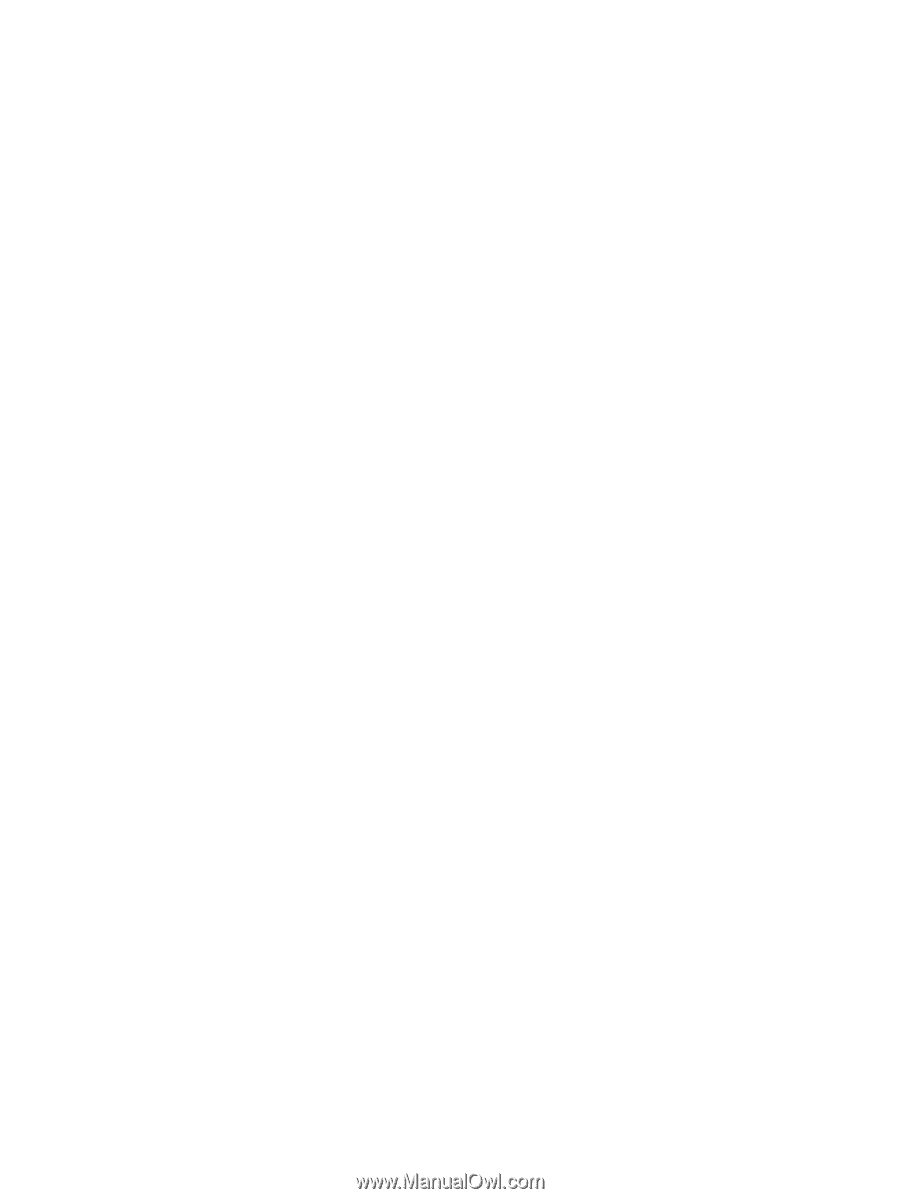
Notebook Tour
User Guide