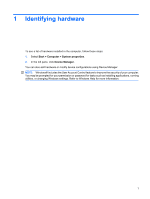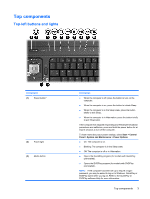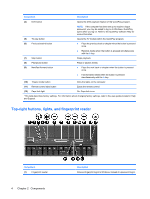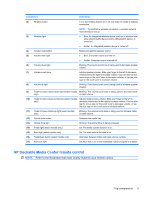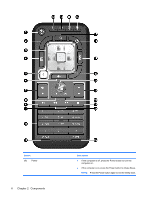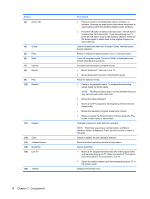HP Pavilion HDX9300 Notebook Tour - Windows Vista - Page 11
HP Dockable Media Center remote control
 |
View all HP Pavilion HDX9300 manuals
Add to My Manuals
Save this manual to your list of manuals |
Page 11 highlights
Component Description (2) Wireless button Turns the wireless feature on or off, but does not create a wireless connection. (3) Wireless light NOTE: To establish a wireless connection, a wireless network must already be set up. ● Blue: An integrated wireless device, such as a wireless local area network (LAN) device and/or a Bluetooth® device, is turned on. ● Amber: An integrated wireless device is turned off. (4) Volume mute button (5) Volume mute light Mutes and restores speaker sound. ● Blue: Computer sound is turned on. ● Amber: Computer sound is turned off. (6) Volume down light Blinking: The volume scroll zone is being used to decrease speaker volume. (7) Volume scroll zone Adjusts speaker volume. Slide your finger to the left to decrease volume and to the right to increase volume. You can also tap the minus sign on the scroll zone to decrease volume, or tap the plus sign on the scroll zone to increase volume. (8) Volume up light Blinking: The volume scroll zone is being used to increase speaker volume. (9) Treble or bass volume down light (select models Blinking: The volume scroll zone is being used to decrease treble only) or bass volume. (10) Treble or bass volume scroll zone (select models Adjusts treble or bass volume. Slide your finger to the left to only) decrease volume and to the right to increase volume. You can also tap the minus sign on the scroll zone to decrease volume, or tap the plus sign on the scroll zone to increase volume. (11) Treble or bass volume up light (select models only) Blinking: The volume scroll zone is being used to increase treble or bass volume. (12) Optical drive button Releases the media tray. (13) Optical drive light Blinking: The optical drive is being accessed. (14) Treble light (select models only) On: The treble volume function is on. (15) Bass light (select models only) On: The bass volume function is on. (16) Treble/bass button (select models only) Alternates between treble and bass volume controls. (17) Num lock light On: Num lock is on or the embedded numeric keypad is enabled. HP Dockable Media Center remote control NOTE: Refer to the illustration that most closely matches your remote control. Top components 5