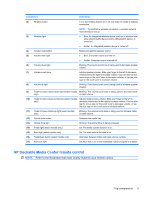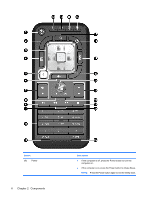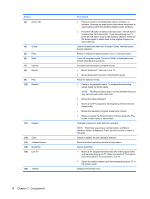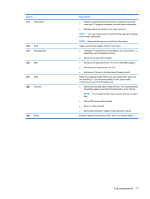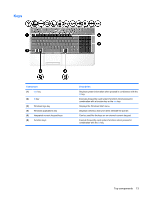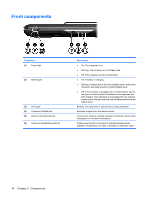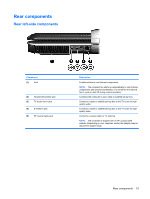HP Pavilion HDX9300 Notebook Tour - Windows Vista - Page 16
Opens QuickPlay., may not work with some video files.
 |
View all HP Pavilion HDX9300 manuals
Add to My Manuals
Save this manual to your list of manuals |
Page 16 highlights
Button (3) Arrow, OK (4) Guide (5) Enter (6) Mute (7) Volume (8) Replay (9) Play (10) Rewind (11) Keypad (12) Clear (13) Teletext buttons (14) QuickPlay (15) Live TV (16) Teletext 10 Chapter 2 Components Description ● Press an arrow to move between menus, windows, or activities. Pressing an arrow button also moves the pointer to select actions within the Windows Media Center windows. ● Press the OK button to select a desired action. The OK button functions like the Enter button. If you are watching live TV, press the OK button to go to the previous channel. Press the OK button again to switch back to the original channel you were watching. Opens the electronic television Program Guide. Internet access may be required. Enters or selects the desired action, menu, or window option. Turns off computer sound. The word "Mute" is displayed on the screen when Mute is turned on. Increases and decreases computer sound. ● Moves backward 7 seconds in live TV. ● Moves backward 12 hours in the Program Guide. Plays the selected media. ● Rewinds the selected media. To increase the rewinding speed, press the button again. NOTE: The Rewind button does not work with MP3 files and may not work with some video files. ● Moves the video backward. ● Moves a live TV program to the beginning of the 30-minute pause buffer. ● Moves the television Program Guide back 3 hours. ● When you press the Rewind button and then press the Play button, instant replay is deactivated. Changes channels or enter text into a text box. NOTE: Each time you press a number button, a different character (letter) is displayed. Press the Enter button to select a character. Clears or deletes the last character entered. Shortcut buttons that allow retrieval of information. Opens QuickPlay. ● Moves a TV program forward to the end of the pause buffer and resumes playing live TV. When you pause a TV program, press the button to move forward to live TV. ● Opens the media software, and then begins playing live TV in full-screen mode. Displays the teletext menu.