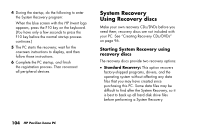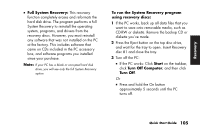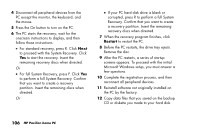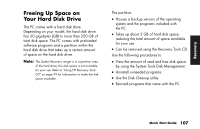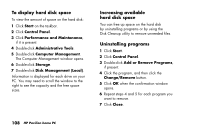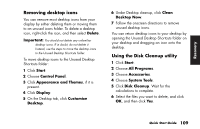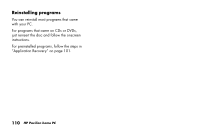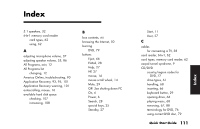HP Pavilion a200 HP Pavilion Desktop PCs - (English) Quick Start Guide PAV NA/ - Page 139
Removing desktop icons, Using the Disk Cleanup utility
 |
View all HP Pavilion a200 manuals
Add to My Manuals
Save this manual to your list of manuals |
Page 139 highlights
Recover y Removing desktop icons You can remove most desktop icons from your display by either deleting them or moving them to an unused icons folder. To delete a desktop icon, right-click the icon, and then select Delete. Important: You should not delete any unfamiliar desktop icons. If in doubt, do not delete it. Instead, use the steps to move the desktop icons to the Unused Desktop Shortcuts folder. To move desktop icons to the Unused Desktop Shortcuts folder: 1 Click Start. 2 Choose Control Panel. 3 Click Appearance and Themes, if it is present. 4 Click Display. 5 On the Desktop tab, click Customize Desktop. 6 Under Desktop cleanup, click Clean Desktop Now. 7 Follow the onscreen directions to remove unused desktop icons. You can return desktop icons to your desktop by opening the Unused Desktop Shortcuts folder on your desktop and dragging an icon onto the desktop. Using the Disk Cleanup utility 1 Click Start. 2 Choose All Programs. 3 Choose Accessories. 4 Choose System Tools. 5 Click Disk Cleanup. Wait for the calculations to complete. 6 Select the files you want to delete, and click OK, and then click Yes. Quick Start Guide 109