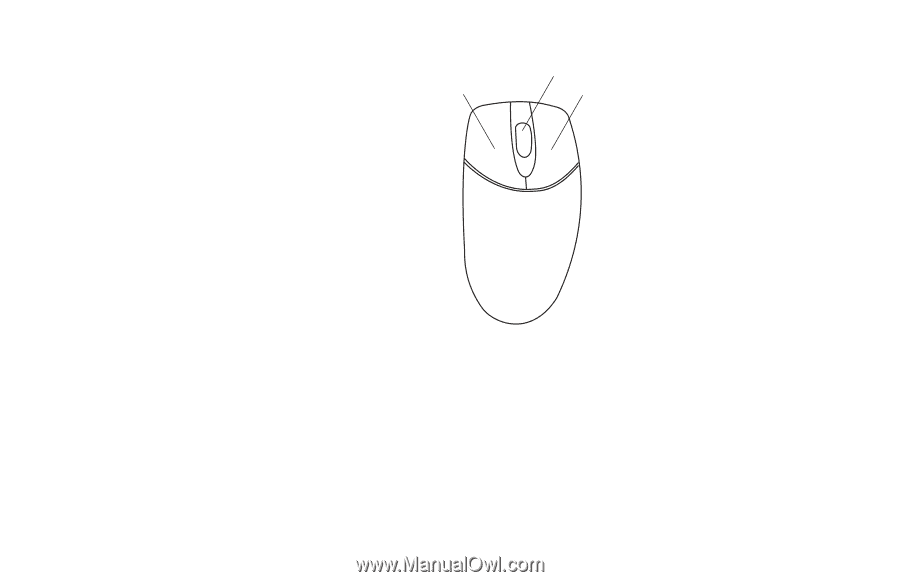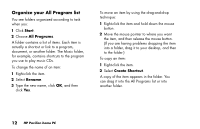HP Pavilion a200 HP Pavilion Desktop PCs - (English) Quick Start Guide PAV NA/ - Page 44
Using the Mouse
 |
View all HP Pavilion a200 manuals
Add to My Manuals
Save this manual to your list of manuals |
Page 44 highlights
Using the Mouse Your PC includes a plain or a scrolling mouse. The mouse uses a roller ball or optics (a light) to sense movement and causes the cursor (pointer) on the screen to move. Note: Use the mouse on a flat surface. The optical mouse cannot work on a glass, translucent, or reflective surface. A wireless mouse functions the same way as other mouse types do, except it uses a receiver unit to communicate with your PC instead of a connector cable. The mouse has two buttons on the top. Click the left mouse button to position the cursor or to select an item. Click the right mouse button to display a menu of commands available for the item you clicked. Scroll wheel button (scrolling mouse only) Left button Right button You can change the configuration of these two mouse buttons for left-handed use. Refer to "Switching mouse button functions" on page 16. To change the speed of the cursor on the screen see "Changing the mouse pointer speed" on page 17. 14 HP Pavilion home PC