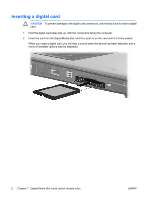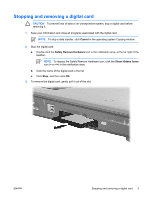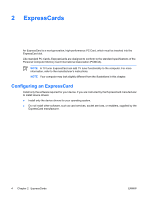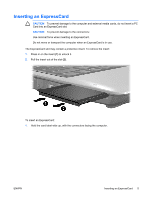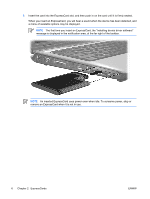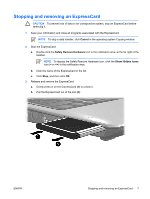HP Pavilion dv2000 External Media Cards - Windows Vista - Page 11
Stopping and removing an ExpressCard
 |
View all HP Pavilion dv2000 manuals
Add to My Manuals
Save this manual to your list of manuals |
Page 11 highlights
Stopping and removing an ExpressCard CAUTION To prevent loss of data or an unresponsive system, stop an ExpressCard before removing it. 1. Save your information and close all programs associated with the ExpressCard. NOTE To stop a data transfer, click Cancel in the operating system Copying window. 2. Stop the ExpressCard: a. Double-click the Safely Remove Hardware icon in the notification area, at the far right of the taskbar. NOTE To display the Safely Remove Hardware icon, click the Show Hidden Icons icon (< or
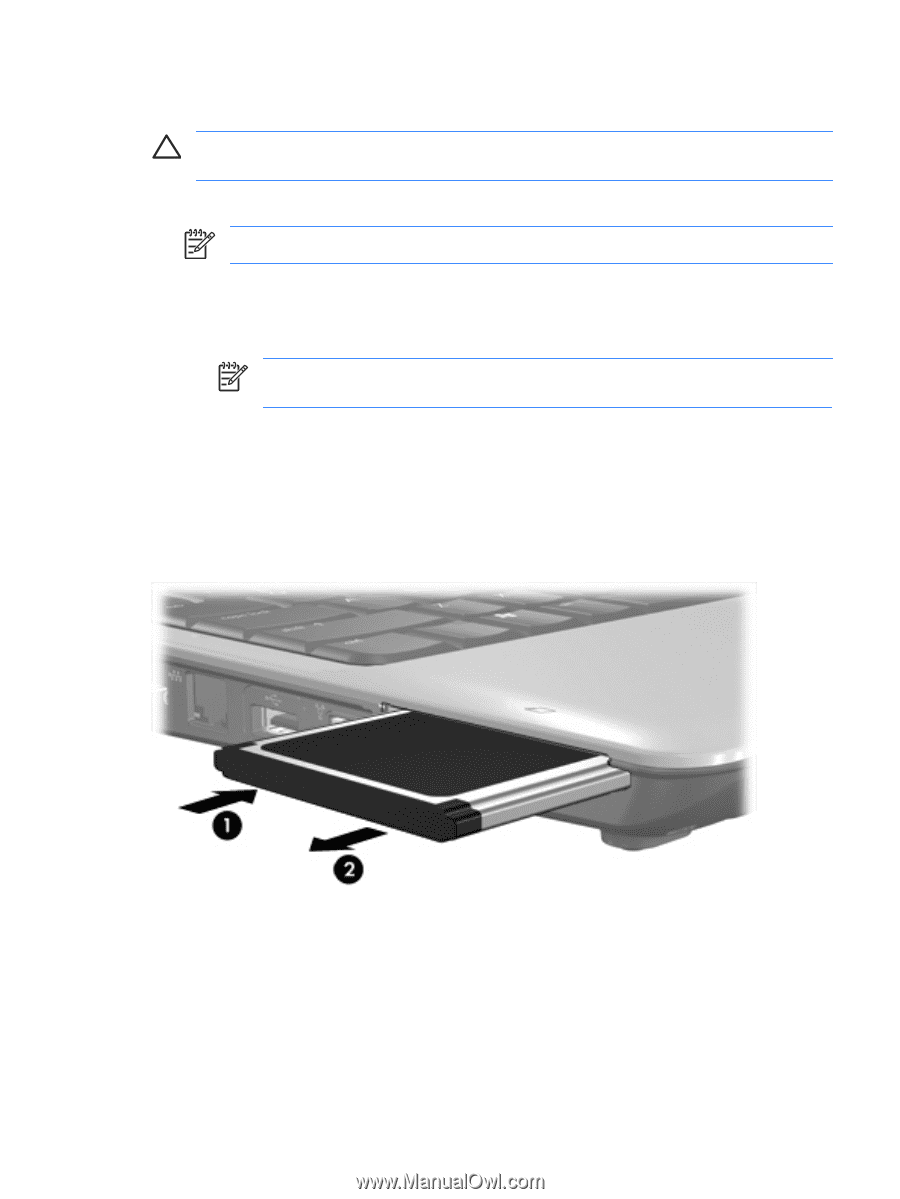
Stopping and removing an ExpressCard
CAUTION
To prevent loss of data or an unresponsive system, stop an ExpressCard before
removing it.
1.
Save your information and close all programs associated with the ExpressCard.
NOTE
To stop a data transfer, click
Cancel
in the operating system Copying window.
2.
Stop the ExpressCard:
a.
Double-click the
Safely Remove Hardware
icon in the notification area, at the far right of the
taskbar.
NOTE
To display the Safely Remove Hardware icon, click the
Show Hidden Icons
icon (
<
or
<<
) in the notification area.
b.
Click the name of the ExpressCard in the list.
c.
Click
Stop
, and then click
OK
.
3.
Release and remove the ExpressCard:
a.
Gently press in on the ExpressCard
(1)
to unlock it.
b.
Pull the ExpressCard out of the slot
(2)
.
ENWW
Stopping and removing an ExpressCard
7