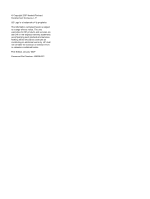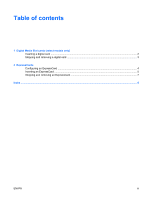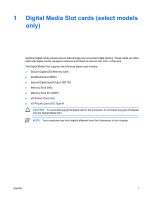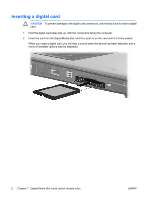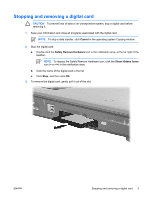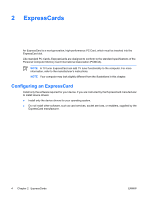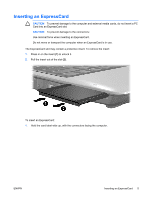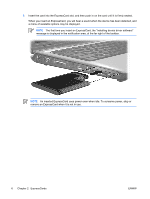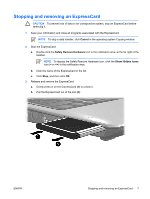HP Pavilion dv2000 External Media Cards - Windows Vista - Page 7
Stopping and removing a digital card, CAUTION
 |
View all HP Pavilion dv2000 manuals
Add to My Manuals
Save this manual to your list of manuals |
Page 7 highlights
Stopping and removing a digital card CAUTION To prevent loss of data or an unresponsive system, stop a digital card before removing it. 1. Save your information and close all programs associated with the digital card. NOTE To stop a data transfer, click Cancel in the operating system Copying window. 2. Stop the digital card: a. Double-click the Safely Remove Hardware icon in the notification area, at the far right of the taskbar. NOTE To display the Safely Remove Hardware icon, click the Show Hidden Icons icon (< or
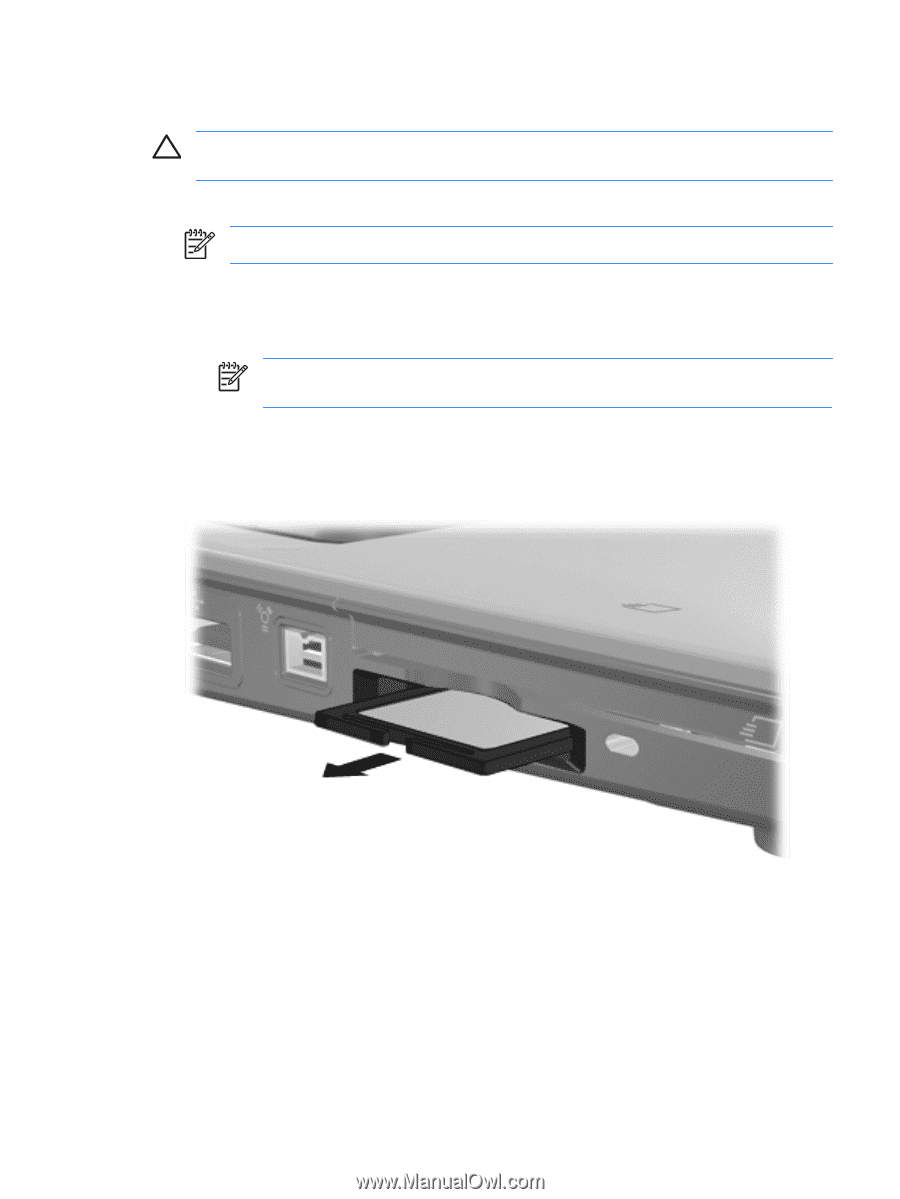
Stopping and removing a digital card
CAUTION
To prevent loss of data or an unresponsive system, stop a digital card before
removing it.
1.
Save your information and close all programs associated with the digital card.
NOTE
To stop a data transfer, click
Cancel
in the operating system Copying window.
2.
Stop the digital card:
a.
Double-click the
Safely Remove Hardware
icon in the notification area, at the far right of the
taskbar.
NOTE
To display the Safely Remove Hardware icon, click the
Show Hidden Icons
icon (
<
or
<<
) in the notification area.
b.
Click the name of the digital card in the list.
c.
Click
Stop
, and then click
OK
.
3.
To remove the digital card, gently pull it out of the slot.
ENWW
Stopping and removing a digital card
3