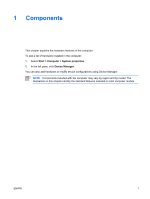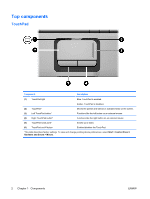HP Pavilion dv2000 Notebook Tour - Windows Vista - Page 10
Buttons, switches, and speakers, Refer to the illustration that most closely matches your computer.
 |
View all HP Pavilion dv2000 manuals
Add to My Manuals
Save this manual to your list of manuals |
Page 10 highlights
Buttons, switches, and speakers NOTE Refer to the illustration that most closely matches your computer. Component (1) Power button* (2) Speakers (2) (3) Media button (4) DVD button (5) Previous/rewind button 6 Chapter 1 Components Description When the computer is off, press the power button to turn on the computer. If the computer has stopped responding and Windows® shutdown procedures cannot be used, press and hold the power button for at least 5 seconds to turn off the computer. To learn more about your power settings, select Start > Control Panel > System and Maintenance > Power Options. Produce sound. Launches the QuickPlay program. NOTE If the computer has been set up to require a logon password, you may be asked to log on to Windows. QuickPlay launches after you log on. Refer to the QuickPlay online Help for more information. Launches the DVD playback feature of the QuickPlay program. NOTE If the computer has been set up to require a logon password, you may be asked to log on to Windows. QuickPlay launches after you log on. Refer to the QuickPlay online Help for more information. When a disc is playing in the optical drive: ● Press to play the previous track or chapter. ● Press fn+ this button to rewind. ENWW