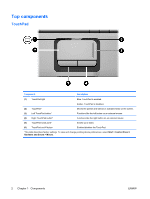HP Pavilion dv2000 Notebook Tour - Windows Vista - Page 11
Start, Control, Panel, System and Maintenance, Power Options - factory restore
 |
View all HP Pavilion dv2000 manuals
Add to My Manuals
Save this manual to your list of manuals |
Page 11 highlights
Component Description (6) Play/pause button When a disc is in the optical drive and is ● Not playing, press to play the disc. ● Playing, press to pause the disc. (7) Next/fast forward button When a disc is playing in the optical drive: ● Press once to play the next track or chapter. ● Press fn+ this button to fast forward. (8) Stop button When a disc is playing in the optical drive, press to stop the current disc activity. (9) Volume mute button Mutes and restores speaker sound. (10) Volume scroll zone Adjusts volume. Slide your finger to the left to decrease volume and to the right to increase volume. Alternatively, you can tap the left half of the scroll zone to decrease volume, or you can tap the right half of the scroll zone to increase volume. *This table describes factory settings. For information about changing factory settings, refer to the user guides located in Help and Support. Component (1) Power button* (2) Speakers (2) ENWW Description When the computer is off, press the power button to turn on the computer. If the computer has stopped responding and Windows shutdown procedures cannot be used, press and hold the power button for at least 5 seconds to turn off the computer. To learn more about your power settings, select Start > Control Panel > System and Maintenance > Power Options. Produce system sound. Top components 7