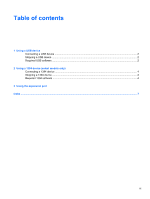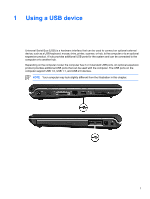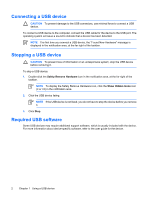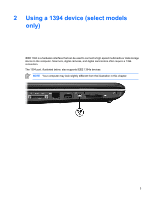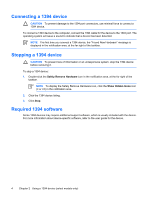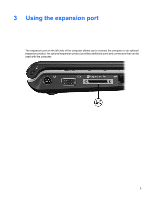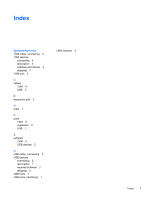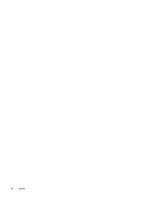HP Pavilion dv2000 External Devices - Page 8
Connecting a 1394 device, Required 1394 software, Safely Remove Hardware, Show Hidden Icons, <<
 |
View all HP Pavilion dv2000 manuals
Add to My Manuals
Save this manual to your list of manuals |
Page 8 highlights
Connecting a 1394 device CAUTION To prevent damage to the 1394 port connectors, use minimal force to connect a 1394 device. To connect a 1394 device to the computer, connect the 1394 cable for the device to the 1394 port. The operating system will issue a sound to indicate that a device has been detected. NOTE The first time you connect a 1394 device, the "Found New Hardware" message is displayed in the notification area, at the far right of the taskbar. Stopping a 1394 device CAUTION To prevent loss of information or an unresponsive system, stop the 1394 device before removing it. To stop a 1394 device: 1. Double-click the Safely Remove Hardware icon in the notification area, at the far right of the taskbar. NOTE To display the Safely Remove Hardware icon, click the Show Hidden Icons icon (< or