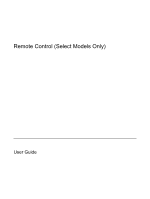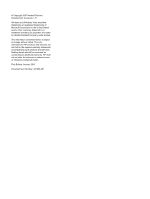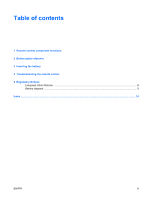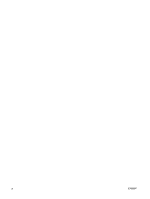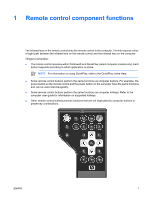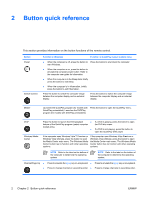HP Pavilion dv2000 Remote Control (Select Models Only) - Windows Vista and XP - Page 6
Button quick reference
 |
View all HP Pavilion dv2000 manuals
Add to My Manuals
Save this manual to your list of manuals |
Page 6 highlights
2 Button quick reference This section provides information on the button functions of the remote control. Button Power Switch screens Function in Windows Function in QuickPlay (select models only) ● When the computer is off, press the button to Press the button to shut down the computer. start Windows. ● When the computer is on, press the button to emulate the computer power button. Refer to the computer user guide for information. ● When the computer is in the Sleep state, briefly press the button to exit Sleep. ● When the computer is in Hibernation, briefly press the button to exit Hibernation. Press the button to switch the computer image between the computer display and an external display. Press the button to switch the computer image between the computer display and an external display. Media* Launches the QuickPlay program (for models with QuickPlay preinstalled). Launches the DVDPlay program (for models with DVDPlay preinstalled). Press the button to open the QuickPlay menu. DVD* Windows Media Center Press the button to launch the DVD playback ● feature of the QuickPlay program (select computer models only). ● If a DVD is playing, press the button to open the DVD disc menu. If a DVD is not playing, press the button to open the QuickPlay DVD player. If the computer uses Windows Vista™ Premium or Windows Vista Ultimate, press the button to open the Media Center main menu. The Windows Media Center button has no function with other operating systems. If the computer uses Windows Vista Premium or Windows Vista Ultimate, press the button to open the Media Center main menu. The Windows Media Center button has no function with other operating systems. NOTE Refer to the label on the bottom of the computer to determine the operating system. NOTE Refer to the label on the bottom of the computer to determine the operating system. Channel/Page Up ● Press to emulate the pg up key on a keyboard. ● Press to emulate the pg up key on a keyboard. ● Press to change channels in ascending order. ● Press to change channels in ascending order. 2 Chapter 2 Button quick reference ENWW