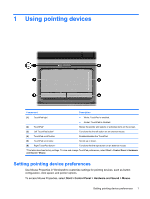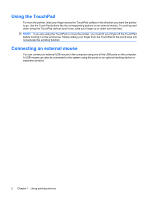HP Pavilion dv3-2000 Pointing Devices and Keyboard - Windows Vista - Page 10
Initiating QuickLock (fn+f6), Decreasing screen brightness (fn+f7), Playing, pausing
 |
View all HP Pavilion dv3-2000 manuals
Add to My Manuals
Save this manual to your list of manuals |
Page 10 highlights
The function of the fn+f5 hotkey can be changed. For example, you can set the fn+f5 hotkey to initiate Sleep instead of Hibernation. Initiating QuickLock (fn+f6) Press fn+f6 to initiate the QuickLock security feature. QuickLock protects your information by displaying the operating system Log On window. While the Log On window is displayed, the computer cannot be accessed until a Windows user password or a Windows administrator password is entered. NOTE: Before you can use QuickLock, you must set a Windows user password or a Windows administrator password. For instructions, refer to Help and Support. To use QuickLock, press fn+f6 to display the Log On window and lock the computer. Then follow the instructions on the screen to enter your Windows user password or your Windows administrator password and access the computer. Decreasing screen brightness (fn+f7) Press fn+f7 to decrease screen brightness. Hold down the hotkey to decrease the brightness level incrementally. Increasing screen brightness (fn+f8) Press fn+f8 to increase screen brightness. Hold down the hotkey to increase the brightness level incrementally. Playing, pausing, or resuming an audio CD, a DVD, or a BD (fn+f9) The fn+f9 hotkey functions only when an audio CD, DVD, or BD is inserted: ● If an audio CD, a DVD, or a BD is not playing, press fn+f9 to begin or resume the play. ● If an audio CD, a DVD, or a BD is playing, press fn+f9 to pause the play. Stopping an audio CD, a DVD, or a BD (fn+f10) Press fn+f10 to stop the play of an audio CD, a DVD, or a BD. Playing previous track or section of an audio CD, a DVD, or a BD (fn+f11) While an audio CD, a DVD, or a BD is playing, press fn+f11 to play the previous track of the CD or the previous section of the DVD or BD. Playing next track or section of an audio CD, a DVD, or a BD (fn+f12) While an audio CD, a DVD, or a BD is playing, press fn+f12 to play the next track of the CD or the next section of the DVD or BD. Turning keyboard lights on or off (fn+spacebar)(select models only) Press fn+spacebar to turn the keyboard lights on or off. These lights are located under the buttons and scroll zone at the top of the keyboard. 6 Chapter 2 Using the keyboard