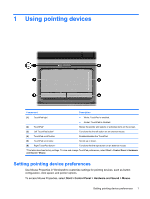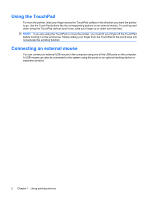HP Pavilion dv3-2000 Pointing Devices and Keyboard - Windows Vista - Page 9
Opening the Print Options window (fn+f2), Opening a Web browser (fn+f3) - lcd screen
 |
View all HP Pavilion dv3-2000 manuals
Add to My Manuals
Save this manual to your list of manuals |
Page 9 highlights
● Automated and interactive troubleshooting, repair solutions, and system recovery procedures ● Links to support specialists Opening the Print Options window (fn+f2) Press fn+f2 to open the Print Options window of the active Windows application. Opening a Web browser (fn+f3) Press fn+f3 to open your Web browser. Until you have set up your Internet or network services, the fn+f3 hotkey opens the Windows Internet Connection Wizard. After you have set up your Internet or network services and your Web browser home page, you can press fn+f3 to quickly access your home page and the Internet. Switching the screen image (fn+f4) Press fn+f4 to switch the screen image among display devices connected to the system. For example, if a monitor is connected to the computer, pressing fn+f4 alternates the screen image from computer display to monitor display to simultaneous display on both the computer and the monitor. Most external monitors receive video information from the computer using the external VGA video standard. The fn+f4 hotkey can also alternate images among other devices receiving video information from the computer. The following video transmission types, with examples of devices that use them, are supported by the fn+f4 hotkey: ● LCD (computer display) ● External VGA (most external monitors) ● S-Video (televisions, camcorders, DVD players, VCRs, and video capture cards with S-Video-in jacks) ● HDMI (televisions, camcorders, DVD players, VCRs, and video capture cards with HDMI ports) ● Composite video (televisions, camcorders, DVD players, VCRs, and video capture cards with composite-video-in jacks) NOTE: Composite video devices can be connected to the system only by using an optional docking device or expansion product. Initiating Hibernation (fn+f5) CAUTION: To reduce the risk of information loss, save your work before initiating Hibernation. Press fn+f5 to initiate Hibernation. When Hibernation is initiated, your information is saved to a hibernation file on the hard drive and the computer turns off. The computer must be on before you can initiate Hibernation. To exit Hibernation, briefly press the power button. Using hotkeys 5