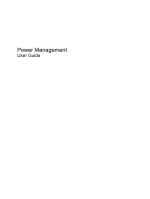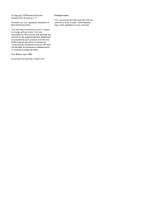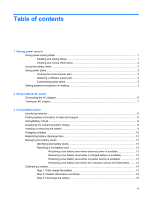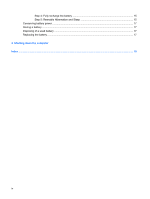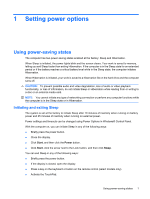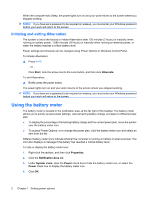Table of contents
1
Setting power options
Using power-saving states
...................................................................................................................
1
Initiating and exiting Sleep
...................................................................................................
1
Initiating and exiting Hibernation
..........................................................................................
2
Using the battery meter
........................................................................................................................
2
Using power plans
................................................................................................................................
3
Viewing the current power plan
...........................................................................................
3
Selecting a different power plan
..........................................................................................
3
Customizing power plans
.....................................................................................................
3
Setting password protection on wakeup
...............................................................................................
3
2
Using external AC power
Connecting the AC adapter
..................................................................................................................
6
Testing an AC adapter
.........................................................................................................................
7
3
Using battery power
Identifying batteries
..............................................................................................................................
8
Finding battery information in Help and Support
..................................................................................
9
Using Battery Check
.............................................................................................................................
9
Displaying the remaining battery charge
..............................................................................................
9
Inserting or removing the battery
..........................................................................................................
9
Charging a battery
..............................................................................................................................
12
Maximizing battery discharge time
.....................................................................................................
12
Managing low battery levels
...............................................................................................................
12
Identifying low battery levels
..............................................................................................
13
Resolving a low battery level
.............................................................................................
13
Resolving a low battery level when external power is available
........................
13
Resolving a low battery level when a charged battery is available
...................
13
Resolving a low battery level when no power source is available
.....................
13
Resolving a low battery level when the computer cannot exit Hibernation
.......
13
Calibrating a battery
...........................................................................................................................
14
Step 1: Fully charge the battery
.........................................................................................
14
Step 2: Disable Hibernation and Sleep
..............................................................................
14
Step 3: Discharge the battery
............................................................................................
15
iii