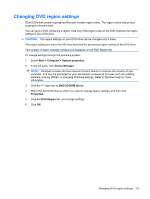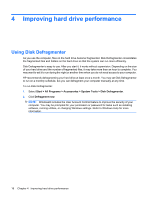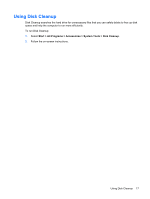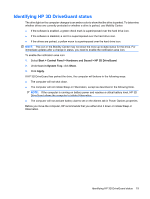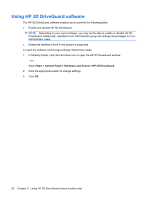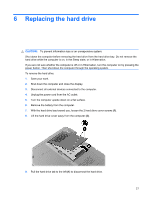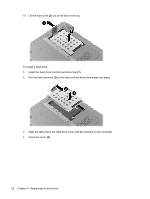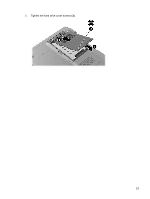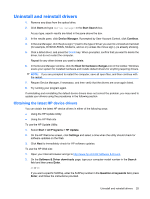HP Pavilion dv3000 Drives - Windows Vista - Page 26
Using HP 3D DriveGuard software
 |
View all HP Pavilion dv3000 manuals
Add to My Manuals
Save this manual to your list of manuals |
Page 26 highlights
Using HP 3D DriveGuard software The HP 3D DriveGuard software enables you to perform the following tasks: ● Enable and disable HP 3D DriveGuard. NOTE: Depending on your user privileges, you may not be able to enable or disable HP 3D DriveGuard. Additionally, members of an Administrator group can change the privileges for nonAdministrator users. ● Determine whether a drive in the system is supported. To open the software and change settings, follow these steps: 1. In Mobility Center, click the hard drive icon to open the HP 3D DriveGuard window. - or - Select Start > Control Panel > Hardware and Sound > HP 3D DriveGuard. 2. Click the appropriate button to change settings. 3. Click OK. 20 Chapter 5 Using HP 3D DriveGuard (select models only)

Using HP 3D DriveGuard software
The HP 3D DriveGuard software enables you to perform the following tasks:
●
Enable and disable HP 3D DriveGuard.
NOTE:
Depending on your user privileges, you may not be able to enable or disable HP 3D
DriveGuard. Additionally, members of an Administrator group can change the privileges for non-
Administrator users.
●
Determine whether a drive in the system is supported.
To open the software and change settings, follow these steps:
1.
In Mobility Center, click the hard drive icon to open the HP 3D DriveGuard window.
– or –
Select
Start
>
Control Panel
>
Hardware and Sound
>
HP 3D DriveGuard
.
2.
Click the appropriate button to change settings.
3.
Click
OK
.
20
Chapter 5
Using HP 3D DriveGuard (select models only)