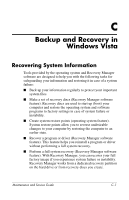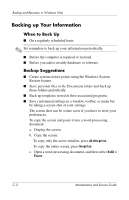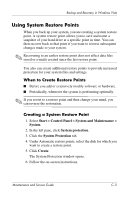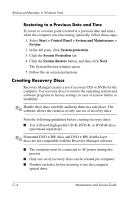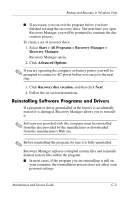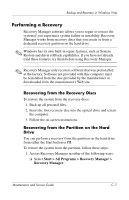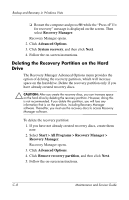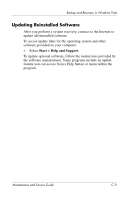HP Pavilion dv6000 HP Pavilion dv6000 Notebook PC Maintenance and Service Guid - Page 241
Restoring to a Previous Date and Time, Start > Control Panel > System and Maintenance >
 |
View all HP Pavilion dv6000 manuals
Add to My Manuals
Save this manual to your list of manuals |
Page 241 highlights
Backup and Recovery in Windows Vista Restoring to a Previous Date and Time To revert to a restore point (created at a previous date and time), when the computer was functioning optimally, follow these steps: 1. Select Start > Control Panel > System and Maintenance > System. 2. In the left pane, click System protection. 3. Click the System Protection tab. 4. Click the System Restore button, and then click Next. The System Restore window opens. 5. Follow the on-screen instructions. Creating Recovery Discs Recovery Manager creates a set of recovery CDs or DVDs for the computer. Use recovery discs to restore the operating system and software programs to factory settings, in case of system failure or instability. ✎ Handle these discs carefully and keep them in a safe place. The software allows the creation of only one set of recovery discs. Note the following guidelines before creating recovery discs: ■ You will need high quality CD-R, DVD-R, or DVD+R discs (purchased separately). ✎ Formatted DVD ± RW discs and DVD ± RW double-layer discs are not compatible with the Recovery Manager software. ■ The computer must be connected to AC power during this process. ■ Only one set of recovery discs can be created per computer. ■ Number each disc before inserting it into the computer optical drive. C-4 Maintenance and Service Guide