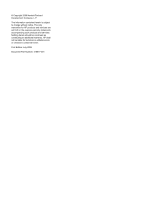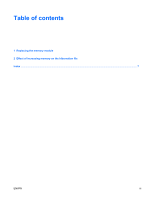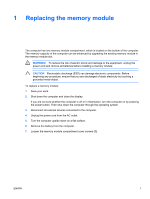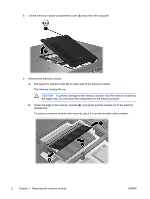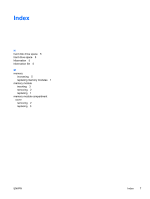HP Pavilion dv6000 Memory Modules - Windows XP - Page 7
down, applying pressure to both the left and right edges, Gently press the memory module
 |
View all HP Pavilion dv6000 manuals
Add to My Manuals
Save this manual to your list of manuals |
Page 7 highlights
10. Insert a new memory module: a. Align the notched edge (1) of the memory module with the tab in the memory module slot. CAUTION To prevent damage to the memory module, hold the memory module by the edges only. Do not touch the components on the memory module. b. With the memory module at a 45-degree angle from the surface of the memory module compartment, press the module (2) into the memory module slot until it is seated. c. Gently press the memory module (3) down, applying pressure to both the left and right edges of the memory module, until the retention clips snap into place. CAUTION To prevent damage to the memory module, do not bend the memory module. 11. Align the tabs (1) on the memory module compartment cover with the notches on the computer. 12. Close the cover (2). ENWW 3